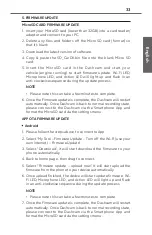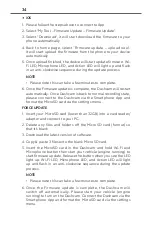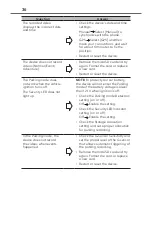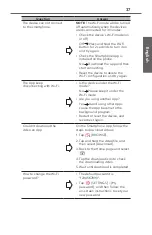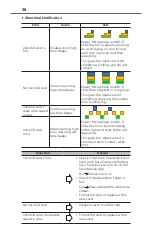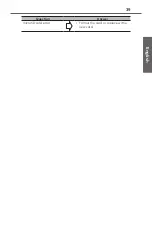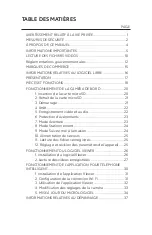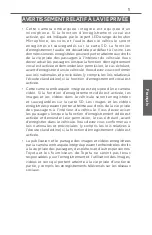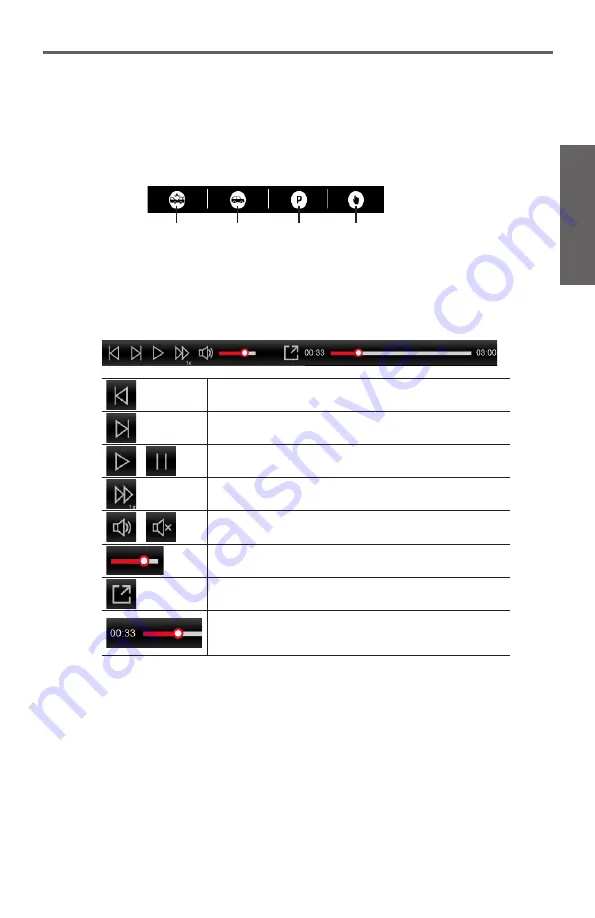
27
English
• By default, the viewer software shows the calendar and the
file list on the right.
• When a recording file exists, you will see the date marked
with the “
●
” icon. Click that date to display the files that were
recorded on that date.
• You can select the file type to display:
Event Normal Parking Adventure
• To display all files in the current folder, click [All]. To return to
the calendar view, click [Calendar].
4. Double-click the desired file on the file list to start playback.
5. The playback controls are described as follows:
Skips to the previous file on the list.
Skips to the next file on the list.
/
Starts or pauses the playback.
Changes the playback speed to 1/4x, 1/2x, <1x>, 1.5x
or 2x.
/
Mutes or unmutes the volume.
Adjusts the volume level.
Plays the video in full screen.
Displays the playback progress.
You can click on a point along the track bar to move
directly to a different location for the playback.
6. During playback, you can view more driving information from
the dashboard panel and the G sensor chart that are displayed
below the video playback screen.
The G sensor chart displays data in 3-axis waveform about
the car’s shift forward/backward (X), to the left/right (Y) and
upward/downward (Z).