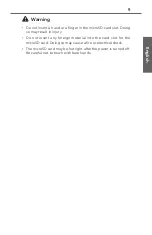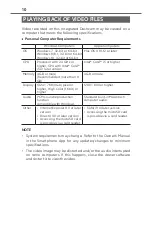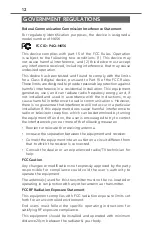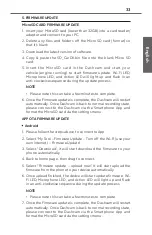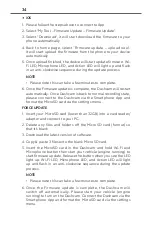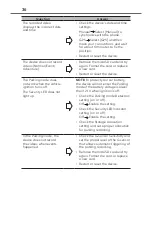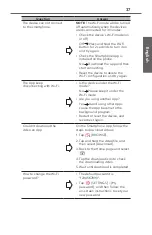22
4. Shutting Down
To stop recording, turn off the vehicle ignition or press the
Dashcam's Power Button for more than 1 second till the Green
Power LED is off.
By pressing the Power Button you are temporarily shutting off the
Dashcam. It can be turned on again by pressing the Power Button
or it will automatically turn on again the next time you start your
vehicle.
NOTE
• LED may remain ON depending on camera settings [Parking
Mode Start Delay].
5. Recording Video and Audio
When the Dashcam powers on, it starts loop recording Video
and Audio (if the microphone is turned on) automatically. When
the vehicle is turned off it stops loop recording. If Parking Mode
detection is turned on, it will remain in a low power state and turn
on to start recording for 1 minute when it detects an unusual shock
or vibration.
6. Event Protection
Automatic
When the Dashcam detects an unusual shock during normal
recording it records up to 2 protected files with at least 1 minute
before and after the event. Event recording progress is indicated
by the Red ACTION LED that flashes once at short intervals and
a short beep at the start and end of an event recording. If event
recording overwrite is turned off and storage allocation is full, you
will get a CARD FULL warning at startup every time for 20 seconds
or during driving for 5 short beeps with LED flashing until you
delete event files.
Manual
Press the red ACTION button on the Dashcam to manually trigger
event recording.
NOTE
• After an accident, users should download the footage or
replace the SD card with another one to ensure vital footage
is not lost.