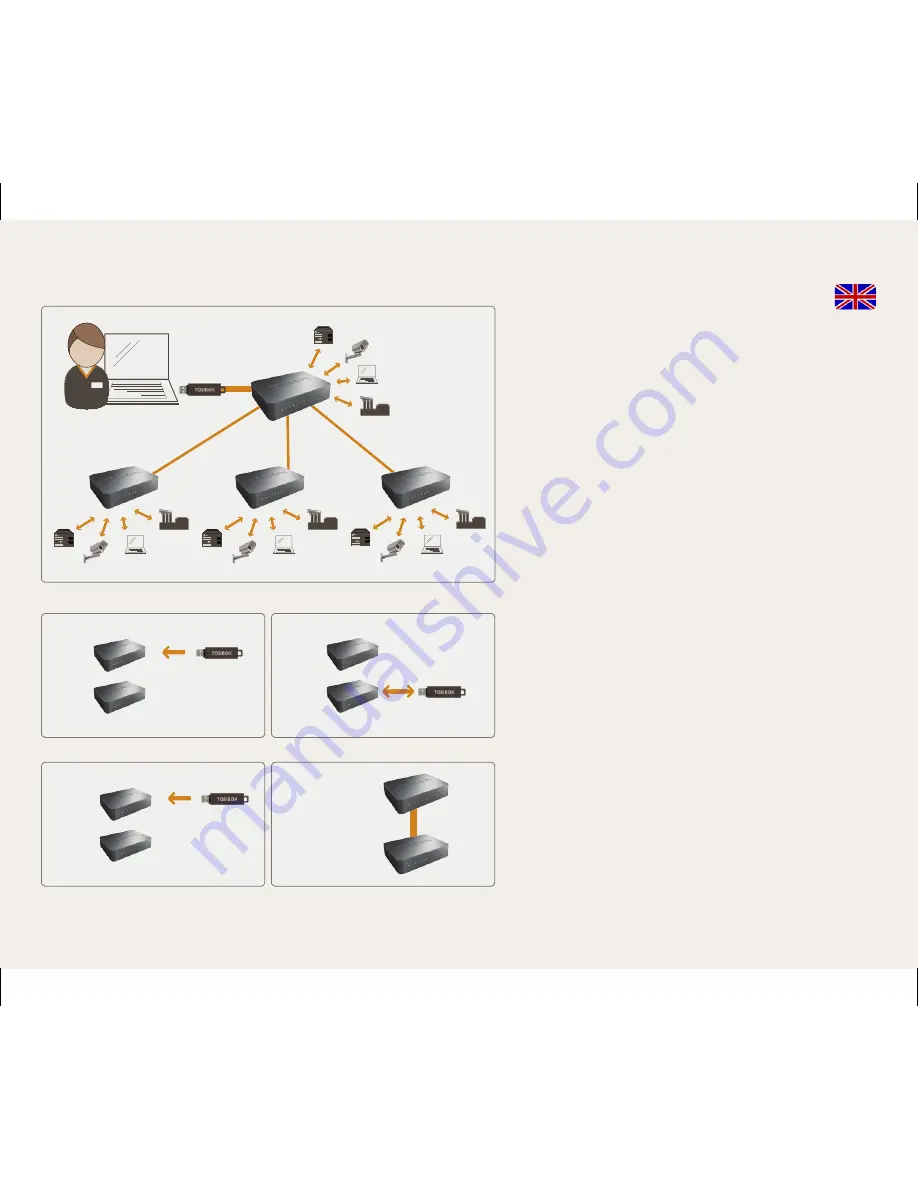
14
Serializing the Lock-Sub Lock
1. Convert one of the two Locks into
a Sub Lock mode:
- Log in to the Lock via the ”Service”-port.
Address is ”http//laite.tosibox” or
”172.17.17.17”.
- Go to Settings --> Mode. Select ”Device mode”
-setting as ”Sub Lock” and select ”Save”.
- Go to ”Network” --> ”LAN”. Select
”Unmanaged” from ”Protocol” -menu. Select
”Switch protocol” and select ”Save”.
- Software conversion of Lock into a Sub Lock
mode is ready after reboot (select ”Settings” -->
”Reboot”). Wait for 2 min. before proceeding to
next phase.
2. Make the Lock–Sub Lock serialization as follows:
A) Insert the Key into the USB-port of the Lock.
When the LED on the Key stops blinking,
remove the Key from the Lock.
B) Insert the Key into the USB-port of the Sub
Lock. When the LED on the Key stops blinking,
remove the Key from the Sub Lock.
C) Insert the Key again into the USB-port of the
Lock. When the LED on the Key stops blinking,
remove the Key from the Lock.
3. Tosibox is now ready. A readiness for a VPN
connection between the two locking devices has
been established.
3.
4.
1.
2.
Lock
Lock
Lock
Sub Lock
Sub Lock
Sub Lock
Lock
x2
Lock
Lock
Lock
Lock
Sub Lock
Содержание Tosibox
Страница 1: ...Copyright Tosibox Oy 2012 User Manual Beta Version 2 ...
Страница 8: ...8 1 2 3 5 4 ...
Страница 10: ...10 Key Key Key ...
Страница 12: ...12 Key ...





























