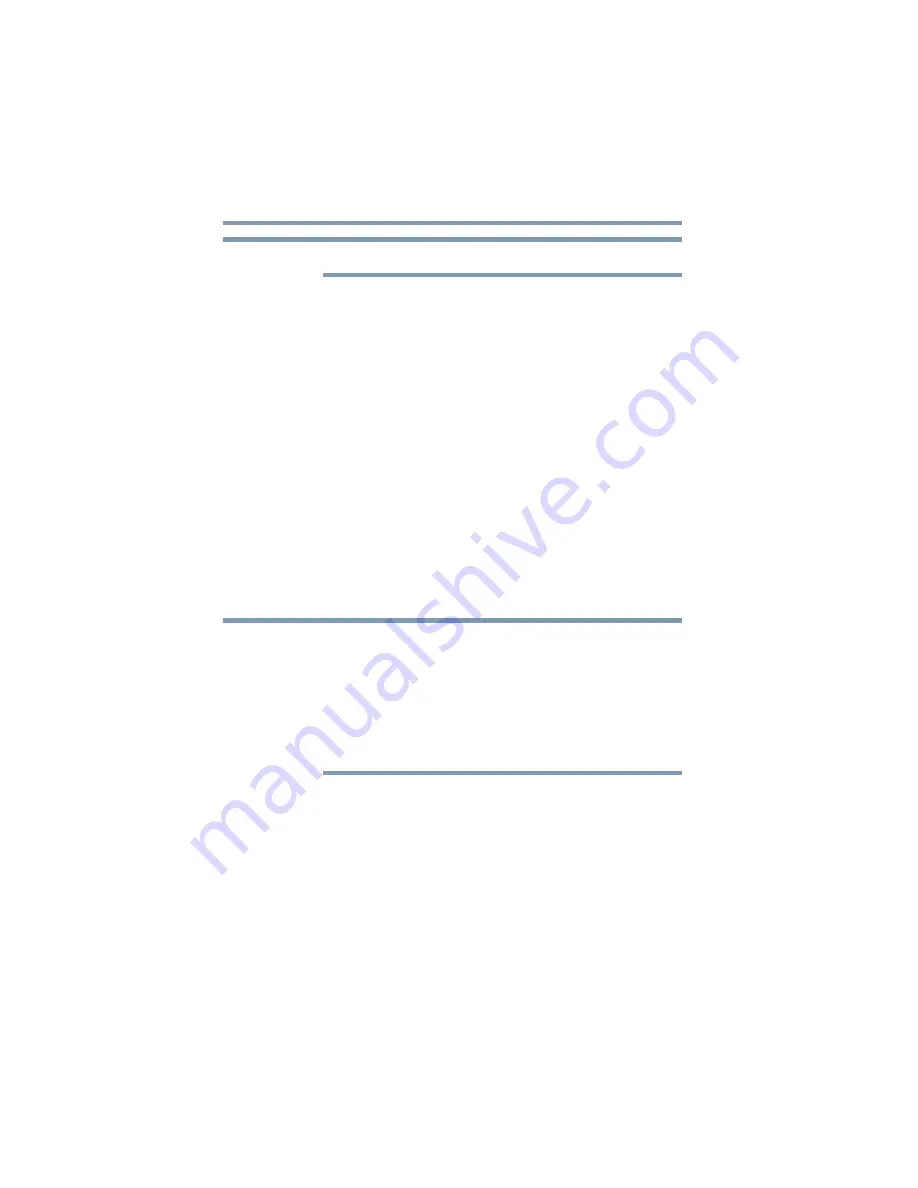
92
Learning the Basics
Using the optical drive
The HDMI port is available on certain models.
If your TV accepts S-video inputs:
❖
Connect an S-video cable (not included with your
computer) from the TV’s S-video input connection to the
S-video Out connector on the side of your computer.
3
If you are using S-video output, you will also need to connect
an audio cable (not included with your computer or system)
from the TV’s audio connection to the headphone jack on the
front of your computer.
4
Turn on the TV, then turn on the computer.
5
To send the display signal to the TV, press
Fn
+
F5
, and then
toggle to the TV icon.
Starting the Media Center
To start the Media Center:
❖
Click Start, and then click Media Center.
Media Center opens in full screen mode.
The first time you open Media Center, the program displays a setup
wizard. You will use the wizard to configure your Internet connection
and speakers.
To complete the setup procedure you need to:
Log on as an administrator. For more information, refer to your
Microsoft Help.
If you have questions on using the setup wizard, click Help.
Follow the on-screen instructions for setting up the Media Center.
Using the optical drive
Optical storage has become the preferred medium for software,
music, and video. Digital versatile discs (DVDs) provide a
significant increase in data storage and support features that are not
available on any other video platform. These features include wide-
screen movies, multiple language tracks, digital surround sound,
multiple camera angles, and interactive menus.
For these reasons, your computer may come with an optical drive.
NOTE
NOTE
















































