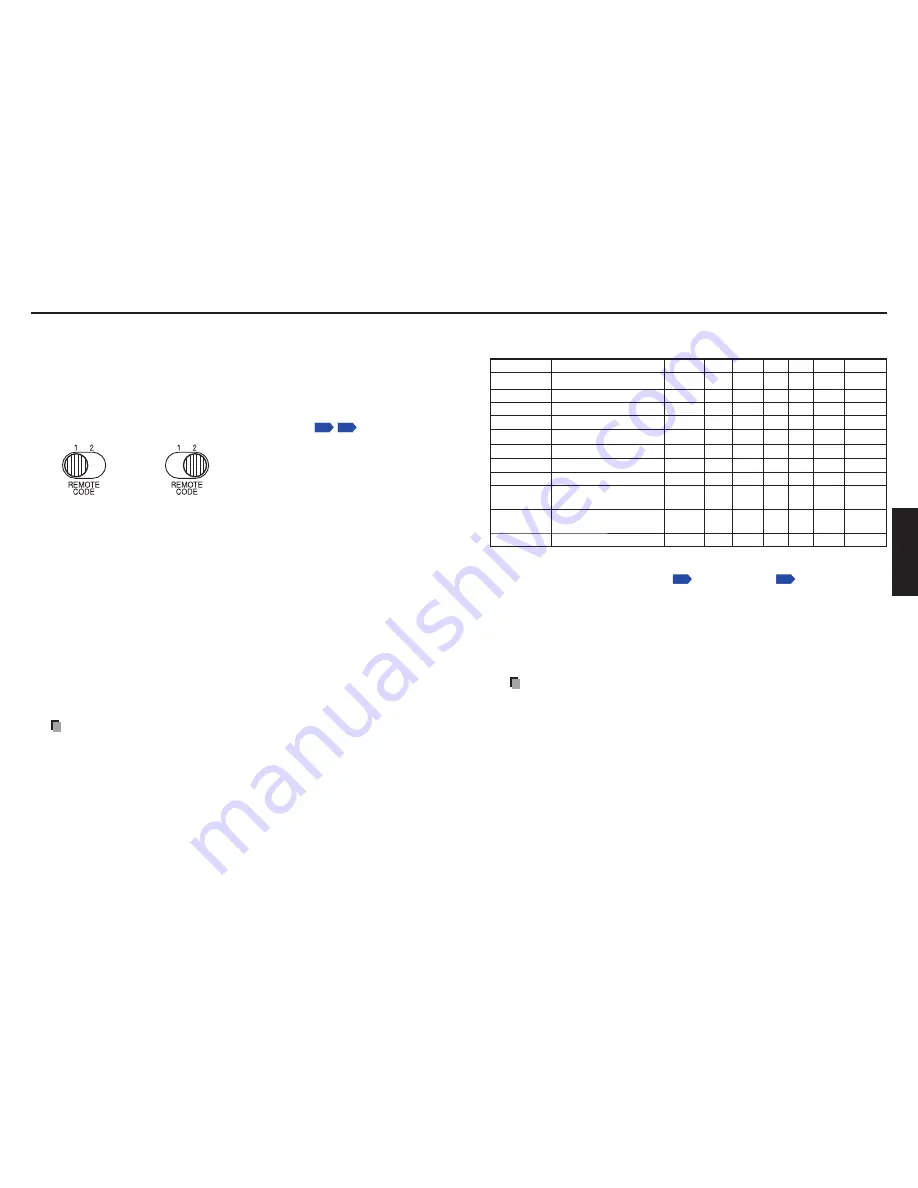
44
45
Operations
[Remote control]
Sets a remote control code from 2 types. You can set each code respectively for up to 2
projectors. The factory setting is [
1
].
To switch codes, set the same code for the projector and the remote control.
A remote control code is applied after the setting is done.
You cannot operate the remote control if the codes of the projector and the remote
control do not match.
Remote control code setting for remote control
Set the same
remote control code switch
as the projector.
p.16
p.17
[Key lock]
Avoid operating errors by locking the projector’s control panel buttons. (The remote
control operations are still available.)
Control panel operations are locked after the setting is done, and operations using the
control panel buttons are disabled.
To release the key lock, set the [
Key lock
] to [
Off
] using the remote control. You can
also set the [
Key lock
] to [
Off
] by pressing the [
RETURN
] button on the projector
for 10 seconds. (When operating the main unit, the LAMP and TEMP indicators will
glow orange for 3 seconds, and the projector will beep.) Note that when Network
or USB memory input is selected, the [
Key lock
] cannot be set to [
Off
] with the
[
RETURN
] button on the projector.
[Closed Caption]
Off
: Closed Caption is not displayed.
CC1-CC4
: Displays the dialogue and narration of TV programs and videos that are
(Caption)
closed captioned.
T1-T4
: Displays information not related to the current program, such as weather,
(Text)
stock data or the like, when it is provided by individual station.
Note
This projector supports a special feature called closed captioning which allows
subtitles to be displayed at the bottom of the picture. This is pursuant to the
Regulations set forth by the US Federal Communications Commission (FCC). Due
to the different broadcasting or signaling system, it may not operate correctly in
other regions or countries where TV programs do not support closed captioning.
Closed Caption may not appear correctly depending on the signal conditions or the
recording conditions of videotapes.
If the
Text
is not available, only a black rectangle background may appear on screen.
To prevent this from appearing, set the Closed Caption to [
Off
].
When you switch channels of broadcasting programs or play a videotape using
“trick play” functions such as rewind or fast-forward, the operations in the connected
device may cause the
Caption
or
Text
to remain on the screen for a while.
Closed Caption is available for Video and S-Video input images.
•
•
•
•
•
•
•
•
•
•
Using the menus 1 (Continued)
Displaying Information (Status display)
This displays information about the input signal, lamp use time, etc.
“Yes”: displayed, “No”: not displayed
Item
Description
Computer Y/P
B
/P
R
HDMI Video S-video Network USB memory
Input
Input source name
Yes
Yes
Yes
Yes
Yes
Yes
Yes
Mode name
RGB or HDMI input mode
[Note 1]
Yes
No
Yes
No
No
No
No
Resolution
Resolution (in dots)
Yes
No
Yes
No
No
No
No
Frequency
Sync frequency
Yes
No
Yes
No
No
No
No
Sync
Sync signal polarity
[Note 2]
Yes
No
No
No
No
No
No
Signal format Y/P
B
/P
R
signal format
No
Yes
No
No
No
No
No
Video mode
Color method of video signal
No
No
No
Yes
Yes
No
No
Lamp time
Time of lamp use
[Note 3]
Yes
Yes
Yes
Yes
Yes
Yes
Yes
Lamp reset
count
The count for lamp
replacement
Yes
Yes
Yes
Yes
Yes
Yes
Yes
Total time
The total time that this
projector is used.
Yes
Yes
Yes
Yes
Yes
Yes
Yes
Version
Firmware version
[Note 4]
Yes
Yes
Yes
Yes
Yes
Yes
Yes
Notes
1: The mode of supported RGB signals
p.100
and HDMI signals
p.101
are shown.
2: Sync signal polarity shown as P (positive) or N (negative) for [H/V].
3: Displays [
Lamp time
] as an estimated measure of when the lamp should be replaced.
(Cannot be used as a counter of guaranteed lamp time.) When the displayed time
approaches 2,000 hours, consult with a dealer about getting a replacement lamp
TLPLW21 (sold separately).
4: [
Version
] shows the version of the projector’s internal control program. This version
will be requested for customer service purposes.
Note
The displayed information will not be refreshed if the status changes. To refresh the
information, dismiss the display, then display it again.
■
•
Содержание TLP-WX200
Страница 53: ......
















































