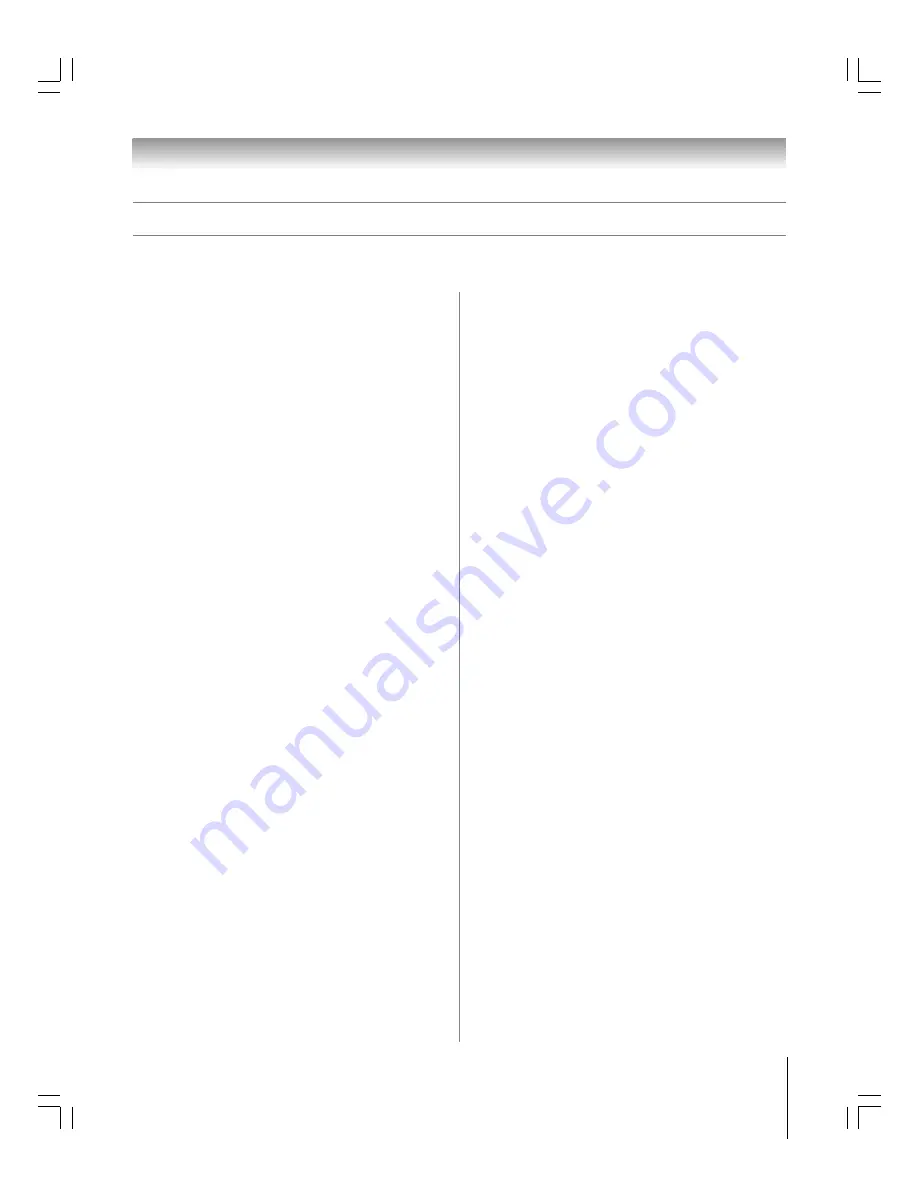
95
62HM15
Copyright © 2005 TOSHIBA CORPORATION. All rights reserved.
SETUP
1. Q: What if I move and my ZIP code or postal code
changes?
A: Highlight SETUP in the Service Bar. Press
z
to highlight
CHANGE SYSTEM SETTINGS (page 64), and then
press ENTER. Follow the on-screen prompts to enter new
information (see Chapter 3 for details). It can take up to
24 hours to receive new data.
2. Q: What if I change my cable hook-up to antenna or vice
versa?
A: Highlight SETUP in the Service Bar. Press
z
to highlight
CHANGE SYSTEM SETTINGS (page 64), and then
press ENTER. Follow the on-screen prompts to enter new
input information and rescan channels for the new input
(see Chapter 3 for details).
3. Q: What if I change cable boxes?
A: Highlight SETUP in the Service Bar. Press
z
to highlight
CHANGE SYSTEM SETTINGS (page 64), and then
press ENTER. Follow the on-screen prompts to enter new
input information and rescan channels for the new input
(see Chapter 3 for details).
4. Q: I used to have a cable box, but now I get direct cable.
What do I do?
A: Highlight SETUP in the Service Bar. Press
z
to highlight
CHANGE SYSTEM SETTINGS (page 64), and then
press ENTER. Follow the on-screen prompts to enter new
input information and rescan channels for the new input
(see Chapter 3 for details).
5. Q: If I add a recorder or change my cable service, how do I
change my Setup information?
A: Highlight SETUP in the Service Bar. Press
z
to highlight
CHANGE SYSTEM SETTINGS (page 64), and then
press ENTER. Follow the on-screen prompts to enter new
information (see Chapter 3 for details). It can take up to
24 hours to receive new data.
6. Q: Why does it take up to 24 hours for the TV Guide
On Screen
®
system to be ready for use?
A: The initial setup process consists of finding the stations in
your area that carry the TV Guide On Screen
®
system data
and tuning to those stations to receive the setup and
listings data.
7. Q: I had a power outage. Do I need to go through initial
setup of the TV Guide On Screen
®
system again?
A: No. The information you entered is stored in the TV Guide
On Screen
®
system memory.
Note:
For Cable box users, the TV must be OFF and the Cable
box must be left ON for the TV Guide On Screen
®
system to
receive channel line-up information.
8. Q: How do I connect the G-LINK
®
(IR blaster) cable to
the G-LINK
®
input on the TV?
A: See Chapter 2: Connecting your TV in this manual.
You also can refer to the TV Guide On Screen
®
prompts
during VCR or Cable box setup.
9. Q: When will I be able to view my TV program listings and
use other TV Guide On Screen
®
system features?
A: The TV Guide On Screen
®
system will be ready for use
within 24 hours of initial setup.
10. Q: What should I do if I cannot complete initial setup?
A: If you are unable to complete initial setup using the owner’s
manual and the on-screen prompts, please call Toshiba’s
National Service Division at 1-800-631-3811.
11. Q: If I make a mistake during setup, how do I go back to
the previous step?
A: Complete the remaining setup steps. When “Confirming
Your Settings” appears, select “No, repeat setup process.”
Follow the on-screen prompts and input the correct
information.
12. Q: What if the channel number is not visible on my cable
box?
A: Your cable box may be defaulting to a clock or time display
once the channel changes. Watch the box carefully when
testing the cable box brand code to see if the channel
changes to 09.
13. Q: Why won’t my VCR turn on?
A: There are several possibilities:
a) An incorrect or “no VCR” code was entered during the
TV Guide On Screen
®
initial setup. Press the GUIDE
button on the remote control, and then press
•
to
highlight SETUP. Press
z
to highlight “Change system
settings,” and then press ENTER. Follow the on-screen
prompts to select the correct VCR information.
b) Make sure the G-LINK
®
(IR blaster) cable is connected
correctly (see page 25).
c) The VCR record timer is on. Turn off the timer.
d) The wired remote VCR is incompatible.
TV Guide On Screen
®
FAQs
The following are frequently asked questions about the TV Guide On Screen
®
system. The answers represent the most likely solutions to the
problem.
Chapter 10: Troubleshooting
#01E092-097_62HM15
5/24/05, 6:22 PM
95
Black














































