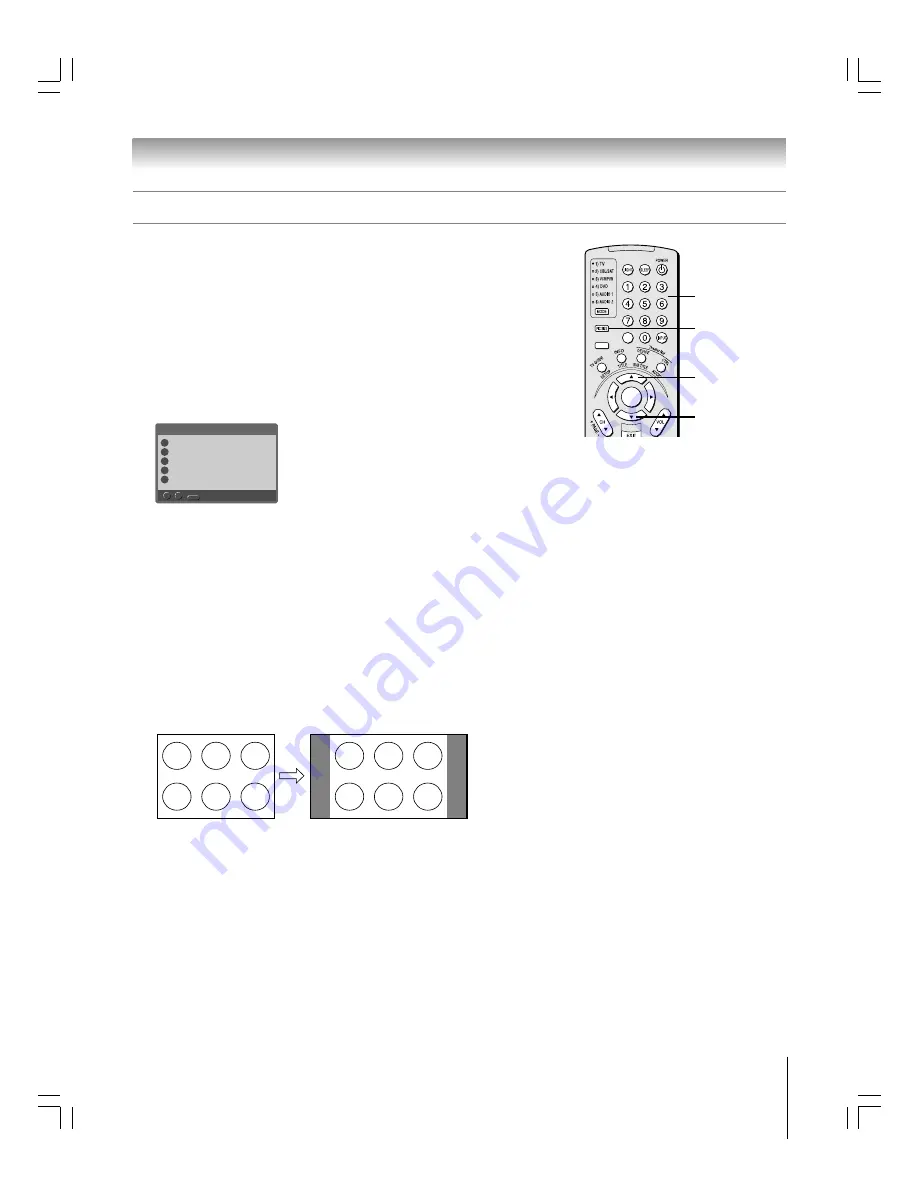
69
62HM15
Copyright © 2005 TOSHIBA CORPORATION. All rights reserved.
Chapter 8: Using the TV’s features
ACTION
ENTER
MENU
–
100
+10
You can view many program formats in a variety of picture sizes—Natural,
TheaterWide 1, TheaterWide 2, TheaterWide 3, and Full—as described below
and on the next page.
The way the image displays in any of the picture sizes will vary depending on
the format of the program you are viewing. Select the picture size that displays
the current program the way that looks best to you.
To select the picture size:
1. Press PIC SIZE on the remote control.
2. While the Picture Size menu is on-screen, press the corresponding
number button (0–4) to select the desired picture size.
SIZE
to Select
/
-
Natural
Picture Size
0
0
Theater Wide 1
1
Theater Wide 2
2
Theater Wide 3
3
Full
4
4
Note:
• You also can repeatedly press PIC SIZE to select the desired picture size
(or press the
yz
buttons on the remote control while the Picture Size screen
is open).
• “Full” may not be available for some program formats (will be “grayed out” in
the Picture Size screen).
Natural picture size
• The image is displayed close to its originally formatted proportion. Some
program formats will display with side bars and/or bars at the top and
bottom.
PIC SIZE
Channel Numbers
Selecting the picture size
Natural picture size example: The way the image displays will vary
depending on the format of the program you are currently watching.
Conventional picture on a
conventional TV screen
Conventional picture in Natural size on
your wide-screen TV
y
z
#01E066-075_62HM15
5/24/05, 6:20 PM
69
Black
















































