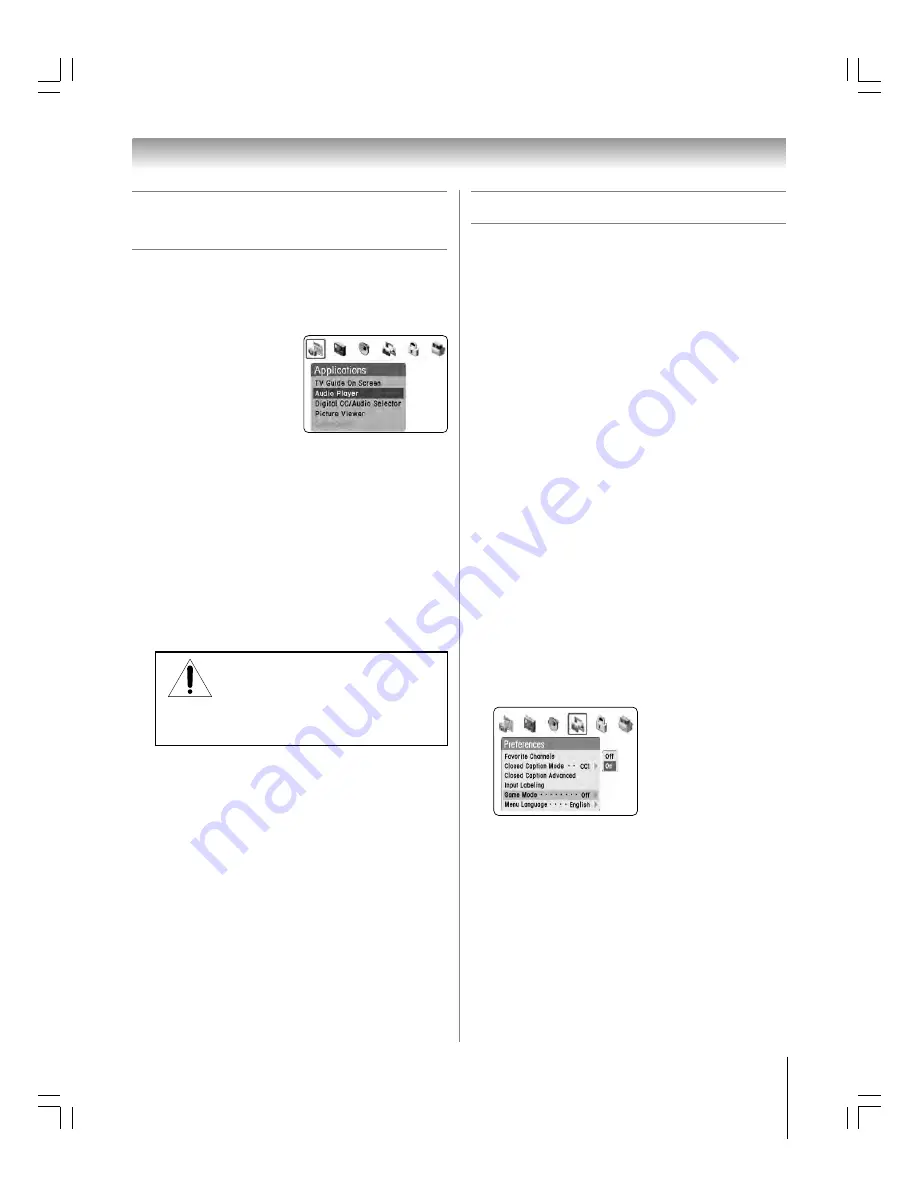
85
62HM15
Copyright © 2005 TOSHIBA CORPORATION. All rights reserved.
Chapter 8: Using the TV’s features
Using the Game Mode feature
You can use the Game Mode feature for shorter frame delays
when playing a video game requiring split-second timing
between the on-screen display and input from the controller
(such as music creation and high-action games).
Note:
• To use the Game Mode feature, the current video input must be
Video 1, Video 2, Video 3, ColorStream HD1, or ColorStream HD2.
The Game Mode cannot be turned ON when any other video input
is selected.
• When a 720p or 1080i input is selected, the TV must be in Natural
picture size mode (page 69) in order to use Game Mode.
• When a 480i or 480p input is selected, the TV must be in either
Natural or Full picture size mode (page 70) in order to use Game
Mode.
• Game Mode cannot be used when the TV is in TheaterWide 1,
TheaterWide 2, or TheaterWide 3 picture size mode. If the TV is in
one of these modes, it will automatically change to Natural picture
size if Game Mode is set to ON.
• Closed captions are not available when Game Mode is ON.
To turn on Game Mode:
1. Press MENU and open the PREFERENCES menu.
2. Highlight GAME MODE.
3. Press
z
or
y
to select ON and press ENTER.
The TV will switch to Game Mode when the on-screen
display closes.
Note:
If you adjust the volume or make any other adjustments
that cause a menu or on-screen control panel to display, the
Game Mode will be temporarily suspended until the on-screen
display closes.
To turn off Game Mode:
Select OFF in step 3 above or change the video input.
You can change the video input in any of the following ways:
• pressing INPUT on the remote control (page 66);
• changing the channel using the Numbers or CH
y
/
z
, CH RTN,
or FAV
y
/
z
buttons;
• pressing TheaterNet DEVICE on the remote control (page 44); or
• pressing TV GUIDE on the remote control (page chapter 7).
Memory card care and handling
• Use index labels made exclusively for your specific brand of
memory card. Do not use commercially sold labels, which
can cause a malfunction when the card is inserted or
ejected.
• If the image does not appear correctly, clean the metallic
area of the memory card using a soft, dry, lint-free,
anti-static cloth, and then reinsert the card.
• Prevent contact of the metallic area on the memory card
with dust, dirt, or other foreign particles. Do not touch the
metallic area of the memory card with your hands or
otherwise handle it with anything other than a soft, dry,
lint-free, anti-static cloth.
NOTE:
Toshiba is not liable for any damage caused by the use of any
memory card with this TV. Toshiba will not compensate for any lost data or
recordings caused by the use of such cards.
To start the MP3 audio player when a memory card is
already inserted:
1. Press MENU and open the
APPLICATIONS menu.
2. Highlight AUDIO PLAYER
and press ENTER.
3. Press
yz
x
•
to navigate
to the rewind, pause, fast
forward, skip backward, and
skip forward buttons, and then press ENTER.
To close the MP3 audio player:
Press EXIT to close the audio player and return to the regular
TV screen.
To close the MP3 audio player and remove the memory card:
1. Press EXIT to close the audio player and return to the
regular TV screen.
2. For a CompactFlash memory card, press the ejector button
and then pull the card straight out from the TV.
For all other memory cards, pull the card straight out from
the TV.
Using the memory card JPEG picture
viewer/MP3 audio player
(continued)
Using the MP3 audio player
(contnued)
NOTE: ALWAYS CLOSE THE AUDIO
PLAYER BEFORE REMOVING THE
MEMORY CARD.
If you remove the memory card while playing MP3 files, the card
and/or saved data may be damaged.
THIS TYPE OF DAMAGE
IS NOT COVERED UNDER YOUR TOSHIBA WARRANTY
.
#01E082-087_62HM15
5/24/05, 6:22 PM
85
Black
















































