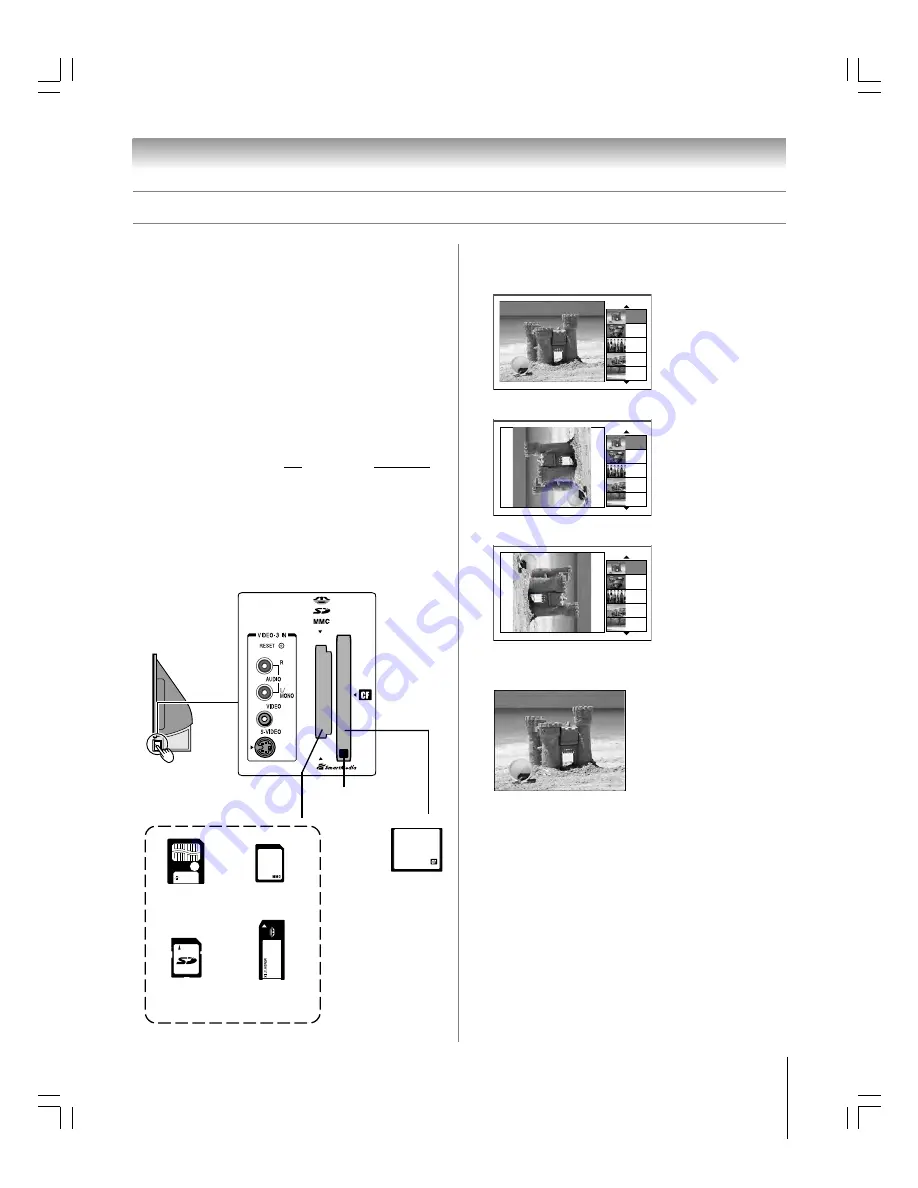
83
62HM15
Copyright © 2005 TOSHIBA CORPORATION. All rights reserved.
Chapter 8: Using the TV’s features
Using the memory card JPEG picture viewer/MP3 audio player
(continued)
2. In a few seconds, the images automatically display
on-screen, with one as a large picture and five in thumbnail
format.
Picture Viewer
123/154
2003, Jul. 18
124/154
2003, Jul. 18
125/154
2003, Jul. 18
126/154
2003, Jul. 18
127/154
2003, Jul. 18
3. Press
x
to rotate the large picture 90° counterclockwise.
Picture Viewer
123/154
2003, Jul. 18
124/154
2003, Jul. 18
125/154
2003, Jul. 18
126/154
2003, Jul. 18
127/154
2003, Jul. 18
4. Press
•
to rotate the large picture 90° clockwise.
123/154
2003, Jul. 18
124/154
2003, Jul. 18
125/154
2003, Jul. 18
126/154
2003, Jul. 18
127/154
2003, Jul. 18
5. Press
y
or
z
to select another picture as the large picture.
6. Press ENTER to view your pictures in a slide show.
During the slide show:
• To rotate the picture, press
•
or
x
, and then press ENTER.
• To select another image, press
y
or
z
, and then press
ENTER.
• To stop the slide show and return to the picture viewer,
press CH RTN.
• To stop the slide show and return to the regular TV screen,
press EXIT.
SmartMedia
memory card
SD
(Secure Digital)
memory card
TV right
side panel
Memory card slots
Secure Digital
™
SmartMedia
or
MMC
(MultiMediaCard)
Memory Stick
➔
or
CompactFlash
memory card
➔
CompactFlash
ejector button
Using the JPEG picture viewer
Note:
If you stored both JPEG and MP3 files on the same
memory card, the JPEG picture viewer will start automatically
when you insert the memory card in the TV. To start the audio
player, you must first press EXIT to close the picture viewer and
then start the audio player while the memory card is still
inserted. See “To start the MP3 audio player when a memory
card is already inserted,” on page 84.
You cannot use the
picture viewer and audio player at the same time.
To view digital photos on your TV:
1. Insert a memory card into the appropriate memory card
slot on the front of your TV.
Note:
•
Never insert more than one memory card at one time.
•
Be sure to insert the card correctly
—label side facing left and
the end with the notched corner (if applicable) inserted into the
memory card slot.
• When a Compact Flash memory card is inserted correctly, the
ejector button pops out (see illustration below).
or
{
➔
➔
#01E082-087_62HM15
5/24/05, 6:22 PM
83
Black
















































