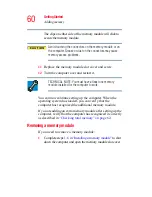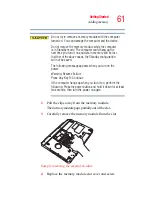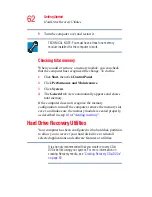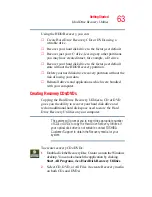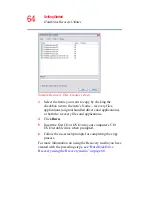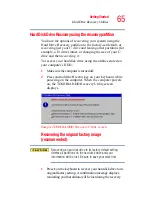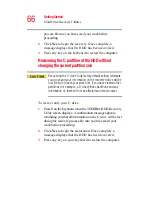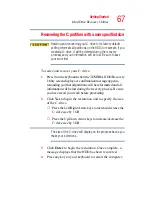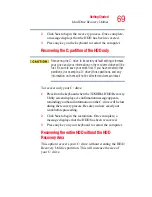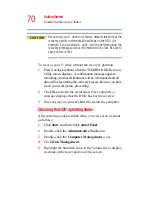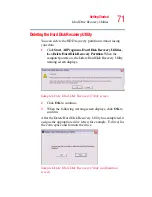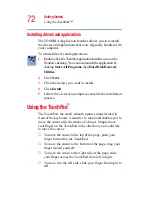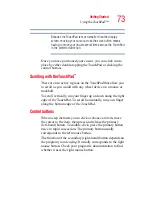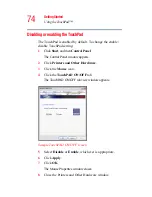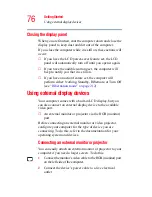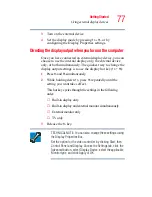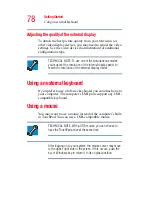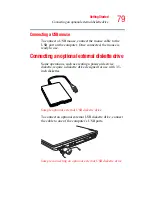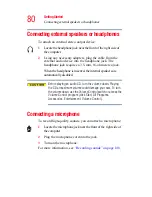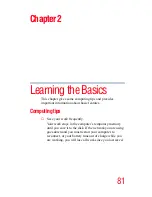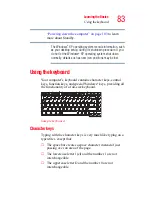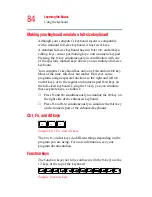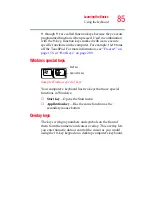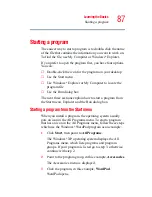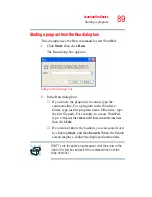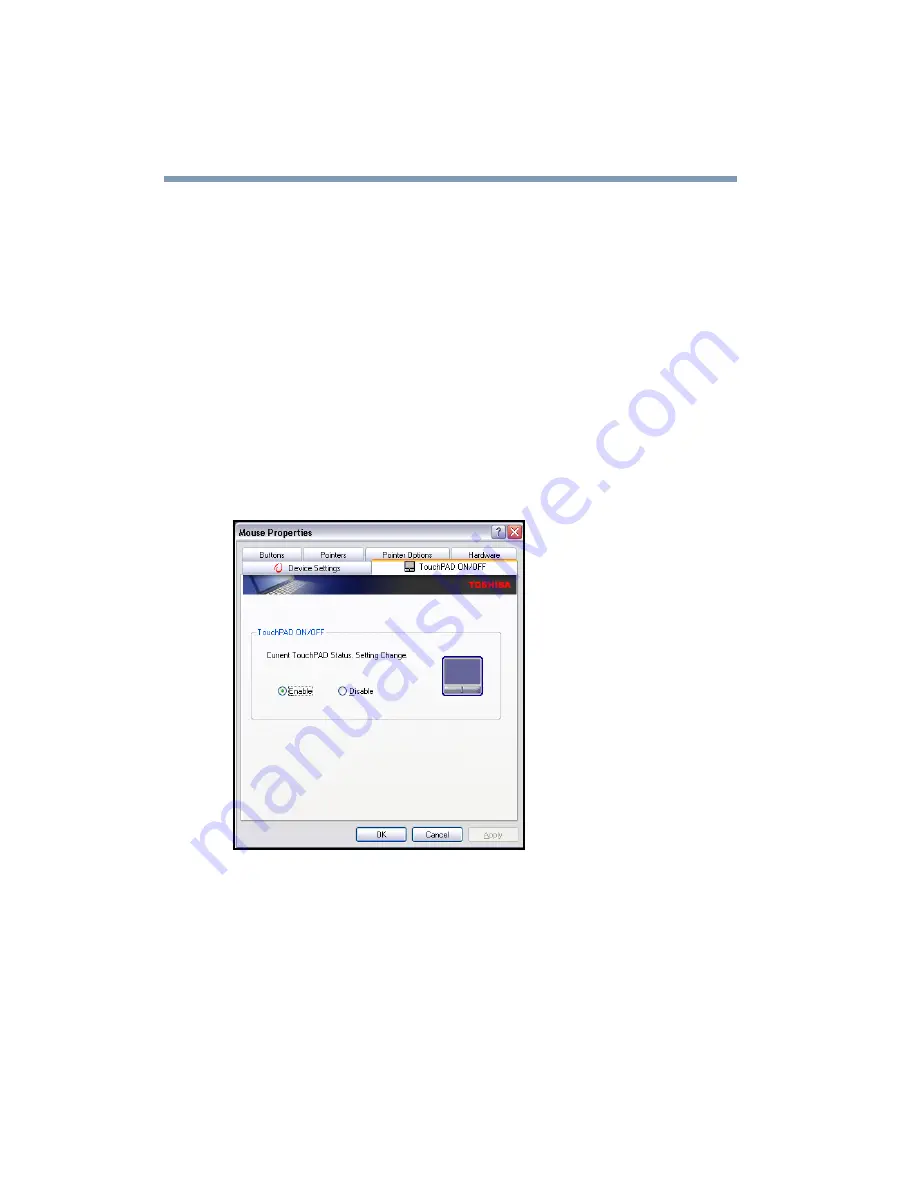
74
Getting Started
Using the TouchPad™
Disabling or enabling the TouchPad
The TouchPad is enabled by default. To change the enable/
disable TouchPad setting:
1
Click Start, and then Control Panel.
The Control Panel window appears.
2
Click Printers and Other Hardware.
3
Click the Mouse icon.
4
Click the TouchPAD ON/OFF tab.
The TouchPAD ON/OFF tab view window appears.
Sample TouchPAD ON/OFF screen
5
Select Disable or Enable, whichever is appropriate.
6
Click Apply.
7
Click OK.
The Mouse Properties window closes.
8
Close the Printers and Other Hardware window.