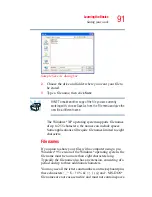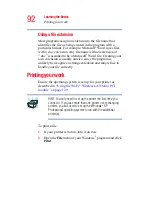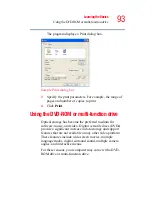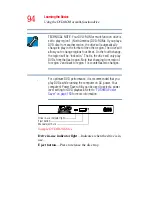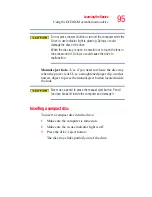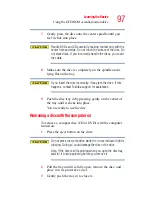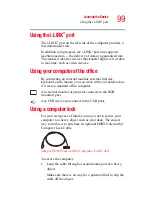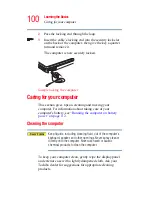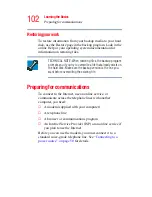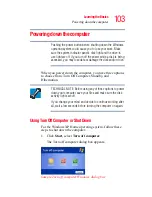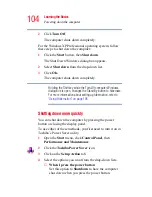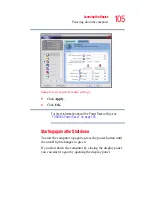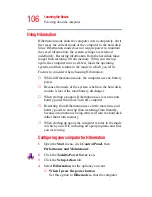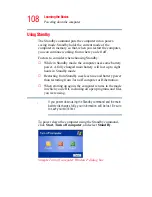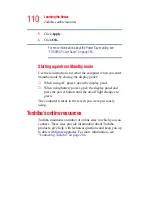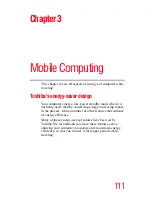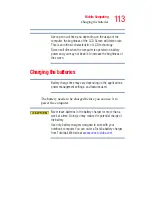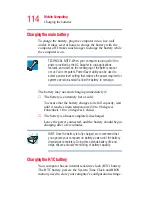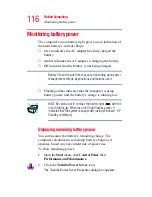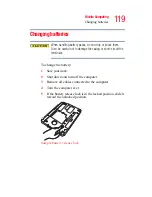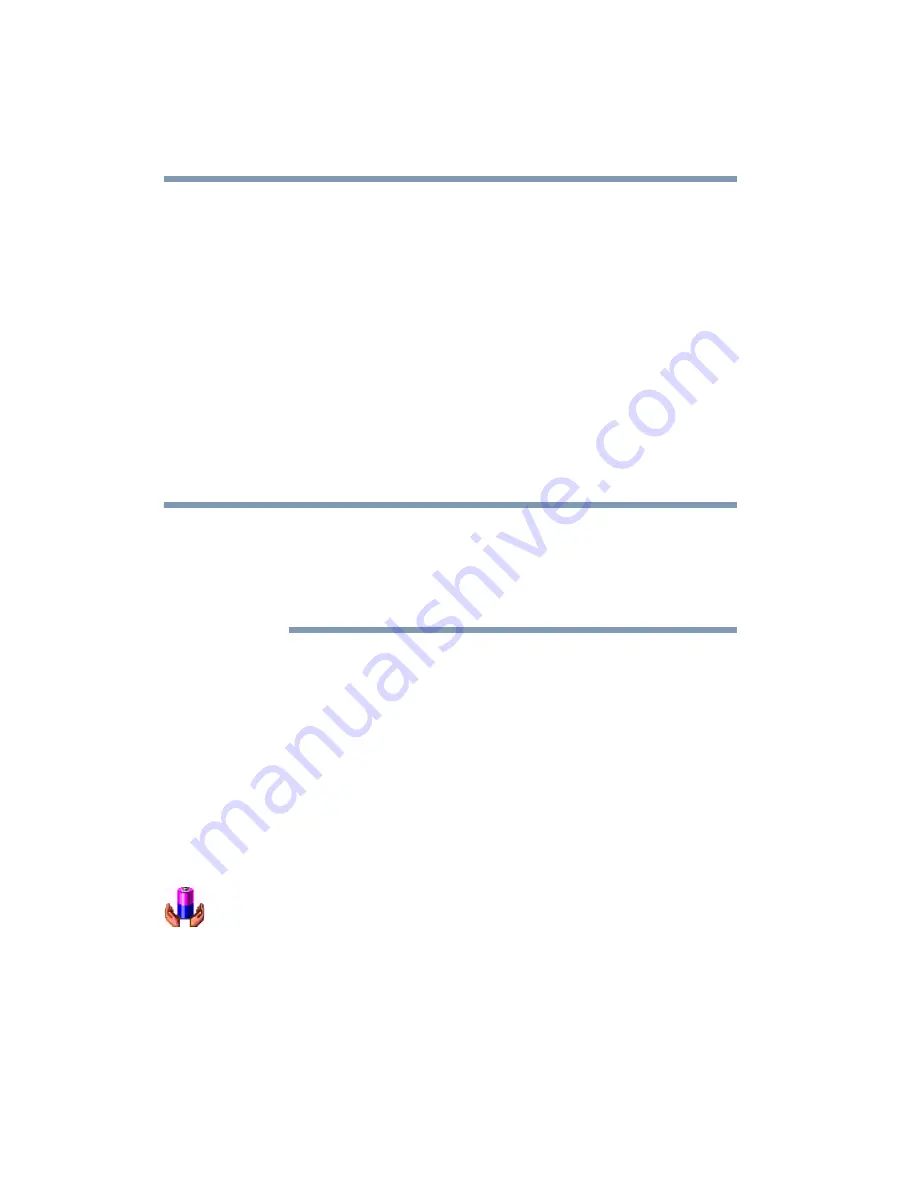
104
Learning the Basics
Powering down the computer
2
Click Turn Off.
The computer shuts down completely.
For the Windows
XP Professional operating system, follow
these steps to shut down the computer:
1
Click the Start button, then Shut down.
The Shut Down Windows dialog box appears.
2
Select Shut down from the drop-down list.
3
Click OK.
The computer shuts down completely.
Holding the Shift key while the Turn Off computer Windows
dialog box is open, changes the Stand By button to hibernate.
For more information about setting up hibernation, refer to
“Using Hibernation” on page 106
Shutting down more quickly
You can shut down the computer by pressing the power
button or closing the display panel.
To use either of these methods, you first need to turn it on in
Toshiba’s Power Saver utility.
1
Open the Start menu, click Control Panel, then
Performance and Maintenance.
2
Click the Toshiba Power Saver icon.
3
Click on the Setup Action tab.
4
Select the options you want from the drop-down lists.
❖
When I press the power button
Set this option to Shutdown to have the computer
shut down when you press the power button.
NOTE