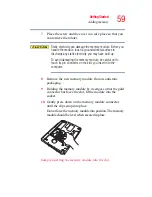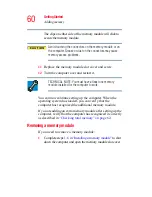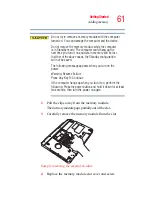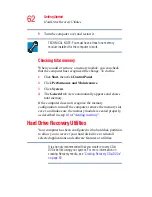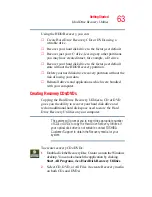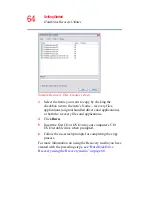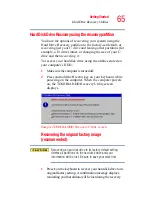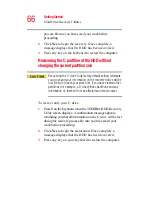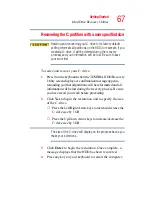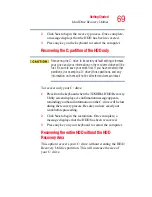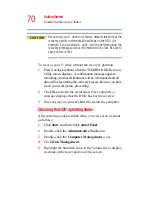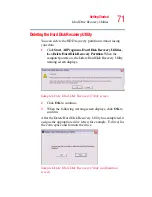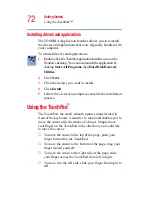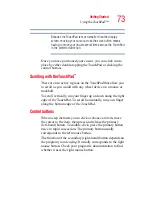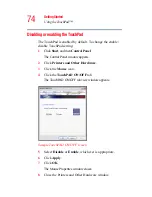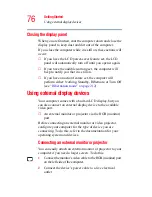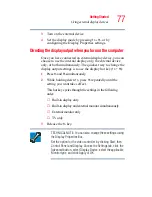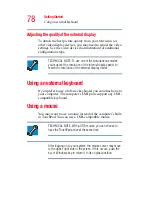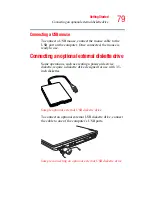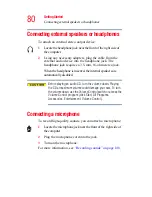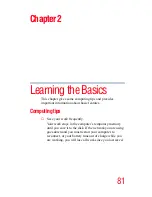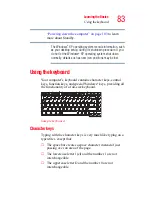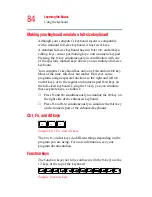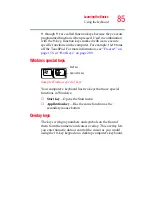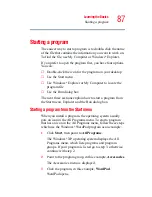73
Getting Started
Using the TouchPad™
Because the TouchPad is much smaller than the display
screen, moving your cursor across the screen often means
having to move your finger several times across the TouchPad
in the preferred direction.
Once you have positioned your cursor, you can click it into
place by either double-tapping the TouchPad or clicking the
control buttons.
Scrolling with the TouchPad
™
There are two active regions on the TouchPad that allow you
to scroll as you would with any wheel device on a mouse or
trackball.
To scroll vertically, run your finger up or down along the right
edge of the TouchPad. To scroll horizontally, run your finger
along the bottom edge of the TouchPad.
Control buttons
When a step instructs you to click or choose an item, move
the cursor to the item, then press and release the primary
(left-hand) button. To double-click, press the primary button
twice in rapid succession. The primary button usually
corresponds to the left mouse button.
The function of the secondary (right-hand) button depends on
the program you are using. It usually corresponds to the right
mouse button. Check your program’s documentation to find
whether it uses the right mouse button.
NOTE