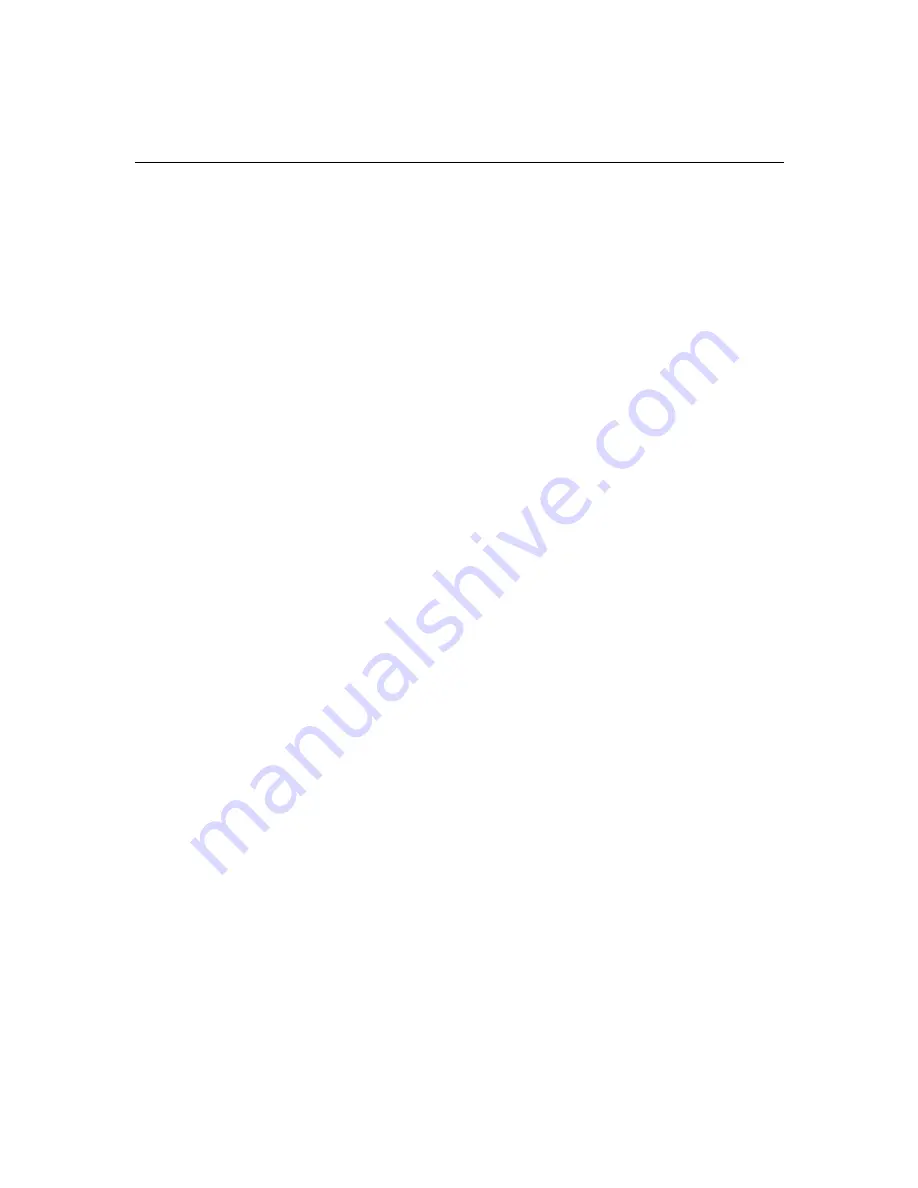
39
•
Make sure your laptop’s external video port is turned on. See the
“Portable and Laptop Activation Chart” on page 47 or your com-
puter’s manual for details.
•
Make sure your computer’s video board is installed and configured
correctly.
If you’re using Windows 3.x:
1 In the Windows Program Manager, double-click the Windows
Setup icon in the Main program group.
2 Verify that the Display setting is 1024x768 or less.
If you’re using Windows 95:
1 Open “My Computer” icon, the Control Panel folder and then
the Display icon.
2 Click the Settings tab.
3 Verify that the Desktop area is set to 1024x768 or less.
Also check the following:
•
Does your computer have a compatible video board? The projector
isn’t CGA or EGA compatible.
•
Is your computer’s video port activated? This is especially true for
laptop computers. See “Portable and Laptop Activation Chart” on
page 47.
Problem: Image is too wide or narrow for screen
•
You might need to manually adjust the tracking to reduce or enlarge
the projected image. Refer to “Manual Tracking” on page 27.
•
Adjust the resolution of your video card if it’s greater than 1024x768.






























