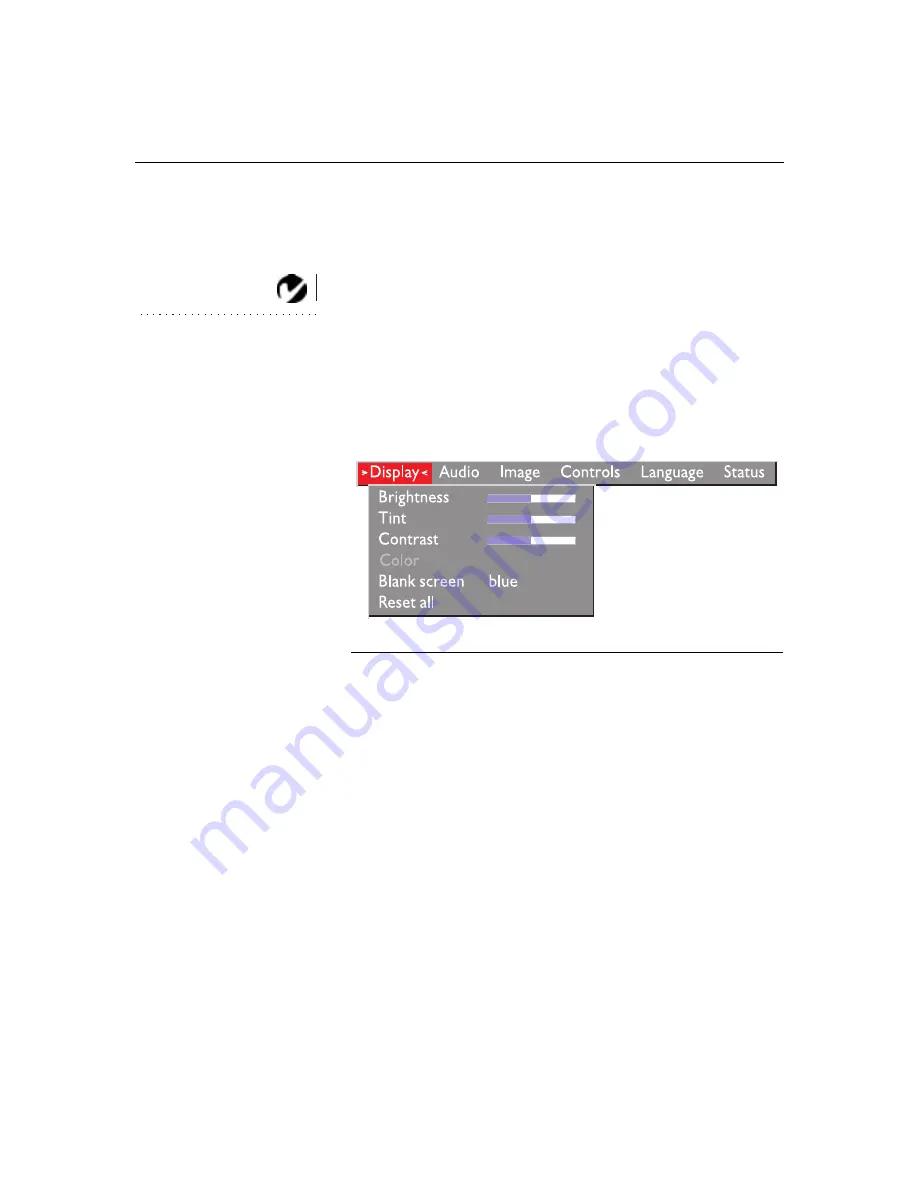
22
U
s
i
n
g
t
h
e
P
r
o
j
e
c
t
o
r
Using the On-Screen Menus
The projector
has six drop-down menus that allow you to make image
adjustments and change a variety of settings. Most of these adjustments
aren’t available directly from the keypad.
NOTE: Some menu items may
be grayed out at certain times.
This indicates the item is not
applicable to your setup (for
example, video standards do not
apply to computer sources) or
the item is not enabled until
another selection is made (for
example, Manual Tracking is
not available until Auto Image is
turned off).
To open the on-screen menus, press the
menu
button on the keypad or
remote. This changes the volume, source, and standby buttons on the
keypad to menu navigation buttons (and illuminates the keypad green).
Press the corresponding buttons to move the cursor up, down, left, or
right, or use the disk mouse on the remote. To select a menu, move the
cursor left and right to highlight the menu you want. The drop-down
menu appears.
F
IGURE
17
Drop-down menu
To change a menu setting, use the up and down arrow keys on the key-
pad or the disk mouse on the remote to move the cursor up and down to
the item you want to change (the selected item is highlighted red), then
use the left and right mouse buttons (not the left and right arrow buttons)
to adjust a setting. Some submenus, such as Brightness, consist of a
slider bar you use to increase or decrease a value; some submenus, such
as Standby Time, consist of options you scroll through to select the
desired one. All changes are saved when you close the menus.
To access another menu, use the left and right arrow buttons or the disk
mouse to move left or right to another menu.
















































