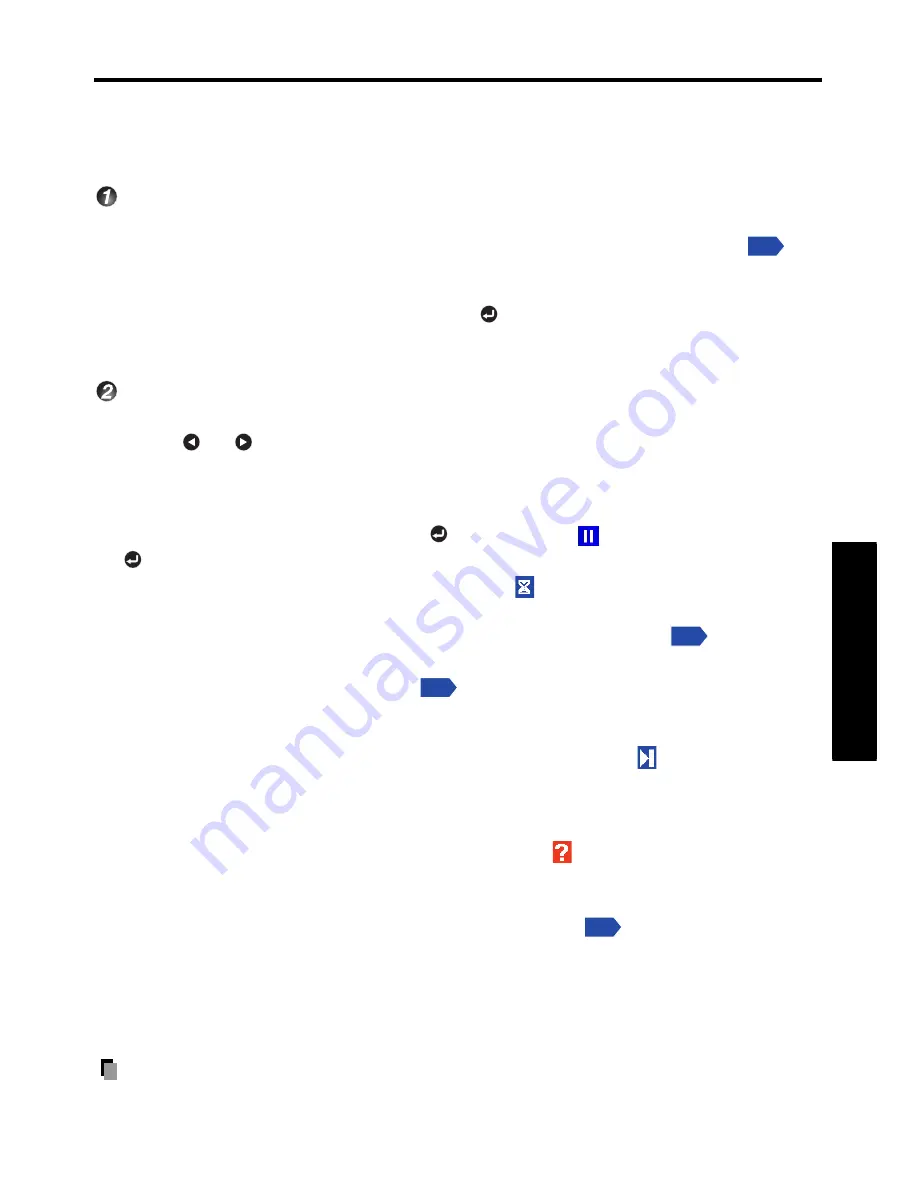
39
Operations
•
Thumbnail may not be displayed due to different file formats.
•
Movie files are not supported.
Slide show Mode
Slide show Mode
•
Quick start
When the projector is set to the SD/USB input and “
Quick start”
is set to “
On
” ,
the
slide show starts with JPEG files in the root folder of the SD/USB memory device.
•
Start from file view mode
When a JPEG file is selected and press the button in the file view mode, slide show
starts from the selected JPEG file.
Slide show operation
•
In the slide show mode, a JPEG file is displayed on the screen fully. To change the files,
select
or . The picture displayed in the same order as displayed in the file view
mode.
•
Pictures in slide show mode are displayed slightly less sharp than their originals due to
internal processing.
•
To pause during slide show, press the button, and the
will be displayed. Press the
button again to cancel pause and resume slide show.
•
It takes several seconds to display the next slide.
appears when reading the next file.
The reading time varies depending on the file size.
•
When "
Slide Show
" is set to "
Auto.
" in the
Default setting menu
, the slide will
change
automatically when displaying. Display time also can be changed in "
Interval
"
setting in the
Default setting menu
. Interval time doesn
'
t include reading time of
the next file, so it takes longer to display the next picture than the setting.
•
When "
Slide Show loop
" is set to "
Off
", the slide show cycles only once, and then enter
file view mode. After slide show reaches the last file of the list,
will be displayed on
the last picture. This indicates the end of the slide show.
When "
Slide Show loop
" is set to "
On
", the slide show starts from the first file again
after
displaying the last file.
•
When JPEG file has a failure or unsupported format, appears on the current picture
and
the projector automatically starts to read the next JPEG file.
Picture transition effect is available in the slide show. The following four modes can be
selected in "
Display effect"
in the
Default setting menu
.
•
None: displays screen without special effects.
•
Wipe: displays the next slide gradually to the right (
J
) over the current slide.
•
Dissolve: adds dissolve effect to screen.
•
Cover: screen overlaps previous image.
Note
•
If you switch to another source during slide show operation, the slide show will not stop.
p.36
p.36
p.36
p.36
Содержание TDP-F10
Страница 43: ...43 Maintenance ...
Страница 50: ......


























