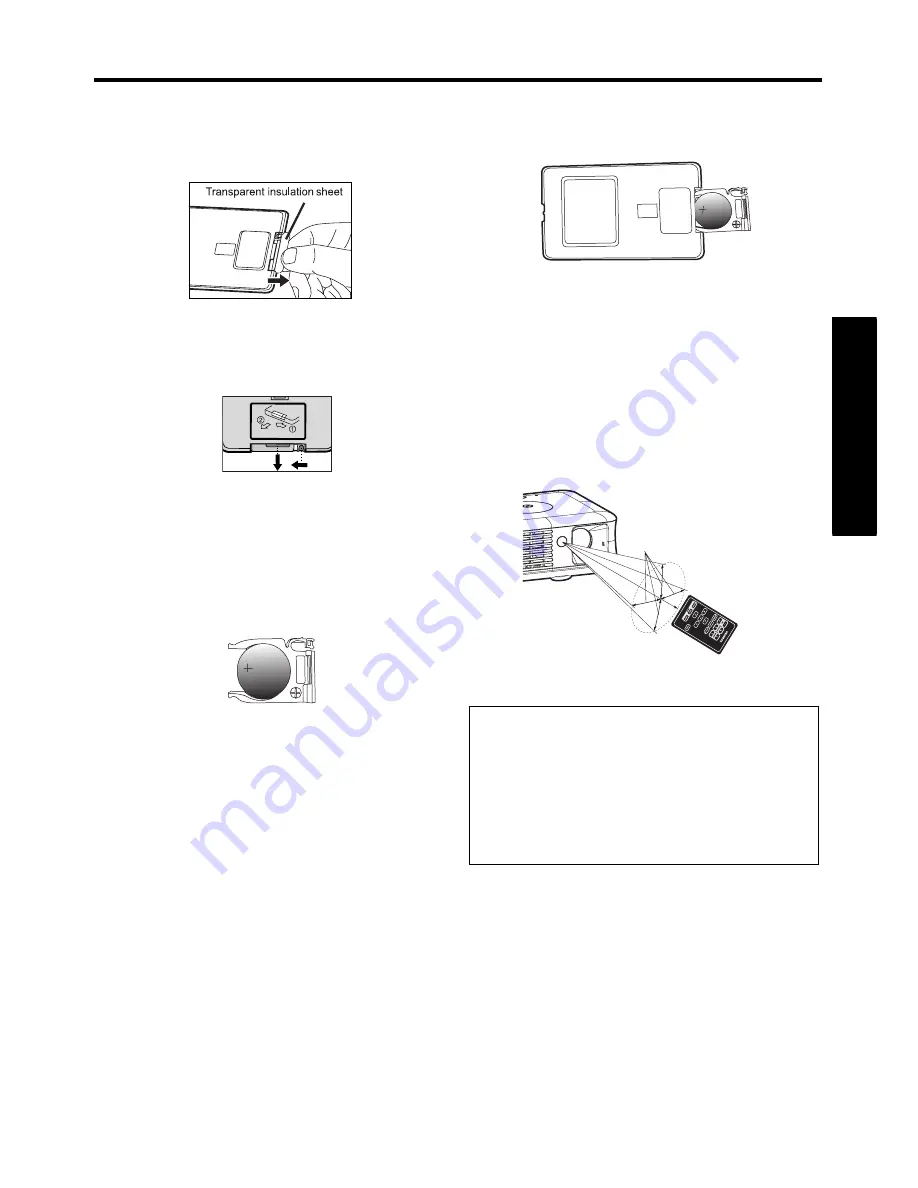
21
Pre
parations
Preparing and using the remote control
For the first time use
1
Remove the transparent insulation
sheet by pulling it before use.
Replacing battery
1
Remove the battery holder.
2
Remove the old lithium coin cell and
install new one (CR2025). Ensure that
the battery surface with the mark "+"
is facing up.
3
Push the battery holder back into the
remote control until you feel a click.
Operating the remote control
Turning the power on by sliding the
power switch to ON position.
Point toward the projector’s infrared
remote sensor, and press a button on
the remote control.
•
Operating the projector from the front
Note:
When operating the remote control from
behind the projector, the infrared signal is
reflected on the projecting surface. The
operating range therefore may decrease
depending on the shape and material of
the projecting surface.
1
2
Approx. 15
°
Approx. 7m
Содержание TDP-F10
Страница 43: ...43 Maintenance ...
Страница 50: ......
















































