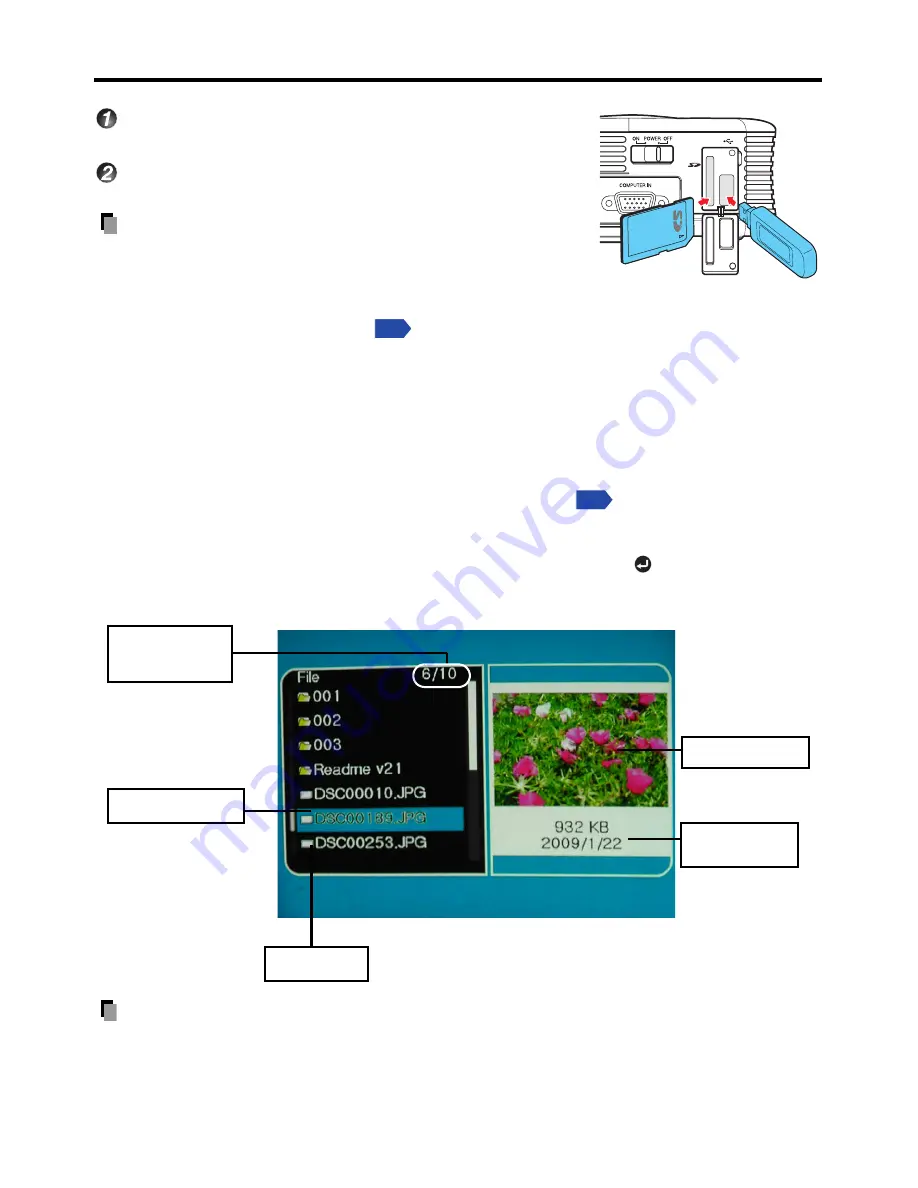
38
SD/USB Memory Device Operation
Press SD/USB button of the remote control
to select SD/USB source.
Plug the SD/USB memory device to the SD/
USB port.
Note
•
USB HDD or hub is not supported.
•
If SD and USB memory device are inserted
before power is on, the input signal is
detected according to the SD/USB setting
in the
Default setting menu
. The system supports Plug and Play function at
power on regardless of SD/USB setting.
•
If
Quick start
is set to "
On
" and the input other than SD/USB is selected, the slide show
will automatically play back once a SD/USB memory device is plugged in. After that if
the input is switched to SD/USB, the first slide may not be displayed or the slide show
may have been ended.
File View Mode
1
When
Quick start
is set to "
On
" and there is JPEG file(s) in the root folder of the SD/
USB memory device, the slide show starts automatically.
2
When
Quick start
is set to "
Off
" or there is no JPEG file in the root folder of the SD/USB
memory device, the file list appears as below (file view mode).
3
Press the
S
/
T
button to select the folder or file. Press the
X
/ button to display the
image in full screen. Press the
W
button to return to the previous page or file view mode.
Note
•
If there are many files in the folder, it takes long time to show the file names and
thumbnails.
•
2-byte characters are not supported and will be displayed as "?".
•
Only folders or JPEG files can be displayed in the file list, other file formats are not
displayed.
p.36
p.36
Thumbnail display
File list display
Information of the
selected file
Current file
(folder)/Total files
(folders)
Selected jpeg file
Содержание TDP-F10
Страница 43: ...43 Maintenance ...
Страница 50: ......



























