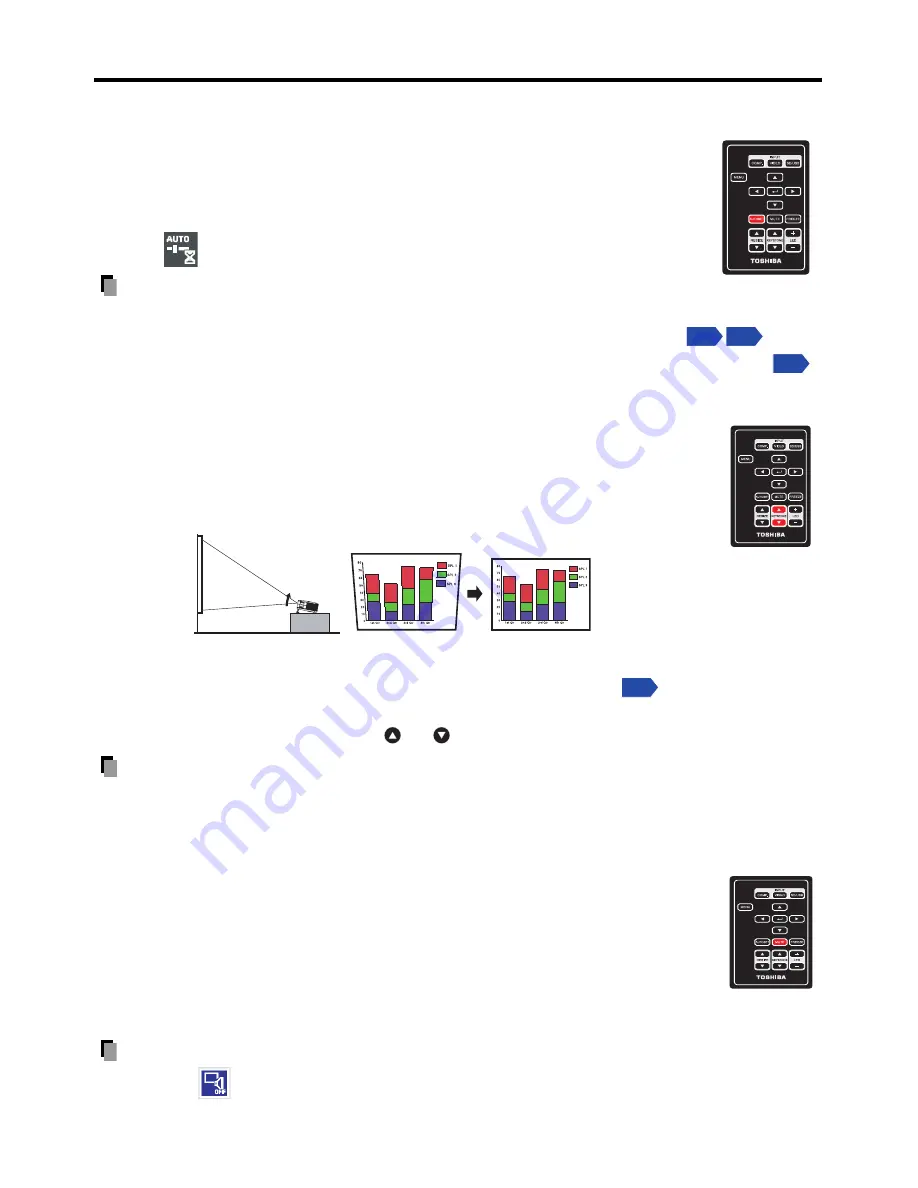
30
Using handy features
Using auto setting (For computer input only)
This function automatically sets up the projector to the optimum state. It sets
up the sampling phase, frequency and screen position, etc., for each type of
input signal through a simple operation.
• Press the AUTOSET button on the remote control.
The
icon will appear during processing.
Note
•
The image may not be projected or auto adjustment/setting may not be performed
correctly for input signals other than those supported by the projector
.
•
If auto setting fails adjustment, adjust it manually with
Image adjustment
menu
.
Correcting the keystone distortion (KEYSTONE)
When the projector placement angle against the screen is changed while
projecting the image, the picture will undergo keystone (trapezoidal)
distortion. This projector can correct for this keystone distortion.
• Press the remote control’s KEYSTONE
S
/
T
button.
You can also select [
Keystone
] in the
Display setting menu
.
• You may also press and hold the MENU button on the projector over 2
seconds, and then use the
or button to correct the keystone.
Note
•
Depending on the amount of keystone adjustment needed and the image content, some
information may be lost, or the picture quality may suffer.
Cutting off the picture temporarily (MUTE)
When you want to project the images of another projector or overhead
projector temporarily, this projector’s images can be turned off using the
MUTE
button.
• Press the remote control’s MUTE button.
The picture is cut off. (The MUTE function is released by pressing the
MUTE
button again.)
Note
•
The icon
will appear while mute is in effect.
•
Operating any other function will also cancel the muting.
Remote Control
p.47 p.48
p.34
Remote Control
Before correctIon
After correctio
n
p.35
Remote Control
Содержание TDP-F10
Страница 43: ...43 Maintenance ...
Страница 50: ......















































