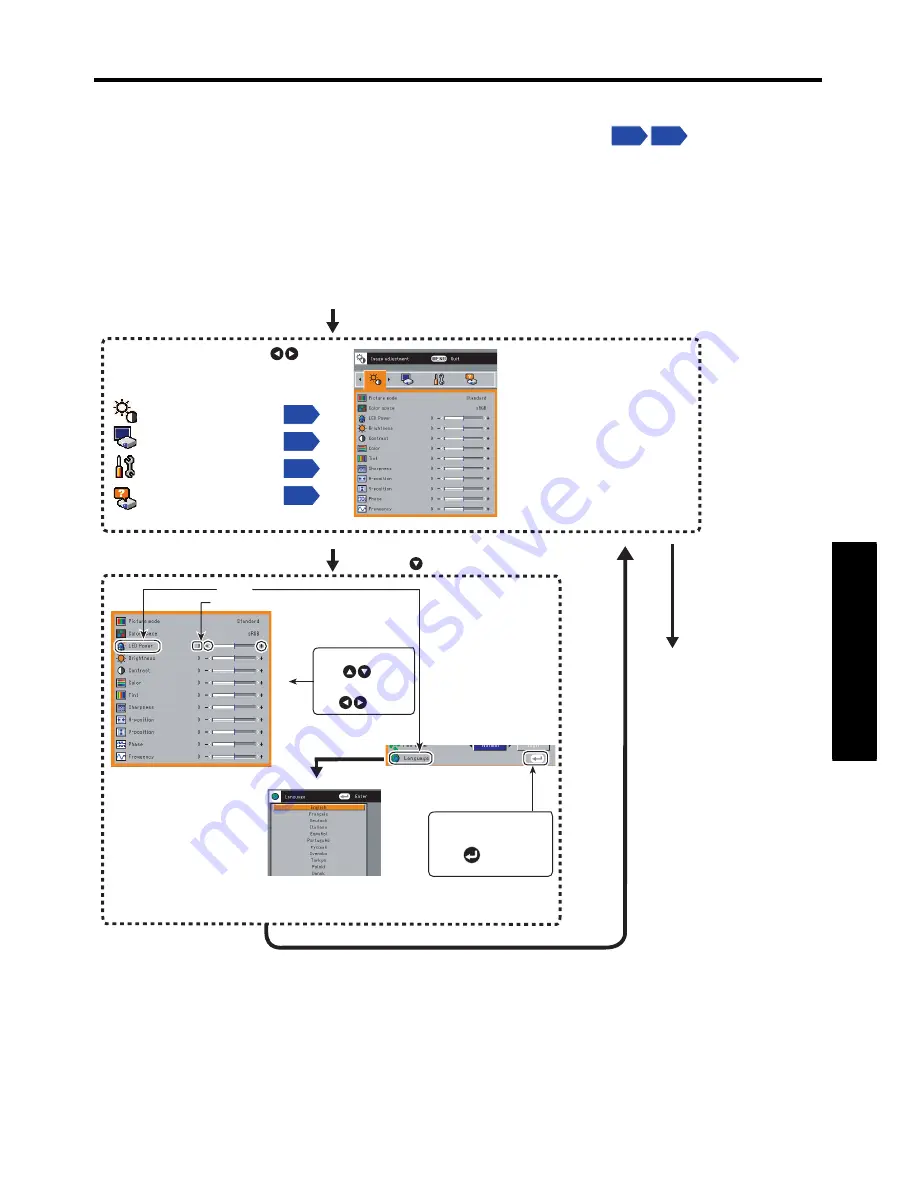
33
Operations
Using the menus
You can call up on-screen menus, and make adjustments and settings using the operation
buttons on the control panel of the main unit and remote control.
How to use the menus
The menu shown below is for operation instructions purposes and might differ from the
actual display.
p.18 p.19
1. Press the MENU button.
2. Select a Category
3. Adjustments & Settings
Select a category by using .
There are 4 categories.
5. End
Press the MENU
button again
4. Back
Press the
MENU button
Press the button to open the menu.
Item
Adjustment/Setting Value
These marks signify that
there are options.
Press to display a
list of options.
Image adjustment
menu
Display setting
menu
Default setting
menu
Status display
menu
The figure shows displays given for operation instructions purposes. As the display may
differ depending on the item, refer to the following applicable pages for the menu item you desire.
The menu disappears.
(The menu will disappear
automatically after 30
seconds, if no operation is
conducted.)
Displays the current
adjustments and settings of
the selected category.Item
shown in gray cannot be
adjusted with the current
input source.
Adjust or set using
key .
Toggle items
with key.
The
Setting display
menu appears.
p.34
p.35
p.36
p.37
Содержание TDP-F10
Страница 43: ...43 Maintenance ...
Страница 50: ......






























