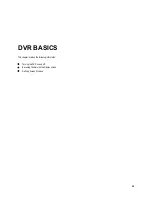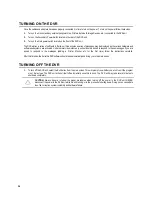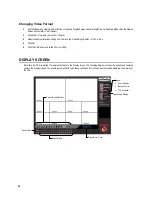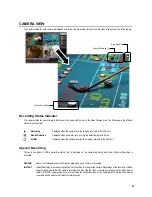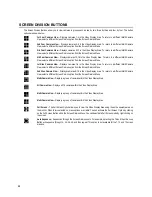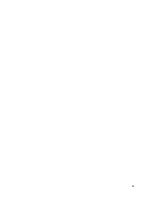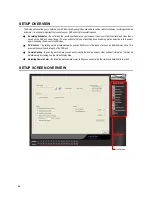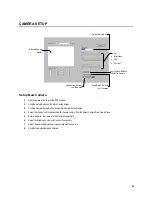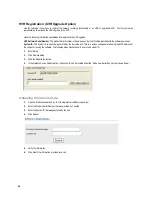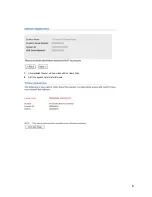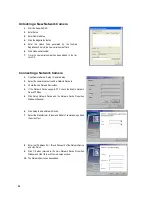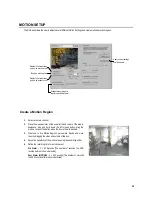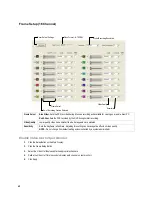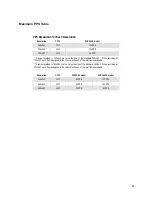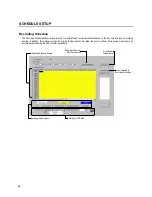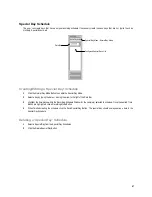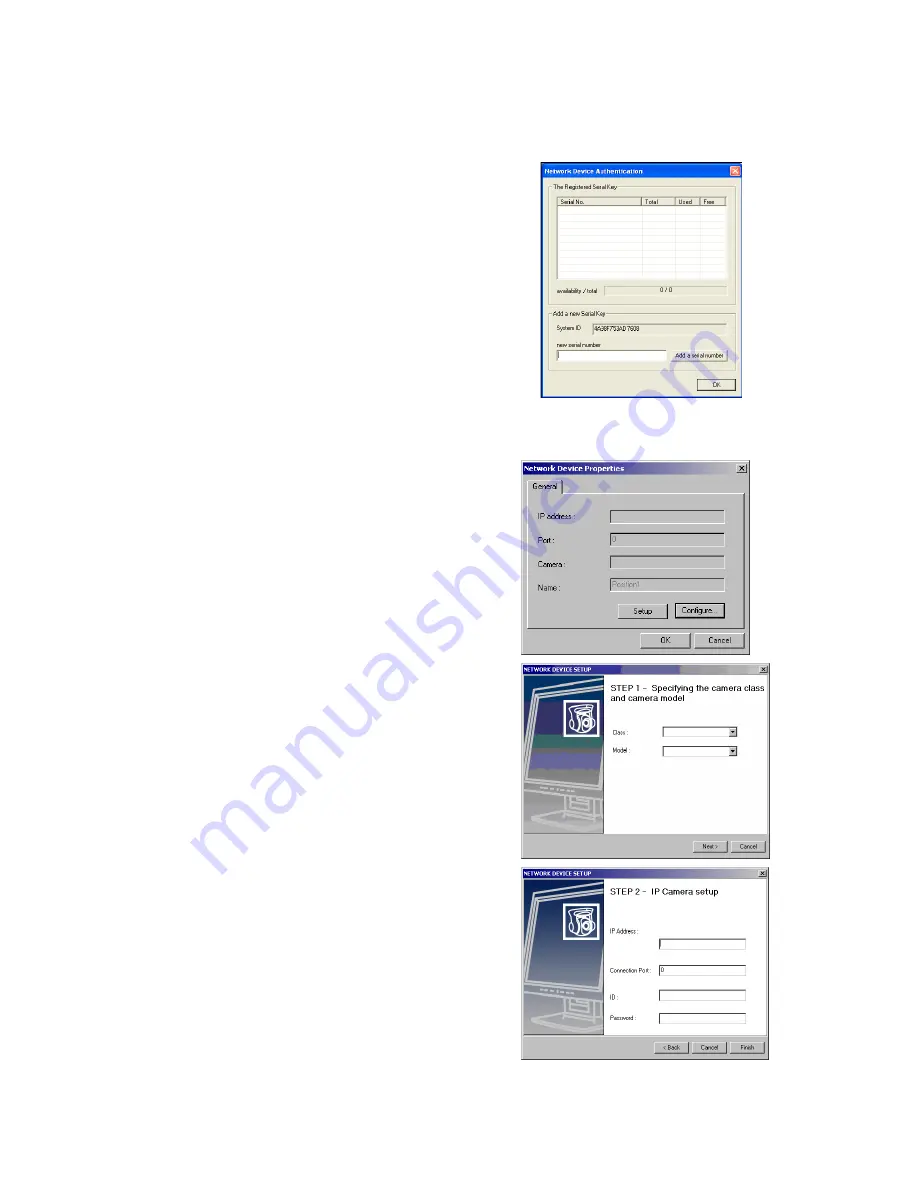
38
Unlocking a New Network Camera
1.
Start the Surveillix DVR
2.
Enter Setup
3.
Enter Camera Setup
4.
Click the Registration Button
5.
Enter the Unlock Code generated by the Toshiba
Registration Site into the “new serial number” field
6.
Click Add a serial number
7.
Once the new serial number has been added to the list,
click OK
Connecting a Network Camera
1.
Open Camera Setup. Setup > Camera Setup
2.
Select the camera channel to add a Network Device to.
3.
Check the Use Network Device Box.
4.
If the Network Device supports PTZ check the Enable Network
Device PTZ Box.
5.
Click Setup Network Device and the Network Device Properties
Window will appear.
6.
Click Setup to add a Network Device.
7.
Select the Manufacturer (Class) and Model of camera being added
then click Next.
8.
Enter the IP Address, Port, ID, and Password of the Network Device
and click Finish.
9.
Click OK when returned to the main Network Device Propertied
Window and click OK to exit the main setup window.
10.
The Network Device has been added.
Содержание Surveillix XVR16-120-X
Страница 9: ...ix ...
Страница 10: ...x ...
Страница 15: ...xv NOTES ...
Страница 16: ...xvi NOTES ...
Страница 20: ...4 NOTES ...
Страница 26: ...10 NOTES ...
Страница 38: ...22 NOTES ...
Страница 39: ...23 ...
Страница 40: ...24 ...
Страница 47: ...31 ...
Страница 48: ...32 ...
Страница 77: ...61 NOTES ...
Страница 78: ...62 ...
Страница 89: ...73 NOTES ...
Страница 90: ...74 NOTES ...
Страница 98: ...82 NOTES ...
Страница 104: ...88 NOTES ...
Страница 107: ...91 NOTES ...
Страница 108: ...92 NOTES ...
Страница 109: ...93 EVENT SENTRY This chapter includes the following information Overview Setup Event Sentry ...
Страница 112: ...96 NOTES ...
Страница 113: ...97 WEB VIEWER This chapter includes the following information Overview Configuring the Web Viewer ...
Страница 116: ...100 NOTES ...
Страница 129: ...113 APPENDIX SPECIFICATIONS ...
Страница 130: ...114 ...