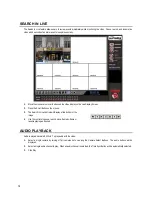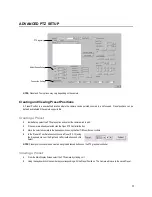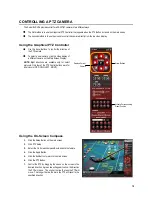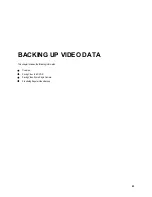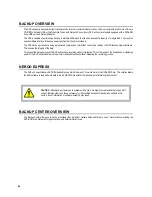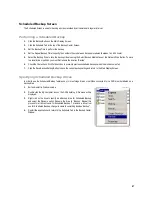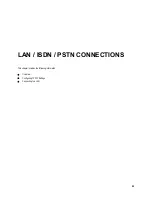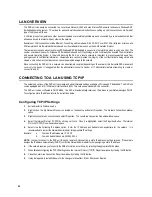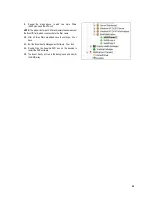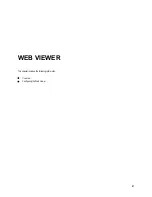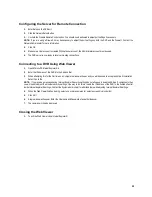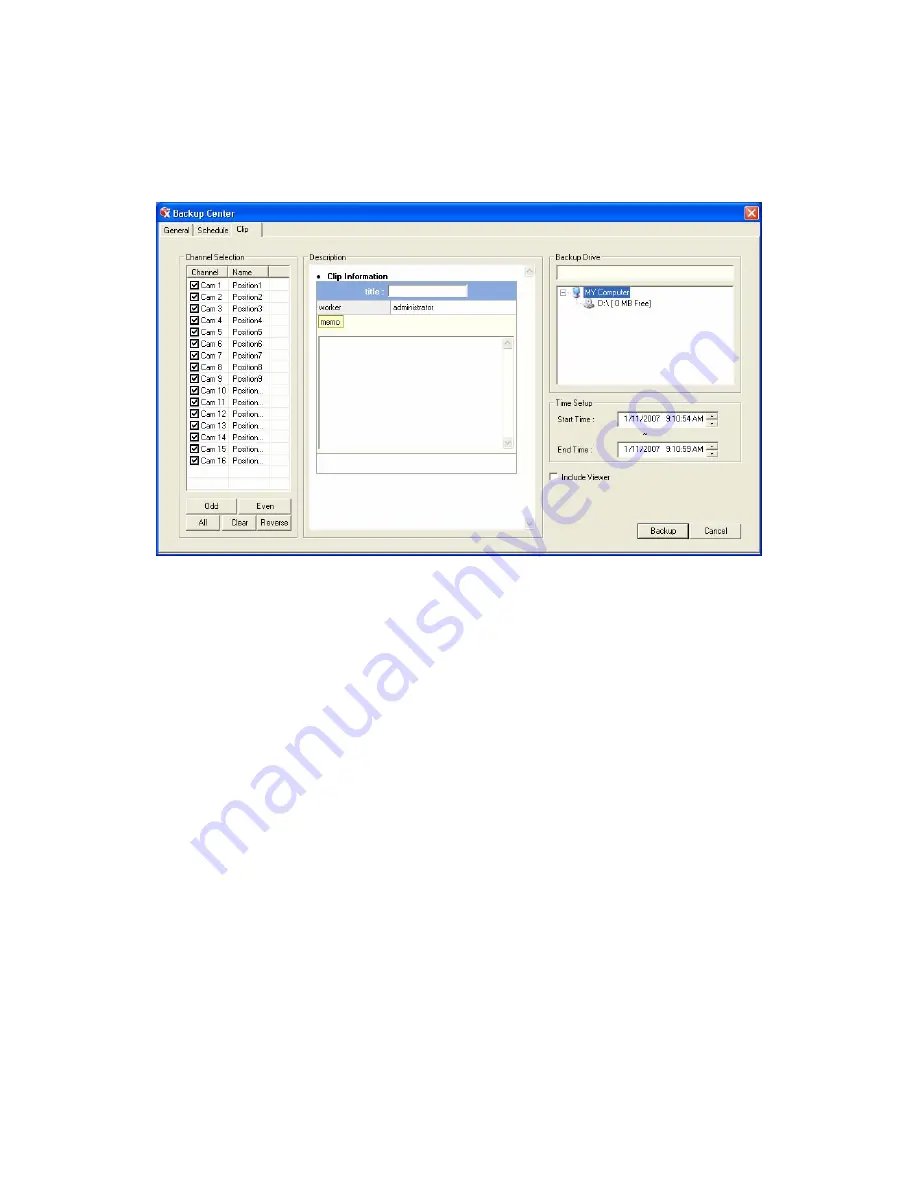
86
Clip Backup Screen
The Clip Screen is used for backing up video recorded by individual cameras for a selected period of time to a specified storage
location
Performing a Clip Backup
1.
Click the Backup Button on the Main Display Screen.
2.
Click the Clip Backup Tab at the top of the Backup Center Screen.
3.
Set the Backup Time and End Time of the video to backup in the Time Setup Box.
4.
Select the Cameras to back up in the Channel Selection Box.
5.
Select the Backup Drive to save the backup video to.
6.
Check the Include Viewer Checkbox to include the Backup Viewer Application.
7.
Enter pertinent clip information into the Clip Information section in the Description Box.
8.
Click the Start Backup Button to begin the backup process. A progress bar will be displayed in the lower right corner of the main
screen.
Содержание Surveillix XVR16-120-X
Страница 9: ...ix ...
Страница 10: ...x ...
Страница 15: ...xv NOTES ...
Страница 16: ...xvi NOTES ...
Страница 20: ...4 NOTES ...
Страница 26: ...10 NOTES ...
Страница 38: ...22 NOTES ...
Страница 39: ...23 ...
Страница 40: ...24 ...
Страница 47: ...31 ...
Страница 48: ...32 ...
Страница 77: ...61 NOTES ...
Страница 78: ...62 ...
Страница 89: ...73 NOTES ...
Страница 90: ...74 NOTES ...
Страница 98: ...82 NOTES ...
Страница 104: ...88 NOTES ...
Страница 107: ...91 NOTES ...
Страница 108: ...92 NOTES ...
Страница 109: ...93 EVENT SENTRY This chapter includes the following information Overview Setup Event Sentry ...
Страница 112: ...96 NOTES ...
Страница 113: ...97 WEB VIEWER This chapter includes the following information Overview Configuring the Web Viewer ...
Страница 116: ...100 NOTES ...
Страница 129: ...113 APPENDIX SPECIFICATIONS ...
Страница 130: ...114 ...