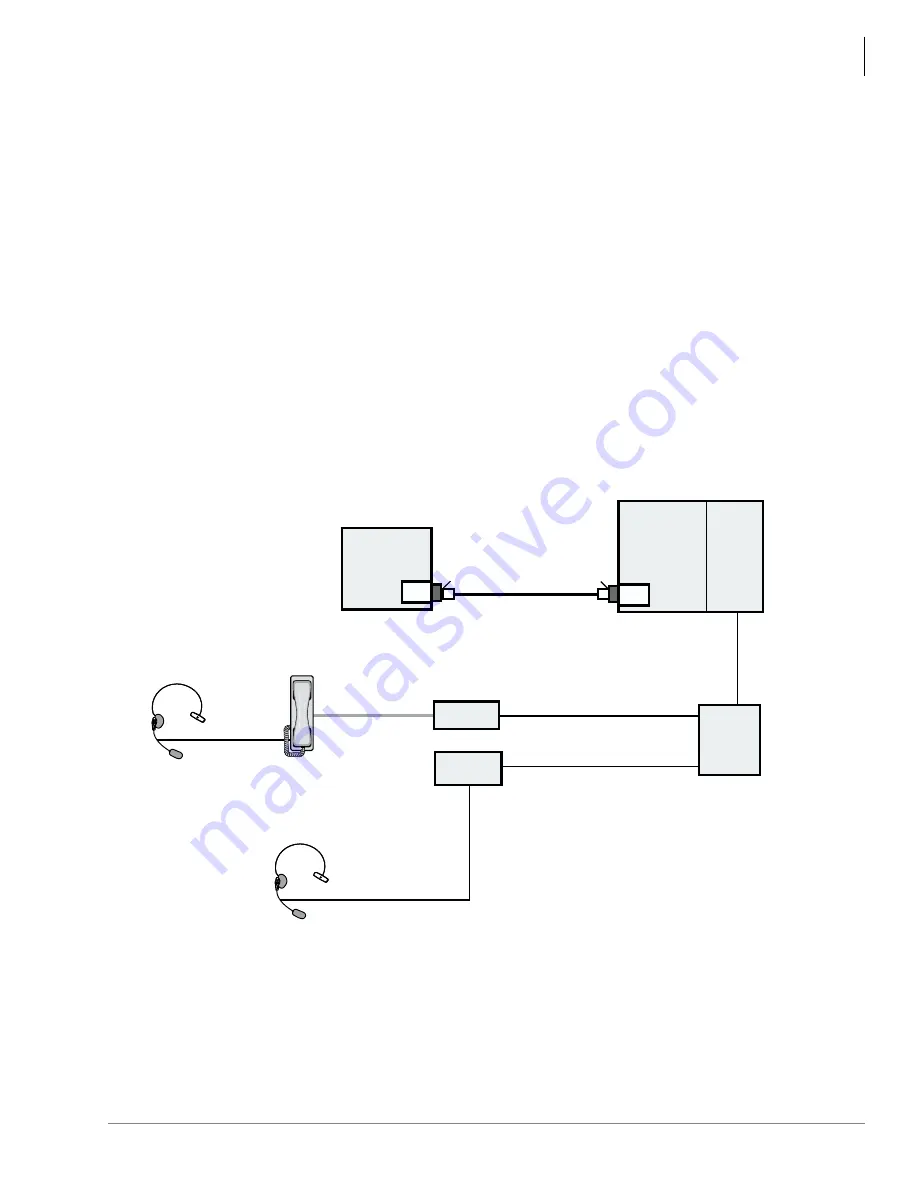
Installation
Step 3: Connect Hardware to Strata CTX
Strata CTX Attendant Console Installation 03/03
9
Step 3: Connect Hardware to Strata CTX
1. If you are not using a network hub, use an RJ45 cross-pinned cable to connect the Strata CTX
Network Interface Card (NIC) jack and to the CTX Attendant Consoles PC’s NIC jack (see
Figure 1
).
...or if you’re connecting to the Strata CTX via a hub or switch, use a straight-pinned RJ45
cable (see
Figure 2
). Pinouts are shown in
Figure 3
.
2. Use the Amphenol connector to connect the PDKU or BDKU to the Main Distribution Frame
(MDF).
3. Use an RJ11 cable to connect the PDKU or BDKU (from the MDF, if used) to the BATI or a
DKT3001.
4. Plug in the supplied white cord to the BATI and to the Handset Cradle (BATHC). If a headset
will be used, plug the headset cord into the Handset Cradle’s headset jack.
...or if the DKT3001 is used (instead of the BATI) and a headset is desired, install a BHEU in
the DKT3001 per the instructions in the Station Apparatus chapter of the Strata CTX
Installation & Maintenance Manual. Then plug the headset cord into the BHEU jack.
Figure 1
Direct Connection to Strata CTX
6510
CTX100 ACTU
with AETS
or
CTX670 BBCU
processor
BATI
Strata CTX
Cross-pinned,
8-wire modular cord
RJ45
Jack
RJ45
Jack
NIC
CTX
Attendant
Console
NIC
PDKU
or
BDKU
MDF
White cord (supplied)
Amphenol
RJ11
Handset
Cradle
(BATHC)
Headset
or
DKT3001
with BHEU
RJ11
Headset








































