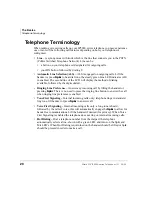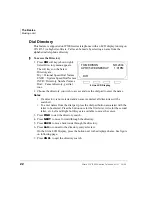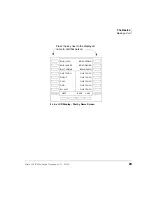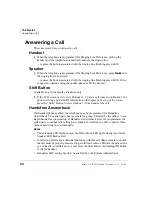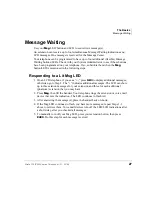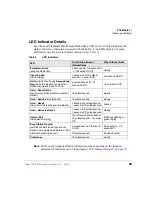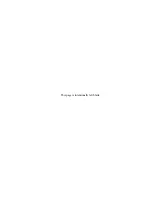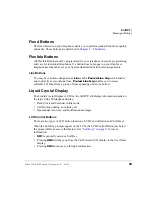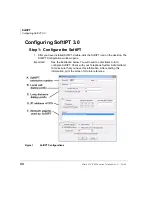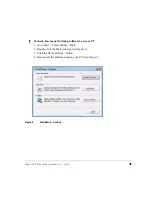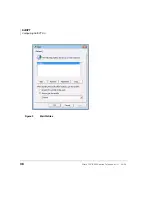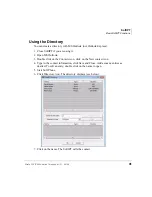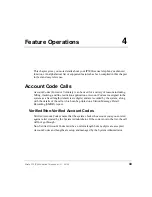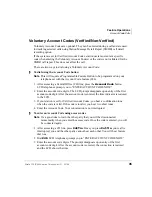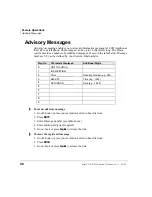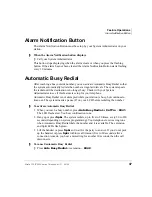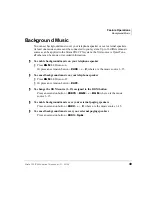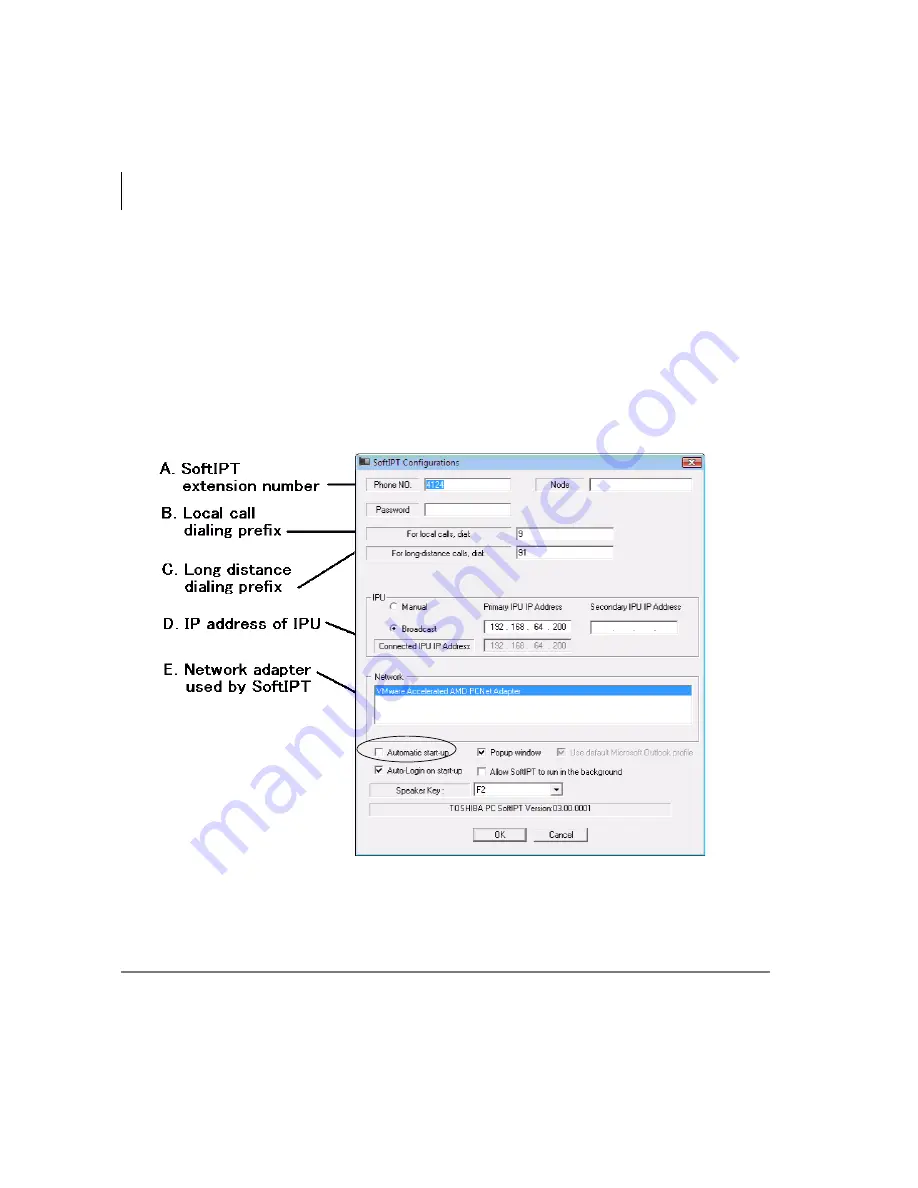
SoftIPT
Configuring SoftIPT 3.0
34
Strata CIX IP5000-series Telephone UG 04/09
Configuring SoftIPT 3.0
Step 1: Configure the SoftIPT
1.
After you have installed SoftIPT, double-click the SoftIPT icon on the desktop. The
SoftIPT Configuration window opens.
Important!
See the illustration below. You will need to enter items A-E to
configure SoftIPT. Check with your Telephone System Administrator
to make sure that you have this information. After entering this
information, print the screen for future reference.
Figure 1
SoftIPT Configurations
Содержание Strata CIX IP5000 Series
Страница 1: ...Telecommunication Systems Division April 2009 IP5000 Series Telephone User Guide ...
Страница 6: ...This page is intentionally left blank ...
Страница 14: ...This page is intentionally left blank ...
Страница 30: ...This page is intentionally left blank ...
Страница 48: ...This page is intentionally left blank ...
Страница 56: ...SoftIPT Configuring SoftIPT 3 0 38 Strata CIX IP5000 series Telephone UG 04 09 Figure 3 Mail Profiles ...
Страница 126: ...This page is intentionally left blank ...
Страница 132: ...This page is intentionally left blank ...
Страница 142: ...This page is intentionally left blank ...
Страница 188: ...This page is intentionally left blank ...
Страница 196: ...This page is intentionally left blank ...