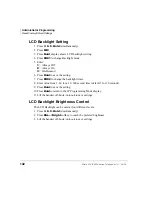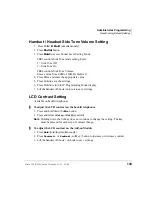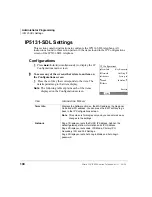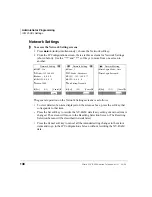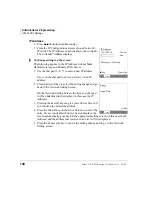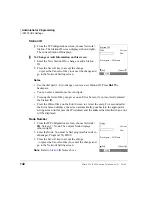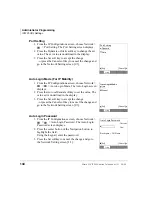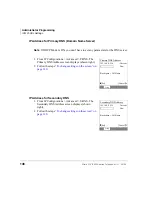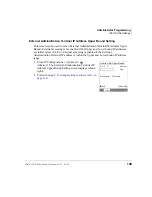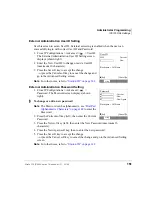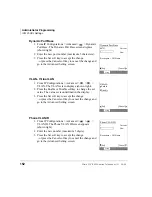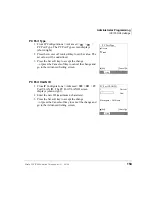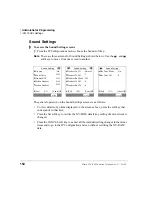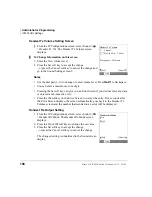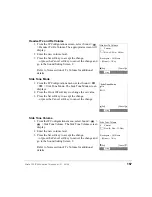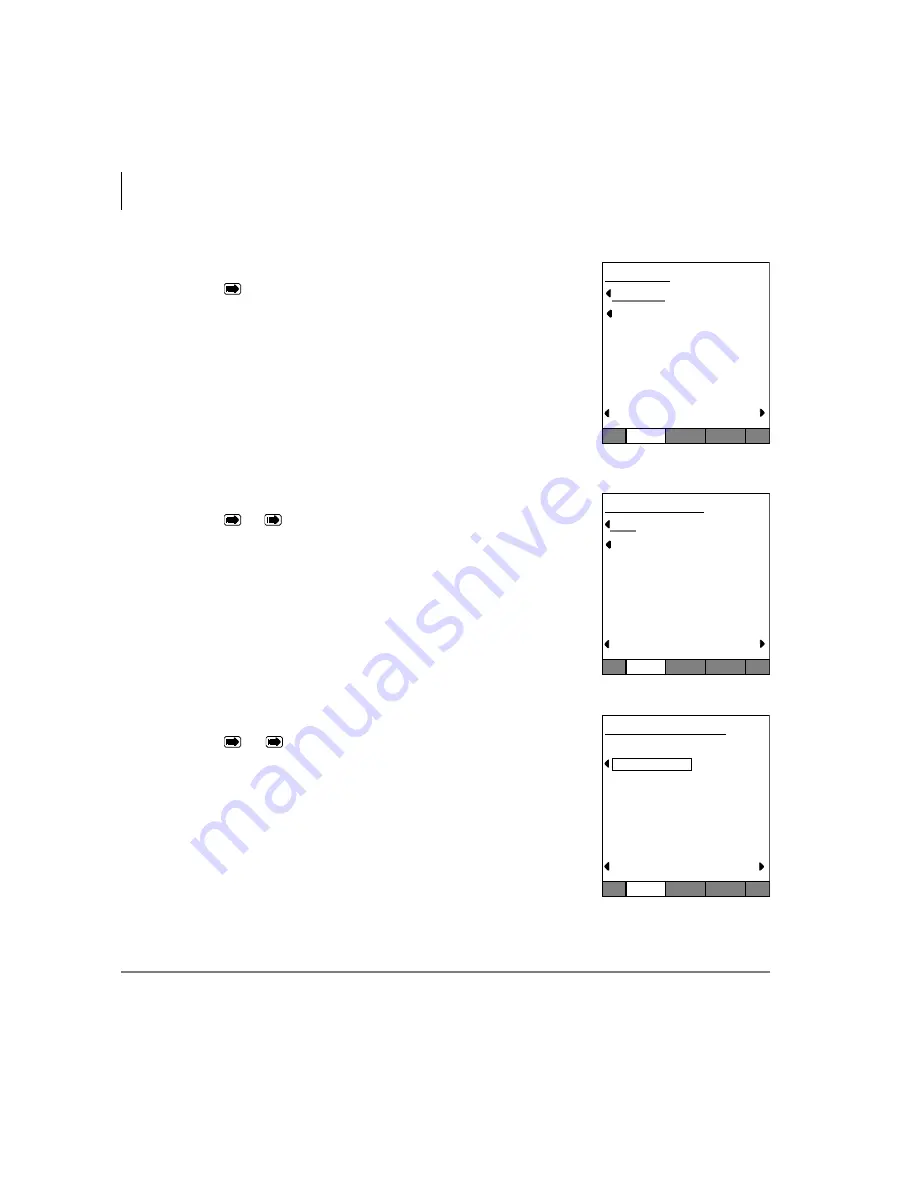
Administrator Programming
IP5131-SDL Settings
144
Strata CIX IP5000-series Telephone UG 04/09
Port Setting
1. From the IP Configurations screen, choose Network >
> Port Setting. The Port Setting screen displays.
2. Press the Dynamic or Static softkey to change the set
value. The set value is underlined in the display.
3. Press the Set soft key to accept the change
...or press the Cancel soft key to cancel the change and
go to the Network Setting screen [2/3].
Auto Login Mode (For IP Mobility)
1. From the IP Configurations screen, choose Network >
>
> Auto Login Mode. The Auto Login screen
displays.
2. Press the Auto or Manual softkey to set the value. The
value set is underlined in the display.
3. Press the Set soft key to accept the change
...or press the Cancel soft key to cancel the change and
go to the Network Setting screen [2/3].
Auto Login Password
1. From the IP Configurations screen, choose Network >
>
> Auto Login Password. The Auto Login
Password screen displays.
2. Press the center button of the Navigation button to
highlight the field.
Using the keypad, enter the password.
3. Press the Set softkey to cancel the change and go to
the Network Setting screen [2/3].
Port Setting
Dynamic
Static
[Set]
[Cancel]
Config
Auto Login Mode
Auto
Manual
[Set]
[Cancel]
Config
Auto Login Password
Backspace = Vol-Down
[Set]
[Cancel]
Config
:Current
:New
Содержание Strata CIX IP5000 Series
Страница 1: ...Telecommunication Systems Division April 2009 IP5000 Series Telephone User Guide ...
Страница 6: ...This page is intentionally left blank ...
Страница 14: ...This page is intentionally left blank ...
Страница 30: ...This page is intentionally left blank ...
Страница 48: ...This page is intentionally left blank ...
Страница 56: ...SoftIPT Configuring SoftIPT 3 0 38 Strata CIX IP5000 series Telephone UG 04 09 Figure 3 Mail Profiles ...
Страница 126: ...This page is intentionally left blank ...
Страница 132: ...This page is intentionally left blank ...
Страница 142: ...This page is intentionally left blank ...
Страница 188: ...This page is intentionally left blank ...
Страница 196: ...This page is intentionally left blank ...