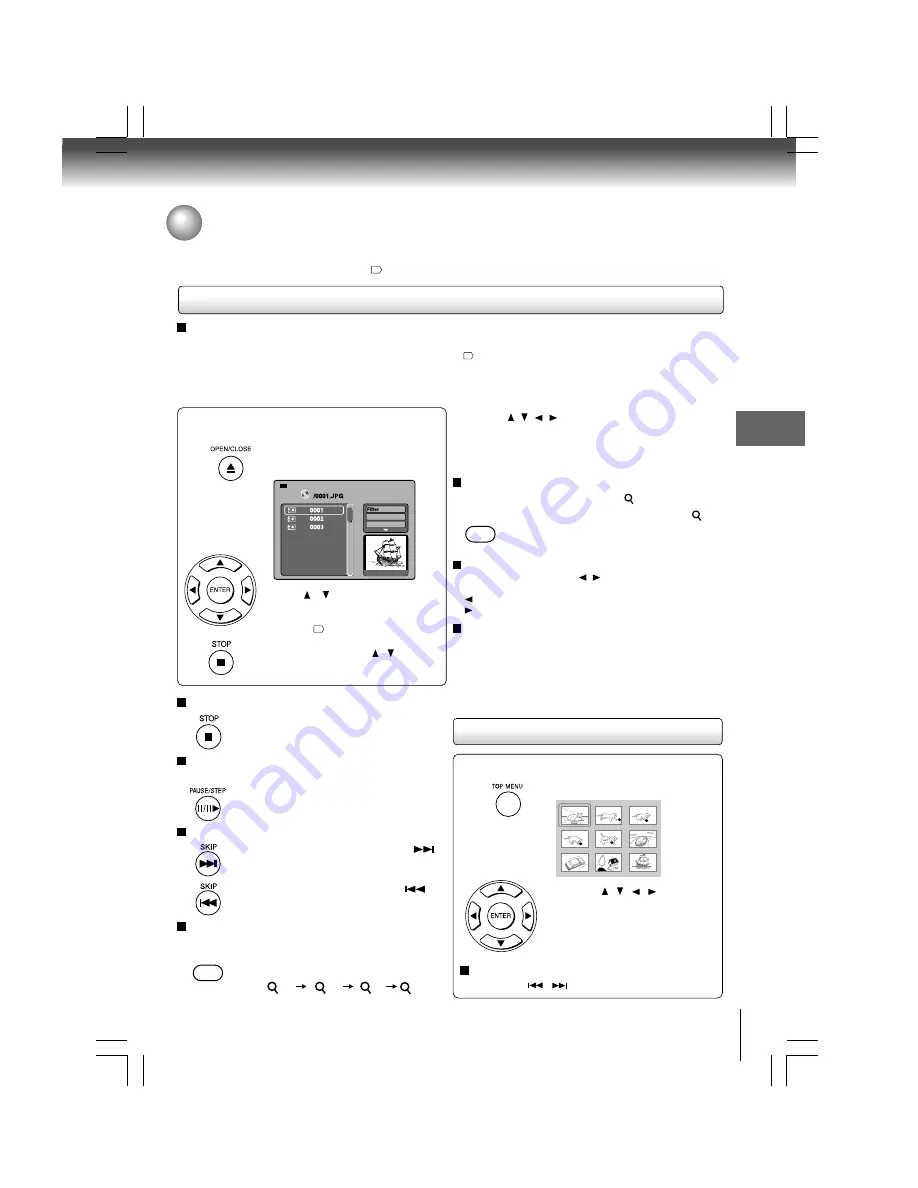
27
Adv
anced pla
ybac
k
To quit the JPEG playback, press STOP.
• Pressing the OPEN/CLOSE button to open
the disc tray can also quit the playback.
To pause playback
Press PAUSE/STEP during playback
To resume normal playback, press
PLAY.
To change the image
To view the succeeding image, press SKIP
.
To view the previous image, press SKIP
.
To magnify image
Press ZOOM repeatedly.
Each time you press the ZOOM button, the
magnification level changes as follows:
Press OPEN/CLOSE to open the disc tray,
place a disc that contains JPEG files.
Viewing JPEG Files
You can play JPEG files that have been recorded on a CD-R or CD-RW on the DVD player. You can select a preferred view: a
page of 9 thumbnail images or a single image view. Also, rotating, enlarging and shifting of each image can be possible.
To playback in HD JPEG resolution, see
32
.
Preparations
• Prepare a disc that contains JPEG files you want to view (see next page for Jpeg files compatibility). In Setup
Menu, it is preferred to select “Original” for “View Mode”
31
.
• Make your TV shape conform to the 4:3 picture size. Only 4:3 pictures can be played regardless of the function
settings via the on-screen displays of the DVD player. If the TV is adjusted to other sizes, e.g. “16:9”, images will
appear to be horizontally expanded. For details, refer to the owner’s manual of your TV.
1
Press OPEN/CLOSE to close the disc
tray. A list of folders/files will appear on
the screen.
A list of files in the
disc appears.
(Selection mode)
e.g.
Press / button to select your
desired file, and then press ENTER or
PLAY button to star t slide show
playback
32
.
Press STOP to display a folder list.
Note: When you press / button to
select the left file, the selected picture
will appear at the lower right corner.
Viewing JPEG files
Press the / / / buttons to view a different part of the
image. You may move the image from the centre position to
UP, DOWN, LEFT and RIGHT direction. When you reach the
edge of the image, the display will not shift anymore in that
direction.
To resume normal playback
Press the ZOOM repeatedly until the
Off
is displayed.
• Original picture is restored when the
Off
appears.
• Depending on the file size, some files may
not display the entire image.
ZOOM
1
2
3
Off
Viewing a thumbnail view
Press the / / / to select an
image, press PLAY to view one
image in full-screen and
automatically images will be
displayed one by one again in a few
seconds.
1
Press TOP MENU in full-screen review.
Turn the page if necessary
Press SKIP
/
to view other thumbnail screen.
e.g.
ZOOM
W: 515 H:770
Repeat
: Off
Mode
: Normal
1/ 3
To rotate an image
During playback, press the / button repeatedly to rotate
the picture on the TV screen.
: rotate the picture anti-clockwise by 90
o
: rotate the picture clockwise by 90
o
.
To set transition effect
During playback, press the ANGLE button to select the
transition effect: Wipe down transition, Wipe up transition,
... , No transition.
Note
The transition effect only works in 480p video resolution if the
HD JPEG Mode is set to “On”.














































