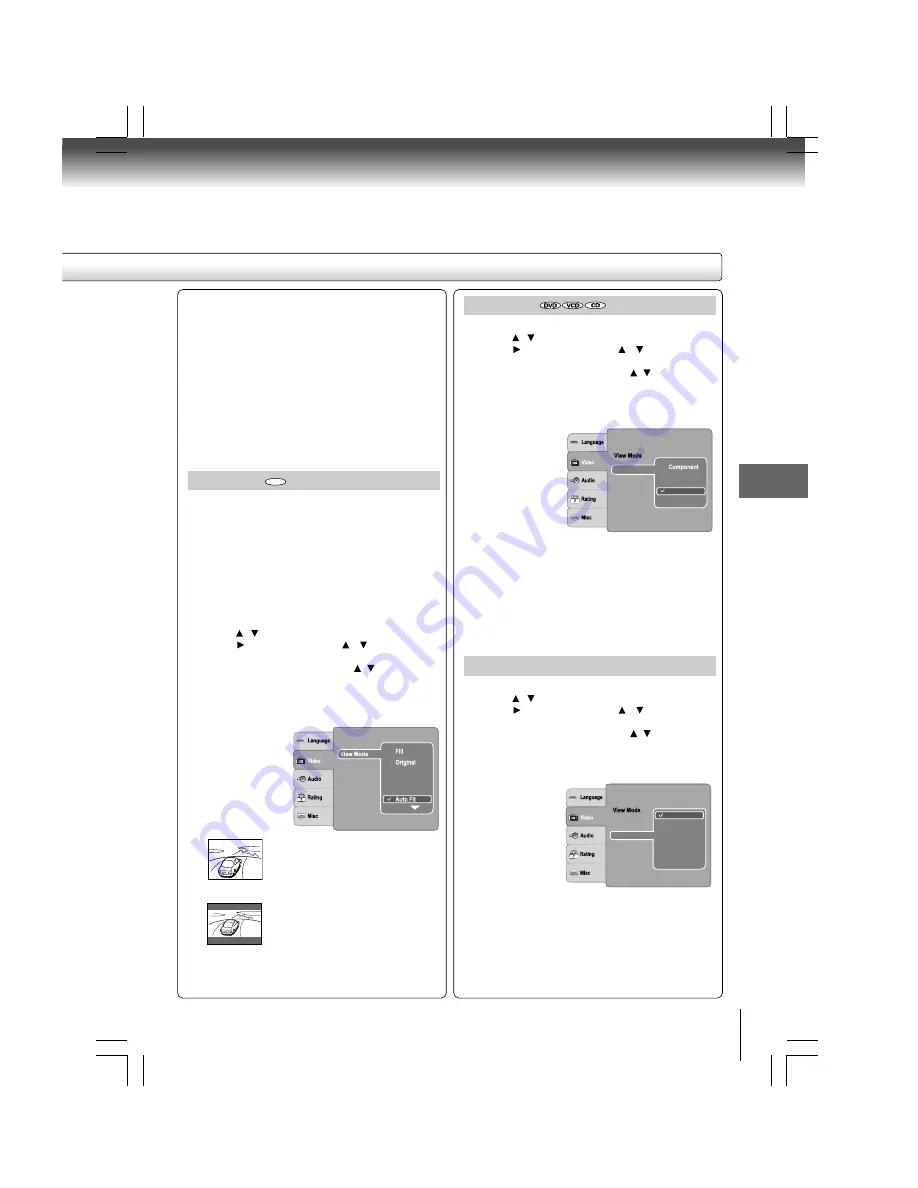
31
Function setup
View Mode
The user may select one of the following options:
Fill:
Fill the screen with decoded image.
Original: Display image as it original size. “Original” is
preferred for Jpeg viewing.
Height Fit: Fit the screen height with image height.
Width Fit: Fit the screen width with image width.
Auto Fit:
Automatically fit the decoded image on screen
without distortion.
Pan Scan: Automatically display decoded image on full
screen without distortion.
1) Press SETUP button.
2) Press / button to select Video.
3) Press button, then use the / button to select
View Mode.
4) Press ENTER button, then use the / button to select
the options (Fill, Original, Height Fit, Width Fit, Auto Fit
or Pan Scan).
5) Press ENTER button.
6) Press SETUP button to exit the menu.
Pan Scan
Select when a standard 4:3 TV is
connected. Displays pictures cropped to
fill your TV screen. Either or both sides
of the picture are cut off.
Auto Fit
Automatically fit the decoded image on
screen without distortion. Black bars will
be present on top/bottom or left/right of
screen.
Note: Depending on the DVDs, you may not be able to view
the mode as selected.
Aspect Ratio
: 16 : 9
Video Out
HDMI Resolution
HD JPEG Mode
JPEG Interval
Height Fit
Width Fit
DVD
Video Out
1) Press SETUP button.
2) Press / button to select Video.
3) Press button, then use the / button to select
Video Out.
4) Press ENTER button, then use the / button to select
the output mode (Component, P-Scan or HDMI).
5) Press ENTER button.
6) Press SETUP button to exit the menu.
Aspect Ratio
: 16 : 9
HDMI Resolution
: Auto Fit
P-Scan
HDMI
Video Out
HD JPEG Mode
JPEG Interval
: 5 seconds
HDMI Resolution
1) Press SETUP button.
2) Press / button to select Video.
3) Press button, then use the / button to select
HDMI Resolution.
4) Press ENTER button, then use the / button to select
the options (Auto, 480p, 720p, 1080i or 1080p).
5) Press ENTER button.
6) Press SETUP button to exit the menu.
Notes
• If the Video Out is not set to “HDMI”, you cannot select
the “HDMI Resolution”.
• Select the HDMI resolution according to the performance
of the connected TV.
Aspect Ratio
: 16 : 9
: Auto Fit
480p
1080i
1080p
720p
Auto
Video Out
HDMI Resolution
HD JPEG Mode
JPEG Interval
Component:Select if you connect the DVD player to your
TV which has component video inputs.
P-Scan: Select if you connect the DVD player to your TV
which has component video inputs that support progressive
scan.
HDMI: High Definition Multimedia Interface. Select if you
connect the DVD player to TV via HDMI input.
Notes
• The displayable picture size is preset on the DVD.
Therefore, the playback picture of some DVDs may not
conform to the picture size you select.
• When you play DVDs recorded in the 4:3 picture size
only, the playback picture always appears in the 4:3 picture
size regardless of the TV shape setting. But, if Video
Output is set to HDMI 720p/1080i/1080p, then picture
will be 16:9 only.
• If you select “16:9” and you own a 4:3 TV set, the DVD
playback picture will be horizontally distorted during
playback. Images will appear to be horizontally
compressed. Always be sure that your TV shape conforms
to the actual TV in use.
























