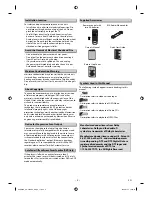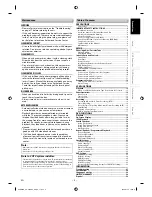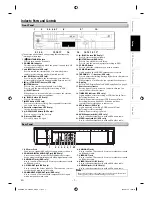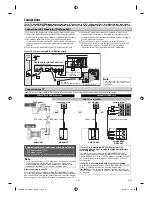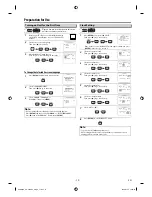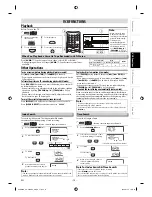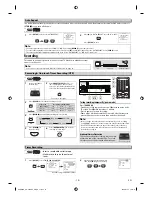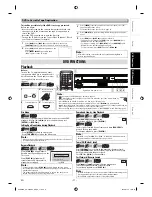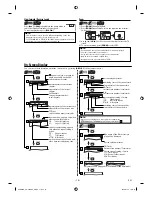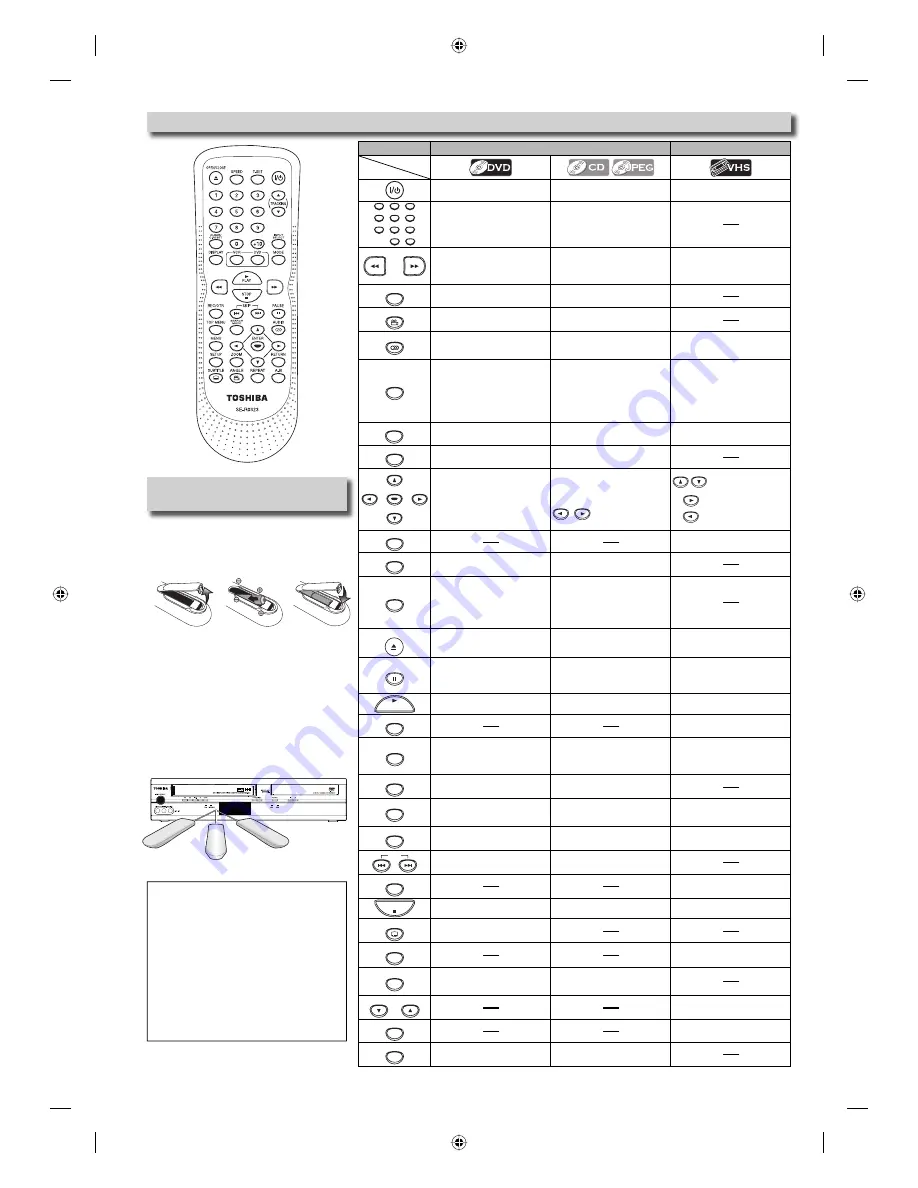
– 8 –
EN
Installing the Batteries for the
Remote Control
Install two AA batteries (supplied) match-
ing the polarity indicated inside battery
compartment of the remote control.
23 feet (7m)
30˚
23 feet (7m)
30˚
23 feet (7m)
Keep in mind the following when using
the remote control:
• Make sure that there are no obstacles
between the remote control and the
infrared sensor window on the unit.
• The maximum operable ranges from the
unit are as follows.
-
Line of sight
: approx. 23 feet (7m)
-
Either side of center
:
approx. 23 feet (7m) within 30°
Remote Control
DVD mode
VCR mode
• To turn the unit on/off.
• To turn the unit on/off.
• To turn the unit on/off.
1
2
3
4
5
6
7
8
9
0
+10
• To select chapter or title
directly.
• To select track or file directly.
• To search forward/backward
through a disc.
• To begin slow forward/reverse
playback in the pause mode.
• To search forward/backward
through a disc. (CD)
• To forward/backward a tape.
• To begin slow forward
playback in the pause mode.
A-B
• To repeat between your cho-
sen point of A and B.
• To repeat between your
chosen point of A and B. (CD)
ANGLE
• To select camera angles on a
disc.
• To rotate a picture 90 degrees
clockwise. (JPEG)
AUDIO
• To select audio languages on a
disc.
• To select “STEREO”, “L-ch” or
“R-ch”. (CD)
• To select “HIFI” or “MONO”
mode during playback.
(Hi-Fi tapes only)
CLEAR/
C.RESET
• To clear the markers.
• To clear numbers entered
incorrectly.
• To cancel the point A for A-B
repeat setting.
• To clear the markers. (CD)
• To remove status number in
program input.
• To clear numbers entered
incorrectly.
• To cancel the point A for A-B
repeat setting. (CD)
• To exit the VCR menu.
• To reset the tape counter.
DISPLAY
• To display the current disc
mode.
• To display the current disc
mode.
• To display the current time, tape
counter, “DISC“, “L1” or “L2”.
DVD
• To select DVD output mode.
• To activate DVD mode.
• To select the DVD output mode.
• To activate DVD mode.
ENTER
• To move the cursor and deter-
mine its position.
• To move the cursor and
determine its position.
• To skip files. (JPEG)
• To select an item on
the VCR menu.
• To advance to the
next VCR menu.
• To go back one step
during clock and
timer programming.
INPUT
SELECT
• To select input “DISC”, “L1”or
“L2”.
MENU
• To call up the disc menu on a
disc.
• To call up the file list. (JPEG)
MODE
• To set black level on/off.
• To set virtual surround on/off.
• To program the playing order
or play randomly.
• To set virtual surround on/off.
(CD)
• To activate the Slide Show
mode. (JPEG)
OPEN/CLOSE
• To open or close the disc tray.
• To open or close the disc tray.
• To eject the cassette tape from
the cassette compartment.
PAUSE
• To pause disc playback.
• To advance playback one
frame at a time.
• To pause disc playback.
• To pause tape playback or
recording.
• To advance playback one
frame at a time.
PLAY
• To begin disc playback.
• To begin disc playback.
• To begin tape playback.
REC/OTR
• To start recording or one-touch
timer recording (OTR).
REPEAT
• To play back a chapter or title
repeatedly.
• To play back a track or disc
repeatedly. (CD)
• To play back a file, folder or
disc repeatedly. (JPEG)
• To select the repeat mode on/
off.
RETURN
• To return to the previous
operation in menu.
• To return to the previous
operation in menu.
SEARCH
MODE
• To search chapter, title or time.
• To set or search the markers.
• To search track.
• To search time. (CD)
• To set or search the markers. (CD)
• To call up the index or time
search menu.
SETUP
• To call up the DVD setup menu. • To call up the DVD setup menu. • To call up the VCR menu.
SKIP
• To skip chapters or titles.
• To skip tracks or files.
SPEED
• To select the recording speed.
STOP
• To stop playback.
• To stop playback.
• To stop playback or recording.
SUBTITLE
• To select subtitles on a disc.
T-SET
• To put the VCR into standby
mode for a timer recording.
TOP MENU
• To call up the top menu on a
disc.
• To return to the top file of
the highest hierarchy in the
program and file list. (JPEG)
TRACKING
TRACKING
• To adjust the tracking manually
during playback.
VCR
• To select the VCR output mode.
• To activate VCR mode.
ZOOM
• To magnify part of a picture.
(2x/4x)
• To magnify part of a picture.
(2x) (JPEG)
Button
(Alphabetical order)
Media
2
3
1
Note:
• Do not mix alkaline and manganese
batteries.
• Do not mix old and new batteries.
• Always remove batteries from remote
control if they are dead or if the remote
control is not to be used for an extended
period of time. This will prevent battery acid
from leaking into the battery compartment.
• If you turn off this unit,
[OPEN/CLOSE
A
]
on
the remote control is not available.
Be sure to use
[OPEN/CLOSE
A
]
or
[
C
/
A
(STOP/EJECT)]
on the unit.
E8EB5UD_SD-V296KU_EN_ES_v1.indd 8
E8EB5UD_SD-V296KU_EN_ES_v1.indd 8
2008/07/14 10:36:31
2008/07/14 10:36:31