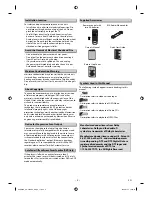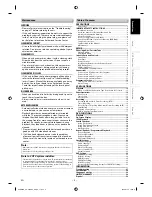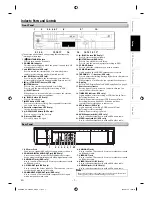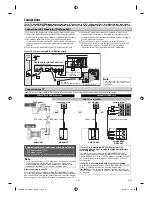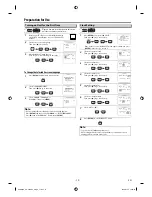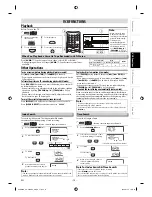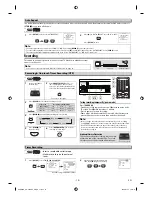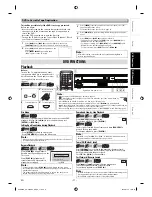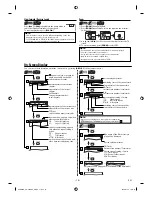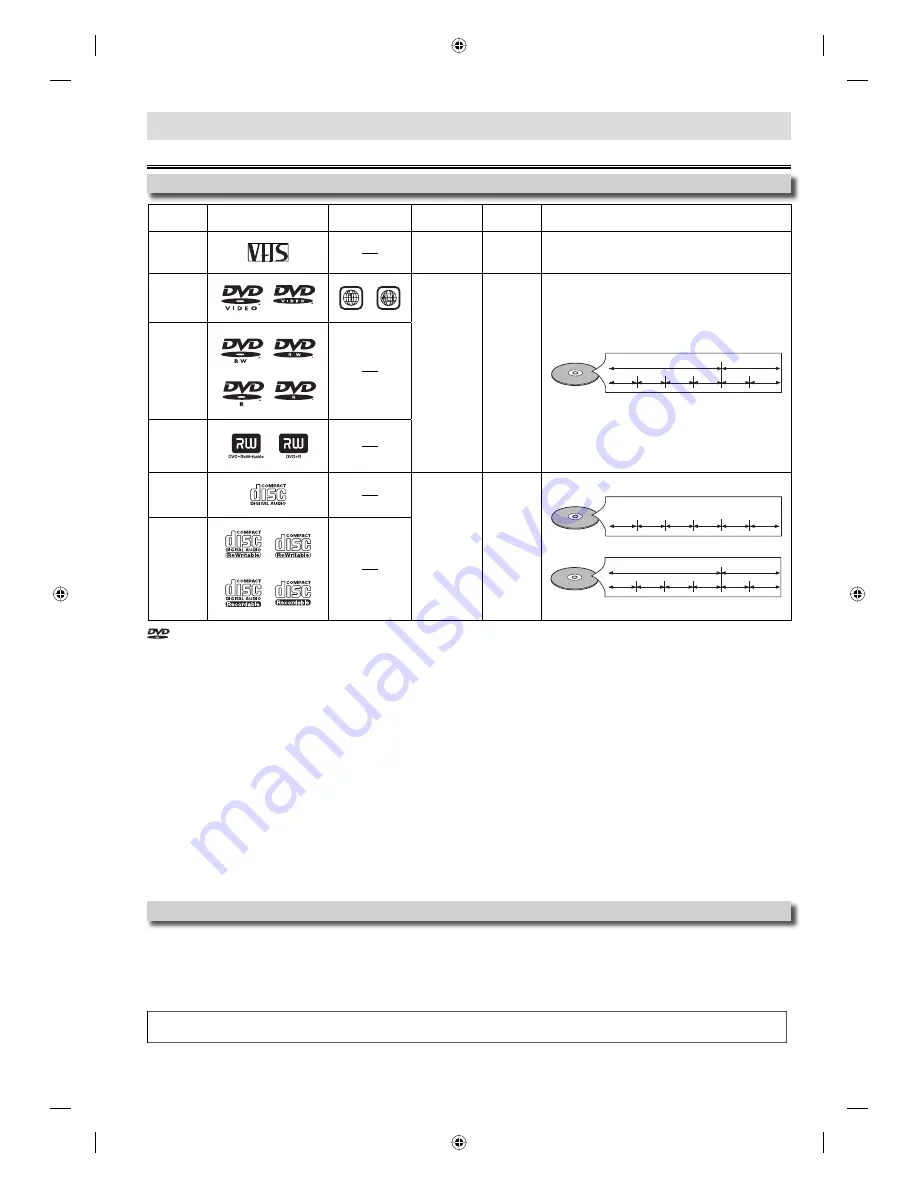
– 6 –
EN
• Because of problems and errors that can occur during the creation of DVD and CD software and/or the manufacture of DVD and CD
discs, Toshiba cannot assure that this DVD player will successfully play every disc bearing the DVD and CD logos. If you happen to
experience any difficulty playing a DVD and/or CD disc on this DVD player, please contact Toshiba Customer Service.
SETUP
Choosing a Disc / Cassette Tape
Playable Media
Unplayable Media
NEVER play the following discs as malfunction may result!
DVD-RAM, DVD-audio, CD-i, photo CD, DVD with region codes other than 1 or ALL, DVD-ROM for personal computers, CD-ROM for
personal computers, DVD-RW/-R in VR mode, DVD or CD with MP3/WMA files, HD DVD, Blu-ray Disc
On the following disc, the sound MAY NOT be heard.
super audio CD
Note:
• Only the sound recorded on the normal CD layer can be delivered. The sound recorded on the high density super audio CD layer cannot be delivered.
Any other discs without compatibility indications
If you cannot play back a disc which bears one of the marks above, check the following.
*1: This unit conforms to the NTSC color system. Discs recorded in other color systems such as PAL cannot be played back.
*2: Certain DVD-video does not operate as described in this manual due to the intentions of the disc’s producers.
*3: Scratched or stained discs may not be played back.
*4: Some discs cannot be played back because of incompatible recording conditions, characteristics of the recorder or special prop-
erties of discs.
*5: You can play back discs which bear the marks above. If you use nonstandardized discs, this unit may not play them back. Even if
they are played back, the sound or video quality will be compromised.
*6: You may play back the unfinalized DVD-RW/-R recorded in the video format on our brand’s DVD recorder. However, depending
on the recording status of a disc, the disc may not be played back at all or normally (the picture or sound may not be smooth,
etc.). In this case, you need to finalize the disc with the DVD recorder. Refer to the manual accompanying the DVD recorder.
*7: If the recorded portion of the disc is too small (less than 2-3/16 inches (55 mm) across), it may not play back properly.
*8: Do not glue paper or put stickers on to the disc. These may damage the disc, and the unit may not read it correctly.
*9: Discs recorded in the VR (video recording) format cannot be played back.
is a trademark of DVD Format/Logo Licensing Corporation.
Type of
media
Mark (logo)
Region code
Recorded
signals
Media size
Tape speed and disc types
cassette
tape
analog video
tape width
1/2 inches
(12.65mm)
SP: 1-5/16 inch/sec. (33.40 mm/sec.)
SLP: 7/16 inch/sec. (11.12 mm/sec.)
DVD-video
*1, 2, 3, 5, 8
or
digital video
(MPEG2)
5 inches
(12 cm)
or
3 inches
(8 cm)
e.g.)
title 1
title 2
chapter 1 chapter 2
chapter 1 chapter 2
chapter 3 chapter 4
DVD-RW
DVD-R
*1, 3, 4, 5, 6,
7, 8, 9
DVD+RW
DVD+R
*1, 3, 4, 5, 7, 8
Audio CD
*3, 5, 8
digital audio
or
JPEG
5 inches
(12 cm)
or
3 inches
(8 cm)
e.g.)
track 1
track 2
track 5
track 6
track 3
track 4
audio CD
CD-RW
CD-R
*3, 4, 5, 7, 8
e.g.)
folder 1
folder 2
file 1
file 2
file 5
file 6
file 3
file 4
JPEG
E8EB5UD_SD-V296KU_EN_ES_v1.indd 6
E8EB5UD_SD-V296KU_EN_ES_v1.indd 6
2008/07/14 10:36:20
2008/07/14 10:36:20