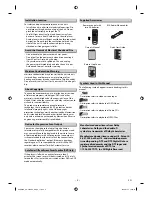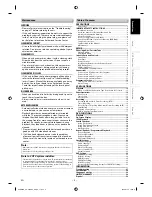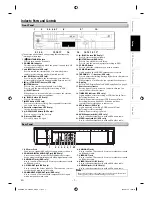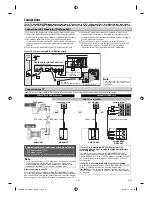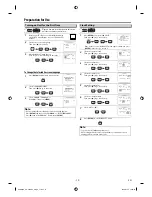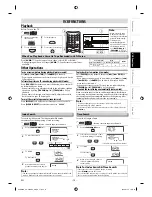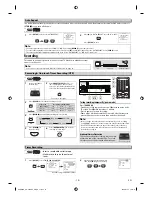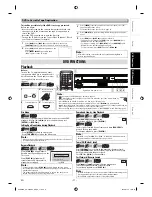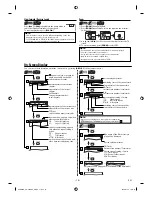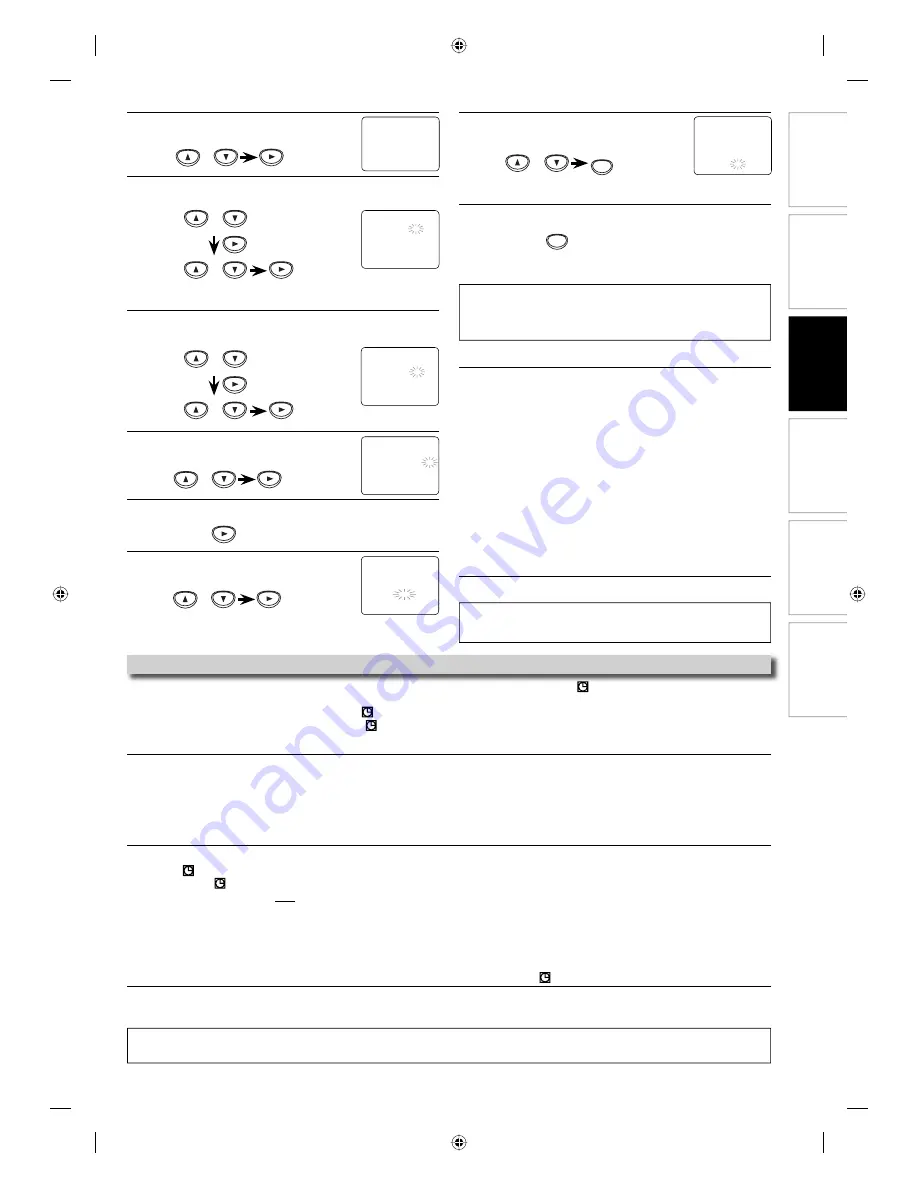
DVD Functions
Information
Español
Precautions
Setup
VCR Functions
EN
– 15 –
3
Select “ONCE”, “DAILY” (Mon-Fri), or “WEEKLY”.
Then press
[
B
]
to go to next step.
4
Select the desired date.
Then press
[
B
]
to go to next step.
• You can program the unit to record up to 8 programs, for up to
a year in advance.
5
Select the desired starting time
(hour/minute)
.
Then press
[
B
]
to go to next step.
6
Select “AM” or “PM”.
Then press
[
B
]
to go to next step.
7
Repeat the procedure in steps 5 and 6 to set the ending time.
8
Select “L1” or “L2”.
Then press
[
B
]
to go to next step.
Note:
• To go back one step, press
[
s
]
during steps 3 to 9.
• Select “L1” to activate rear input jacks. Select “L2” to activate front input
jacks.
To check, correct or cancel a timer program
1) Press
[T-SET]
then,
[VCR]
on the remote control.
2) Press
[SETUP]
to call up the main menu.
3) Select “TIMER PROGRAMMING” by using
[
K
/
L
]
, then press
[
B
]
.
4) Select the program number which you want to check by
using
[
K
/
L
]
. The details of the program you selected will
appear on the TV screen.
• Go to the digit you want to change by using
[
s
/
B
]
. Then,
enter correct numbers by using
[
K
/
L
]
.
• You may cancel the entire program by pressing
[
s
]
while
the program number blinks.
5) Press
[SETUP]
to exit.
6) Press
[T-SET]
to return to the timer standby mode.
To cancel a timer recording in progress
Press
[
C
/
A
(STOP/EJECT)]
on the unit.
ONE TIME PROGRAM
PROGRAM NUMBER 1
DATE
1 0 / 0 7 TUE
START
TIME 0 7 : 3 0
PM
END
TIME – – : – –
– –
L1/L2
– –
REC
SPEED – –
AM
B
PM
or
or
or
ONE TIME PROGRAM
PROGRAM NUMBER 1
DATE
1 0 / 0 7 TUE
START
TIME 0 7 : 3 0
– –
END
TIME – – : – –
– –
L1/L2
– –
REC
SPEED – –
ONE TIME PROGRAM
PROGRAM NUMBER 1
DATE
1 0 / 0 7 TUE
START
TIME 0 7 : 3 0
PM
END
TIME 0 8 : 3 0
PM
L1/L2
L1
REC
SPEED – –
or
or
ONE TIME PROGRAM
PROGRAM NUMBER 1
DATE 1 0 / 0 7 TUE
START
TIME – – : – –
– –
END
TIME – – : – –
– –
L1/L2
– –
REC
SPEED – –
Notes for Timer Recording & One-touch Timer Recording (OTR)
• If a cassette tape is not in the unit or does not have the erase-protection tab, TIMER REC and “
” indicator on this unit blinks and
timer recording cannot be performed. Please insert a recordable cassette tape.
• When timer recordings are set, TIMER REC and “
” indicator on this unit lights up. To use the VCR as usual until the time for the
recording, press
[T-SET]
so that TIMER REC and “
” indicator lights off.
After an one-touch timer recording or a timer recording has been set, this unit operates as follows:
• If a cassette tape runs out before an one-touch timer recording or a timer recording is finished, the unit ejects the cassette tape. Press
[T-SET]
on the remote control or
[
C
/
A
(STOP/EJECT)]
on the unit, then press
[VCR]
to activate the VCR function again.
• Once the unit turns to the timer standby mode, no VCR functions are available until
[T-SET]
is pressed.
• To cancel the timer standby mode, press
[T-SET]
on the remote control or
[
C
/
A
(STOP/EJECT)]
on the unit, then press
[VCR]
to
activate the VCR function again.
When an one-touch timer recording or a timer recording is completed...
• If auto power off for DVD has been activated and there are timer recordings on standby, the unit turns off automatically, and TIMER
REC and “
” indicator on this unit lights to indicate the unit is in the timer standby mode.
• TIMER REC and “
” indicator on this unit flashes if there are no more timer recordings on standby.
• If auto power off for DVD has NOT been activated, the unit goes to the DVD mode and all the VCR functions will be unavailable. All the
DVD functions are available during one-touch timer recording, timer standby mode and timer recording.
• Press
[
C
/
A
(STOP/EJECT)]
on this unit or
[T-SET]
on the remote control to use the VCR when the unit is turned off.
• Press
[VCR/DVD]
on this unit or
[VCR]
on the remote control to use the VCR when the unit is turned on. In case timer recording is in
standby mode, press
[
C
/
A
(STOP/EJECT)]
on this unit or
[T-SET]
on the remote control, and then press
[VCR/DVD]
on this unit or
[VCR]
on the remote control.
If you want to use the DVD player during a timer recording or while TIMER REC and “ ” indicator on this unit is on or blinking.
• Press
[I/
y
y
(ON/STANDBY)]
to turn on the unit. Press
[DVD]
on the remote control to choose DVD mode, then continue with the other
DVD features as described in this manual.
PROGRAM NUMBER 1
B
ONCE
DAILY
WEEKLY
or
or
9
Select recording speed.
Then press
[SETUP]
.
• To set another program after step 9, press
[
B
]
.
Then continue with step 2.
10
Press
[T-SET]
to set the timer standby mode.
• TIMER REC indicator on this unit lights up and the unit goes to
the DVD mode.
ONE TIME PROGRAM
PROGRAM NUMBER 1
DATE
1 0 / 0 7 TUE
START
TIME 0 7 : 3 0
PM
END
TIME 0 8 : 3 0
PM
L1/L2
L1
REC
SPEED SP
B
SP
SLP
T-SET
Note for timer recording:
•
If there is a power failure or the unit is unplugged for more than 30 seconds, clock setting and all timer programs will be lost.
Note:
• You cannot stop a started Timer Recording with
[STOP
C
]
on the remote
control.
or
SETUP
E8EB5UD_SD-V296KU_EN_ES_v1.indd 15
E8EB5UD_SD-V296KU_EN_ES_v1.indd 15
2008/07/14 10:37:20
2008/07/14 10:37:20