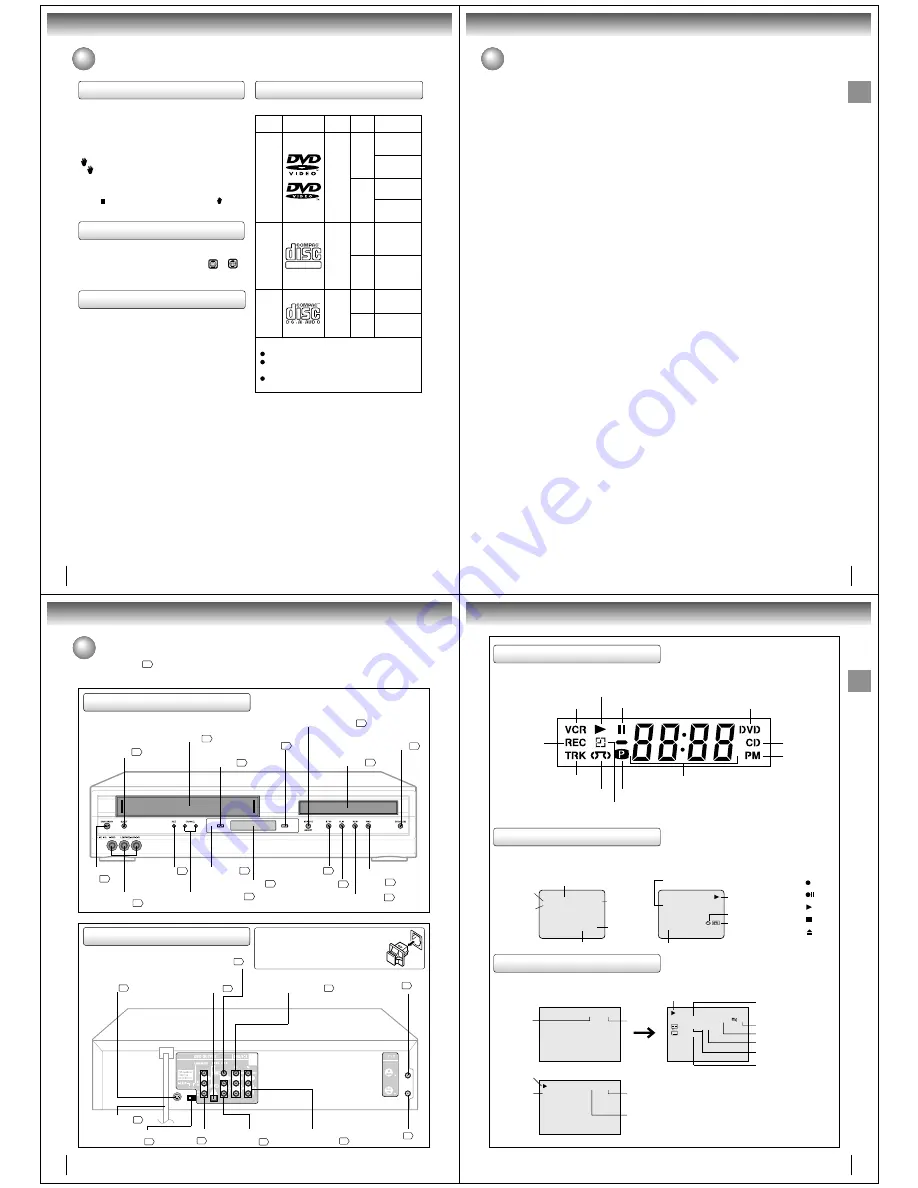
8
Introduction
DIGITAL VIDEO
About this owner’s manual
This owner’s manual explains the basic instructions of
this DVD/VCR. Some DVD video discs are produced in
a manner that allows specific or limited operation during
playback. As such, the DVD/VCR may not respond to all
operating commands. This is not a defect in the DVD/
VCR. Refer to instruction notes of discs.
“
” may appear on the TV screen during operation.
A “
” means that the operation is not permitted by the
DVD/VCR or the disc.
For example, sometimes it is unable to stop the
playback of copyright message of the disc when the
STOP ( ) button is pressed. Alternatively, the “ ” may
also indicate that the feature is not available for the disc.
Notes on region numbers
The region number of this DVD/VCR is 1. If region
numbers, which stand for their playable area, are printed
on your DVD video disc and you do not find
1
or
ALL
,
disc playback will not be allowed by the player. (In this
case, the DVD/VCR will display a message on-screen.)
On Video CDs
This DVD/VCR supports Video CDs equipped with the
PBC (Version 2.0) function. (PBC is the abbreviation of
Playback Control.) You can enjoy two playback
variations depending on types of discs.
• Video CD not equipped with PBC function
(Version 1.1)
Sound and movie can be played on this DVD/VCR in
the same way as an audio CD.
• Video CD equipped with PBC function
(Version 2.0)
In addition to operation of a Video CD not equipped
with the PBC function, you can enjoy playback of
interactive software with search function by using the
menu displayed on the TV screen (Menu Playback).
Some of the functions described in this owner’s
manual may not work with some discs.
Playable discs
This DVD/VCR can play the following discs.
• You cannot play discs other than those listed above.
• You cannot play discs of DVD-RAM, DVD-ROM,
Photo CD, etc., or non standardized discs even if they
may be labeled as above.
• Some CD-R/RWs cannot be played back depending
on the recording conditions.
• This DVD/VCR uses the NTSC color system, and
cannot play DVD video discs recorded in any other
color system (PAL, SECAM, etc.).
Because of problems and errors that can occur during the
creation of DVD software and/or the manufacture of DVD
discs, Toshiba America Consumer Products, L.L.C. and
Toshiba of Canada, Ltd. cannot guarantee that this player
will play every feature of every DVD bearing the DVD logo.
As one of the creators of DVD technology, Toshiba DVD
players are manufactured to the highest standards of
quality and, as a result, such incompatibilities are very rare.
If you happen to experience and difficulty playing a DVD on
a Toshiba DVD player, please feel free to call our Contact
listed in “How to Obtain Warranty Services” (page 71).
Notes on discs (continued)
DVD
video
discs
Disc Mark
Contents
Disc
Size
Maximum
playback time
Video
CDs
Approx. 4 hours
(single sided disc)
Approx. 8 hours
(double sided disc)
Approx. 80 minutes
(single sided disc)
Approx. 160 minutes
(double sided disc)
Approx. 74 minutes
Approx. 20 minutes
8 cm
12 cm
8 cm
12 cm
Audio
+
Video
(moving
pictures)
Audio
+
Video
(moving
pictures)
Audio
CDs
Approx. 74 minutes
Approx. 20 minutes
8 cm
(CD
single)
12 cm
Audio
The following discs are also available.
DVD-R/RW discs of DVD video format
CD-R/CD-RW discs of CD-DA, Video CD, SVCD,
MP3, WMA or JPEG format
Kodak Picture CD and FUJICOLOR CD format
Some of these discs may be incompatible.
9
Introduction
IMPORTANT SAFEGUARDS .......................... 2
Power source ................................................... 5
Precautions ...................................................... 6
Notes on discs .................................................. 7
Contents. .......................................................... 9
Identification of controls ................................. 10
Antenna connections ...................................... 14
Cable TV connections .................................... 16
Connecting to a TV ........................................ 18
Connecting to optional equipment .................. 20
Introduction
Recording a TV program ................................ 34
One-touch Timer Recording (OTR) ................ 36
Timer recording .............................................. 37
Recording (VCR)
Stereo recording and playback ...................... 39
Second Audio Program (SAP) ........................ 39
Duplicating a video tape ................................. 40
Recording a DVD/CD disc .............................. 41
Other functions (VCR)
Loading and unloading a cassette tape ......... 29
Cassette tape playback .................................. 30
Special playback ............................................ 31
Convenience function ..................................... 32
Playback (VCR)
Setting the video channel ............................... 22
Setting the language ...................................... 23
Clock setting ................................................... 24
Tuner setting .................................................. 27
Basic setup
Playing a disc ................................................. 42
Basic playback (DVD)
MP3/WMA/JPEG playback ............................ 45
Zooming ......................................................... 50
Locating desired scene .................................. 50
Marking desired scenes ................................. 51
Repeat playback ............................................ 52
A-B Repeat playback ..................................... 52
Program playback (CD) .................................. 53
Random playback (CD) .................................. 53
Changing angles ............................................ 54
Title selection ................................................. 54
DVD menu ...................................................... 54
Advanced playback (DVD)
Language code list ......................................... 67
Troubleshooting ............................................. 68
Specifications ................................................. 69
Limited warranty ............................................. 70
Others
Contents
Connections
Function setup (DVD)
Changing soundtrack language ..................... 55
Setting surround sound .................................. 55
Setting subtitles .............................................. 56
Karaoke playback ........................................... 56
E.B.L. (Enhanced Black Level) ...................... 57
Setting the aspect ratio of TV screen ............. 58
Setting on screen display ............................... 59
Status display of disc ..................................... 59
Dynamic Range Control ................................. 60
Parental control setting .................................. 61
To change the parental level .......................... 62
Temporary disabling of rating level by DVD disc .. 63
Setting OSD language ................................... 64
Setting language ............................................ 65
Selecting PROGRESSIVE scan ..................... 66
10
Introduction
Identification of controls
See the page in
for details.
Front panel
Rear panel
When connecting the optical digital cable, remove
the cap and fit the connector into the jack firmly.
When not using the jack, keep the cap inserted
to protect it from dust intrusion.
ON/STANDBY
button
AUDIO (L/R)/VIDEO IN
(LINE IN 2) jacks
22
40
EJECT button
29
Cassette loading slot
29
Disc tray
42
Display window
11
REC button
34
CHANNEL
#
/
$
buttons
34
OPEN/CLOSE button
42
STOP button
PLAY button
FF (Fast Forward)
button
REW (Rewind) button
30
30
30
30
VCR/DVD mode selector button
22
Remote sensor
13
VCR indicator
DVD indicator
42
22
DVD S-VIDEO
OUT jack
19
S-VIDEO/COMPONENT
Video selector switch
19
DVD OPTICAL DIGITAL AUDIO
OUT jack (dust protection cap)
20
DVD AUDIO (L/R)
OUT jacks
19
DVD COAXIAL DIGITAL
AUDIO OUT jack
20
DVD COMPONENT
OUT jacks
19
RF OUT jack
14
RF IN jack
14
AUDIO (L/R)/VIDEO
IN (LINE IN1) jacks
40
DVD/VCR common AUDIO
(L/R)/VIDEO OUT jacks
18
5
AC power cord
11
Introduction
VCR operation status
CH 125
8 : 47AM MON
00 : 00 : 00 SP
STEREO SAP
While watching TV
DAY OF THE WEEK
CHANNEL
TAPE SPEED
REAL TIME COUNTER
CLOCK
STEREO AND
SECOND
AUDIO
PROGRAM
(SAP)
8 : 30AM MON
00 : 15 : 12 SP
HI-FI
STEREO
While operating a tape
OPERATING
MODE
TAPE IN
AUTO REPEAT
HI-FI STEREO
DVD/CD/VCD operation status
Press CALL to display information on screen.
To cancel the display, press CALL again.
Recording :
Rec/Pause :
Play :
Stop :
Eject :
VCR Icons
34:56
71:33
Track 11/99
00:34:56 01:12:33
Each press of DISPLAY, the status display of the disc will appear on the screen and change as follows.
DVD
00:34:56 01:12:33
1/9
Title
1/99
1/8
1/32
Chapter 1/999
Eng DolbyDigital
Eng
CD/VCD
DISC
OPERATION
TRACK NO.
ELAPSED TIME
CHAPTER NO.
ANGLE NO.
A KIND OF AUDIO
DISC OPERATION
TITLE NO.
ELAPSED
TIME
TOTAL
TIME
TOTAL
TIME
OUTPUT SELECTION
Timer Recording indicator (VCR)
Multifunctional indicator
Recording
indicator (VCR)
Track indicator (CD)
Tape loaded indicator (VCR)
Play indicator
VCR indicator (VCR)
Still indicator
Disc inserted indicator (DVD)
Disc inserted
indicator (CD)
AM/PM indicator
(AM is not displayed)
Progressive indicator
AUDIO LANGUAGE
SUBTITLE LANGUAGE
Display window




































