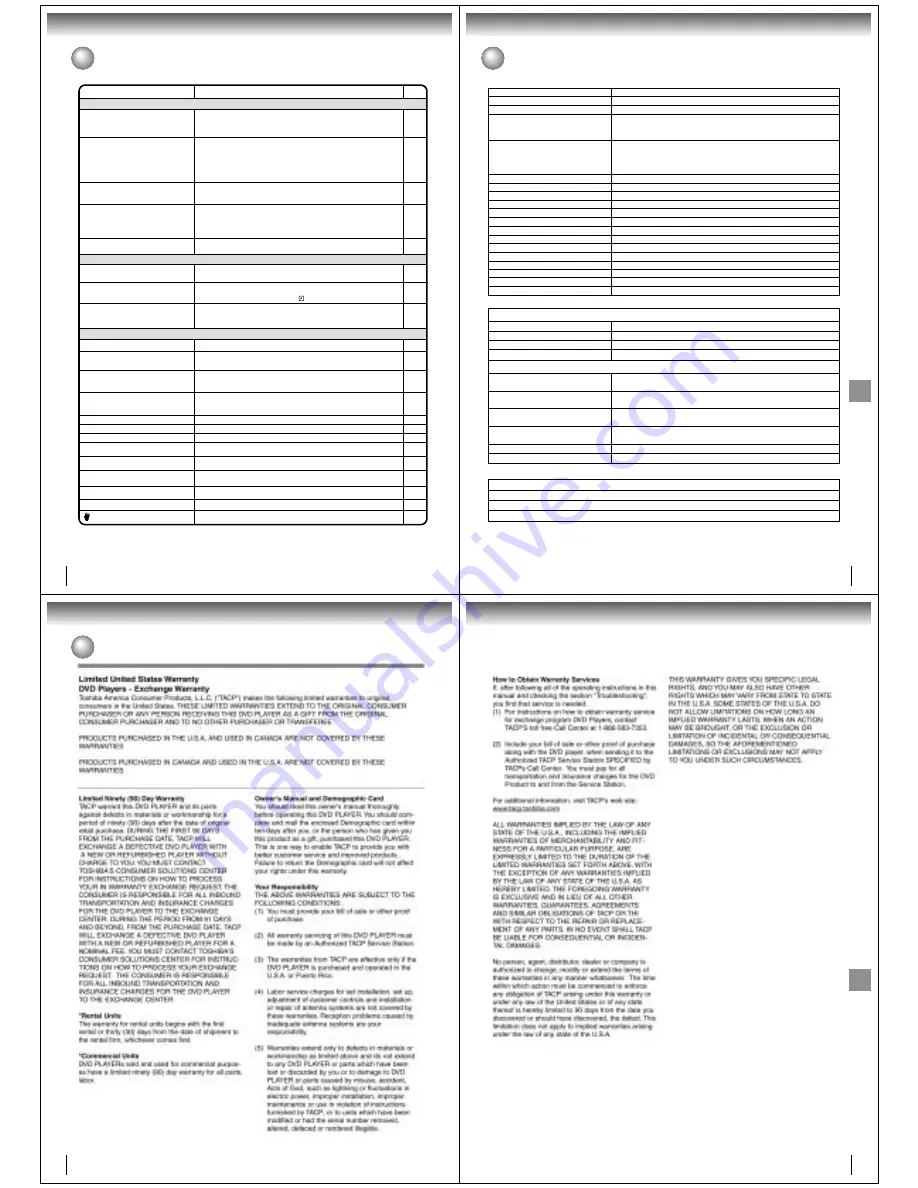
68
Others
Troubleshooting
Before calling a service technician, please check the following table for a possible cause of the symptoms and some solutions.
Symptoms
Solutions
• Make sure the power cord is plugged in.
• Try another AC outlet.
• Unplug unit, then plug it back in.
• Select the DVD or VCR mode before operating.
DVD/VCR does not operate.
DVD/VCR
Page
5
–
5
30,42
The remote control does not function.
• Aim the remote control at the remote sensor.
• Operate within Approx. 7 Meters or reduce the light in the room.
• Clear the path of the beam.
• The batteries are weak. Replace the batteries.
• Check the batteries are inserted correctly.
13
DVD
No picture.
• Antenna connection is not correct or antenna cable is disconnected.
• The video channel is not in the correct position or the TV is not set to the video
channel 3 or 4.
• Check the unit is connected correctly.
• The video input selector of the TV is not set to VIDEO. Set to VIDEO (or
equivalent).
• Channel is set to the external mode.
No sound.
• Check the unit is connected correctly.
• Check the input selector of the amplifier is set properly.
• The unit is in the Special playback mode.
14~17
22
14~19
–
–
14~19
–
31,44
• Select proper language in the menu options.
Display is not shown in your language.
64
Playback doesn’t start.
• No disc is inserted.
• The disc may be dirty. Clean up the disc.
• The unit cannot play DVD-ROMs, etc.
Stopping playback, slow-motion play, repeat
play, or memory play, etc. cannot be
performed.
• Some discs may not do some of the functions.
42
7
8
–
No Cable TV reception.
• Check all Cable TV connections.
• Station or Cable TV system problems, try another station.
16,17
Noise bars on screen.
• Tracking adjustment beyond range of automatic tracking circuit. Try Manual
tracking adjustment.
• Video heads are dirty.
• The tape is worn or damaged.
VCR
• The erase prevention tab of the video cassette is broken off.
• The unit is in the external input mode.
TV recording does not work.
29,34
Timer recording does not work.
• The time is not set correctly.
• The recording start/end time is not set correctly.
• The TIMER REC has not been pressed (
is not lit).
24
37
37
31
31
–
No picture, or the screen is blurred or divided
into two parts.
• The S-VIDEO/COMPONENT selector is not set correctly.
• The PROGRESSIVE scan is On although the unit is connected to a TV
via the VIDEO OUT or the S-VIDEO OUT jack.
19
66
No subtitle.
• Some discs have no subtitles.
• Subtitles are cleared. Press SUBTITLE.
Angle cannot be changed.
• Multi-angles are not recorded on the DVD disc.
• The function is prohibited with the unit or the disc.
appears on the screen.
56
54
44
No 4:3 (16:9) picture.
• The setup does not match your TV.
No on-screen display.
• Select Display “On”.
58
59
No surround sound.
• The setup does not match your stereo system.
The unit or remote operation key is not
functioning.
• Turn off the unit and unplug the AC power cord for several minutes, then replug it.
20
Playback does not start when the title is
selected.
• Check the Parental setup.
Audio soundtrack and/or subtitle language
is not changed when you play back a DVD.
• Multilingual language is not recorded on the DVD disc.
–
61,62
65
69
Others
Specifications
AC 120 V 60 Hz
Operation: 18 W, Stand by: 2 W
7.7 lbs (3.5 kg)
Width: 16-15/16 inches (430 mm)
Height: 3-7/8 inches (99 mm)
Depth: 8-13/16 inches (224.5 mm)
181 channel freq. synthesized
VHF
2-13
UHF
14-69
Cable TV 113 Channels
UHF/VHF In/Out: 75
Ω
coaxial
Channel 3 or 4, Switchable
NTSC
4 Rotary heads
Hi-Fi sound - 2 Tracks / MONO sound - 1 Track
20 Hz to 20,000 Hz
More than 90dB
Approx. 1 minute and 48 seconds (with T-120 Cassette Tape)
DVD (12 cm, 8 cm), CD (12 cm, 8 cm)
DVD: 4 Hz-22 kHz, CD: 4 Hz-20 kHz
90dB (DVD)
0.02% (DVD)
Less than 0.01% Wrms
Temperature: 5˚C-40˚C (41˚F-104˚F), Operating status: Horizontal
Power supply
Power consumption
Weight
Dimensions
Tuner
Antenna input/output
RF channel output
Color system
Video head
Audio track
Hi-Fi frequency response
Hi-Fi dynamic range
F.FWD/REW time at 25˚C (77˚F)
Applicable disc
Frequency range
S/N ratio
Harmonic distortion
Wow and flutter
Operating conditions
General
Input/Output
DVD/VCR
Video input
1.0 V (p-p), 75
Ω
, negative sync., pin jack x 2
Video output
1.0 V (p-p), 75
Ω
, negative sync., pin jack x 1
Audio input
–8 dBm, 50 k
Ω
, negative sync., pin jack (L/R) x 2
Audio output
–8 dBm, 1 k
Ω
, negative sync., pin jack (L/R) x 1
DVD
S-video output
(Y) 1.0 V (p-p), 75
Ω
, negative sync., Mini DIN 4-pin x 1
(C) 0.286 V (p-p), 75
Ω
Component video output
(Y) 1.0 V (p-p), 75
Ω
, negative sync., pin jack x 1
(P
B
)/(P
R
) 0.7 V (p-p), 75
Ω
, pin jack x 2
Audio output (BITSTREAM/PCM
0.5 V (p-p), 75
Ω
, pin jack x 1
COAXIAL)
Audio output (BITSTREAM/PCM
Optical connector x 1
OPTICAL)
Audio output (ANALOG)
–12 dBm, 1 k
Ω
, pin jacks (L, R) x 1
S-VIDEO/COMPONENT video selector
Slide switch x 1
Supplied accessories
Audio/video cable ................................................. 1
Remote control (SE-R0108) ................................. 1
Batteries (R03/AAA) ............................................. 2
75 ohm coaxial cable ............................................ 1
• Designs and specifications are subject to change without notice.
70
Others
Limited warranty
71
Others

































