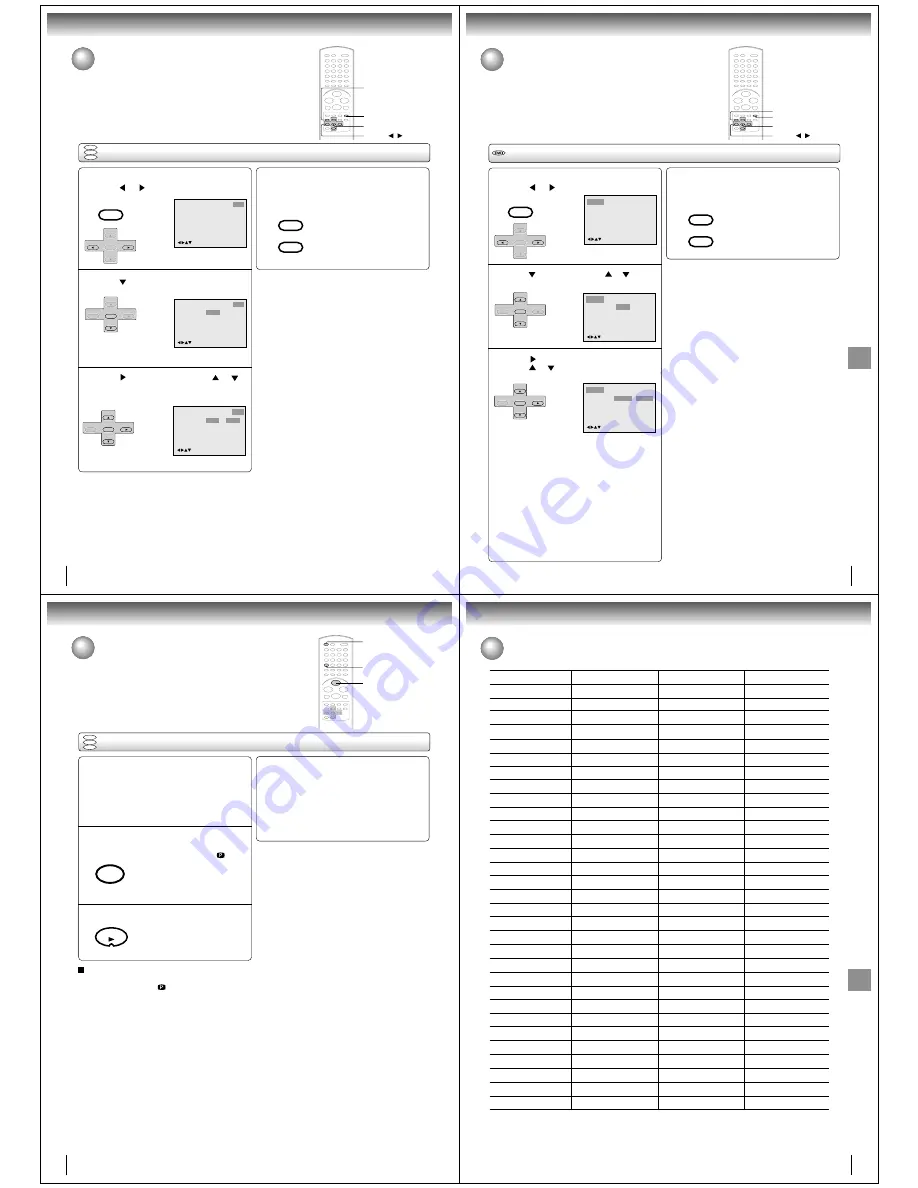
64
Function setup (DVD)
Setting OSD language
Press SETUP in the stop mode or No Disc.
Press
or
to select “Other”.
Press
or ENTER to select “OSD Language”.
DVD
VCD
CD
Language
Other
/Enter/Setup/Return
Picture
Parental
Sound
1
2
Language
OSD Language English
Other
/Enter/Setup/Return
Picture
Parental
Sound
To make SETUP screen disappear, press SETUP
or RETURN while the SETUP screen is being
displayed.
4
If the unit does not operate properly: Static electricity,
etc., may affect the player's operation. Disconnect the
AC power cord once, then connect it again.
ENTER
▲
/
▼
/
/
RETURN
SETUP
Setting OSD language
The setup language can be selected.
VCR MENU
SETUP
SET +
SET –
CH –
CH +
ENTER
SET +
SET –
CH –
CH +
ENTER
VCR MENU
SETUP
RETURN
Press
or ENTER and then press
or
to
select desired language (e.g. English), then
press ENTER.
3
Language
OSD Language English
English
Francais
Espanol
Other
/Enter/Setup/Return
Picture
Parental
Sound
SET +
SET –
CH –
CH +
ENTER
65
Function
setup
(DVD)
Setting language
1
Press SETUP in the stop mode or No Disc.
Press
or
to select “Language”.
Press
or ENTER, then press
or
to select
desired langugage item.
Press
or ENTER.
Press
or
to select your desired language,
then press ENTER.
English, Francais, Espanol:
The selected language will be heard or seen.
Other:
Other language can be selected (see “Language code
list” on page 67).
Original: (Audio)
The unit will select the first priority language of each
disc.
Automatic: (Subtitle)
• The unit will automatically select the same language in
the AUDIO setting.
• When the unit selects the same language as the AUDIO,
the subtitles will not appear during playback.
• When you do not use the same language as the AUDIO,
the subtitles will appear during playback.
Off: (Subtitle)
Subtitles do not appear.
Setting language
You can select the language of “Menu”, “Subtitle” and “Audio” if their languages
are recorded onto the disc more than one language.
To make SETUP screen disappear, press SETUP
or RETURN while the SETUP screen is being
displayed.
4
2
3
/Enter/Setup/Return
Language Picture
Parental Other
Sound
Language Picture
Parental Other
Sound
Menu
Subtitle
Audio
English
Automatic
English
/Enter/Setup/Return
Menu
Subtitle
Audio
English
Automatic
English
Francais
English
Espanol
Other
Language Picture
Parental Other
Sound
/Enter/Setup/Return
ENTER
▲
/
▼
/
/
RETURN
SETUP
VCR MENU
SETUP
SET +
SET –
CH –
CH +
ENTER
SET +
SET –
CH –
CH +
ENTER
SET +
SET –
CH –
CH +
ENTER
VCR MENU
SETUP
RETURN
Note:
If the selected language is not recorded on the disc, the first-
priority language is selected.
66
Function setup (DVD)
Selecting PROGRESSIVE scan
1
Selecting PROGRESSIVE scan
The progressive scan capability provides the highest resolution pictures with less
flicker and line structure.
If you are using the Component video jacks, but are connecting the DVD/VCR to
a standard (analog) television, set PROGRESSIVE to Off.
If you are using the Component video jacks for connection to a TV or monitor that
is compatible with a progressive scan signal, set PROGRESSIVE to On.
2
Preparation:
• Connect to a TV equipped with component jacks.
• Turn ON the TV and set it to the corresponding video input
mode.
• Set the S-VIDEO/COMPONENT video selector switch on
the rear panel to COMPONENT position.
• Press VCR DVD selector to select the DVD mode. (The
DVD indicator will light.)
Press PROGRESSIVE in the stop mode.
The progressive indicator “
” on the
display window will light.
• The unit recognizes the picture
source (film or video) of the current
disc according to the disc information.
Press PLAY to start playback.
PLAY
Notes:
• Some discs may not be played back with the progressive
scanning mode correctly because of the disc characteristics
or recording condition.
• If your TV does not accept the progressive scan format, the
picture will appear scrambled if you select progressive scan
output from the unit. In such a case, select PROGRESSIVE
scan Off.
• Once PROGRESSIVE scan On, all other video outputs are
disabled except component video outputs.
• You cannot make the progressive scanning mode active in
following cases.
– The unit is in the VCR mode.
– The disc is played back in the DVD mode.
– The S-VIDEO/COMPONENT video selector switch is set to
S-VIDEO position.
There are two types of source content in pictures recorded in
DVD video discs: film content (pictures recorded from films
at 24 frames per second) and video content (video signals
recorded at 30 frames per second).
When the unit plays back a film source material, uninterlaced
progressive output signals are created using the original
information. When a video content is played back, the unit
interleaves lines between the interlaced lines on each to
create the interpolated picture and outputs as the progressive
signal.
1
2
DVD
VCD
CD
To select PROGRESSIVE scan Off
Press PROGRESSIVE in the stop mode.
The progressive indicator “
” on the display window will
go off.
VCR DVD
INPUT SELECT
PROGRESSIVE
67
Function
setup
(DVD)
Language code list
Enter the appropriate code number for the initial settings “Menu”, “Subtitle” and/or “Audio” (see page 65).
Abkhazian
1112
Fiji
1620
Lingala
2224
Singhalese
2919
Afar
1111
Finnish
1619
Lithuanian
2230
Slovak
2921
Afrikaans
1116
French
1628
Macedonian
2321
Slovenian
2922
Albanian
2927
Frisian
1635
Malagasy
2317
Somali
2925
Amharic
1123
Galician
1722
Malay
2329
Spanish
1529
Arabic
1128
Georgian
2111
Malayalam
2322
Sundanese
2931
Armenian
1835
German
1415
Maltese
2330
Swahili
2933
Assamese
1129
Greek
1522
Maori
2319
Swedish
2932
Aymara
1135
Greenlandic
2122
Marathi
2328
Tagalog
3022
Azerbaijani
1136
Guarani
1724
Moldavian
2325
Tajik
3017
Bashkir
1211
Gujarati
1731
Mongolian
2324
Tamil
3011
Basque
1531
Hausa
1811
Nauru
2411
Tatar
3030
Bengali; Bangla 1224
Hebrew
1933
Nepali
2415
Telugu
3015
Bhutani
1436
Hindi
1819
Norwegian
2425
Thai
3018
Bihari
1218
Hungarian
1831
Oriya
2528
Tibetan
1225
Breton
1228
Icelandic
1929
Panjabi
2611
Tigrinya
3019
Bulgarian
1217
Indonesian
1924
Pashto, Pushto 2629
Tonga
3025
Burmese
2335
Interlingua
1911
Persian
1611
Turkish
3028
Byelorussian
1215
Irish
1711
Polish
2622
Turkmen
3021
Cambodian
2123
Italian
1930
Portuguese
2630
Twi
3033
Catalan
1311
Japanese
2011
Quechua
2731
Ukrainian
3121
Chinese
3618
Javanese
2033
Rhaeto-Romance2823
Urdu
3128
Corsican
1325
Kannada
2124
Romanian
2825
Uzbek
3136
Croatian
1828
Kashmiri
2129
Russian
2831
Vietnamese
3219
Czech
1329
Kazakh
2121
Samoan
2923
Volapük
3225
Danish
1411
Kirghiz
2135
Sanskrit
2911
Welsh
1335
Dutch
2422
Korean
2125
Scots Gaelic
1714
Wolof
3325
English
1524
Kurdish
2131
Serbian
2928
Xhosa
3418
Esperanto
1525
Laothian
2225
Serbo-Croatian 2918
Yiddish
2019
Estonian
1530
Latin
2211
Shona
2924
Yoruba
3525
Faroese
1625
Latvian, Lettish 2232
Sindhi
2914
Zulu
3631
Language Name Code
Language Name Code
Language Name Code
Language Name Code
Others
Others

































