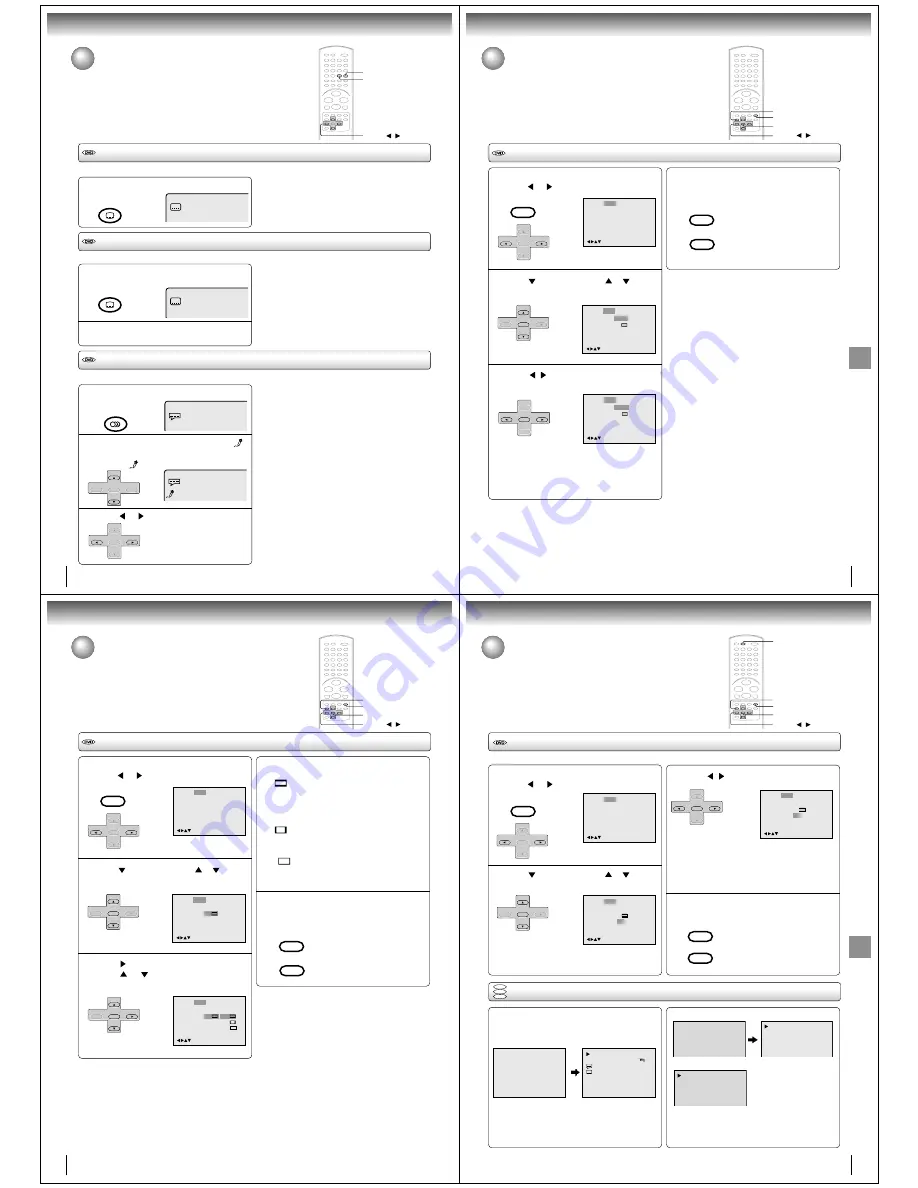
56
During DVD KARAOKE disc playback, press
AUDIO.
2
On : The primary vocal is output
when it is recorded on the disc.
Off : The primary vocal is not output.
Press
or
to select “On” or “Off”.
Function setup (DVD)
Setting subtitles/Karaoke playback
Turning the subtitles on and off
Press SUBTITLE during playback until “Off”
appears.
When playing back a disc recorded with subtitles, you can turn the subtitles on or off.
SUBTITLE
Note:
Depending on the DVD, you may not be able to turn
the subtitles on even if they are recorded on it.
Depending on the DVD, you may not be able to turn
the subtitles off.
Off
Changing the subtitle language
Press SUBTITLE repeatedly during playback until
your desired language appears.
The on-screen display will disappear after a few
seconds.
You can select the language when playing back a disc recorded with multi-lingual subtitles.
Notes:
• Changing subtitle language is canceled when you open
the disc tray.
• Depending on the DVD, you may not be able to change
the subtitles even if multilingual subtitles are recorded
on it. While playing the DVD, the subtitle may change
when: -you open or close the disc tray -you change the
title.
• In some cases, the subtitle language is not changed to
the selected one immediately.
1
1/32 Eng
2
Karaoke playback
You can turn the vocal on or off recorded on the DVD KARAOKE.
Notes:
• The vocal output feature is used during playback of
Dolby Digital (multi-channel) recorded DVD KARAOKE
discs. This feature allows you to turn off vocal audio
tracks, or restore them for background accompaniment.
• When playing Karaoke, connect appropriate audio
equipment such as an amplifier to the DVD/VCR.
1
3
▲
/
▼
/
/
AUDIO
Press
▲
or
▼
until the KARAOKE symbol (
)
appears.
• If you play non-Karaoke disc, the KARAOKE
symbol (
) does not appear.
1/8 Eng Dolby Digital
Off
1/8 Eng Dolby Digital
Spatializer Off
ATR
SUBTITLE
ATR
SUBTITLE
AUDIO SELECT
AUDIO
SET +
CH –
CH +
ENTER
SET –
SET +
SET –
CH –
CH +
ENTER
57
Advanced
playback
(DVD)
Press SETUP in the stop mode or No Disc.
Press
or
to select “Picture”.
Press
or ENTER, then press
or
to select
“E.B.L.”.
Press
/
or ENTER to select “On” or “Off”.
On: Enhanced grey scale (0 IRE cut off)
Off: Standard grey scale (7.5 IRE cut off)
Setting E.B.L.
1
ENTER
▲
/
▼
/
/
E.B.L. (Enhanced Black Level)
To select the black level of playback pictures, set your preference
and monitor’s ability.
RETURN
SETUP
/Enter/Setup/Return
Language Picture
Parental Other
Sound
2
3
To make SETUP screen disappear, press SETUP
or RETURN while the SETUP screen is being dis-
played.
4
Tv Screen
Display
4:3
/Enter/Setup/Return
Language Picture
Parental Other
Sound
On
JPEG Interval
Select Files
All
Off
On
E.B.L.
Tv Screen
Display
4:3
/Enter/Setup/Return
Language Picture
Parental Other
Sound
On
JPEG Interval
Select Files
All
Off
Off
E.B.L.
VCR MENU
SETUP
SET +
SET –
CH –
CH +
ENTER
SET +
SET –
CH –
CH +
ENTER
SET +
SET –
CH –
CH +
ENTER
VCR MENU
SETUP
RETURN
Function
setup
(DVD)
58
Function setup (DVD)
Press SETUP in the stop mode or No Disc.
Press
or
to select “Picture”.
Press
or ENTER, then press
or
to select
“Tv Screen”.
Press
or ENTER.
Press
or
to select your desired screen
type, then press ENTER.
Setting the aspect ratio of TV screen
1
ENTER
▲
/
▼
/
/
Setting the aspect ratio of TV screen
You can select the aspect ratio for your TV.
The following pages describe the setup/operation in DVD mode.
RETURN
SETUP
/Enter/Setup/Return
Language Picture
Parental Other
Sound
2
3
You have the following screen sizes to choose from:
4:3
Letter box:
Select this mode when connecting to a conventional TV.
When playing back a wide screen-DVD disc, it displays
the wide picture with black bands at the top and bottom of
screen.
4:3
Pan scan:
It displays the wide picture on the whole screen with left
and right edges automatically cut off.
16:9
Wide:
Select this mode when connecting to a wide-screen TV.
A wide screen picture is displayed full size.
To make SETUP screen disappear, press SETUP
or RETURN while the SETUP screen is being dis-
played.
4
Note:
If the DVD disc is not formatted in the pan & scan style, it dis-
plays 4:3 style.
VCR MENU
SETUP
SET +
SET –
CH –
CH +
ENTER
SET +
SET –
CH –
CH +
ENTER
SET +
SET –
CH –
CH +
ENTER
VCR MENU
SETUP
RETURN
Tv Screen
Display
/Enter/Setup/Return
Language Picture
Parental Other
Sound
On
JPEG Interval
Select Files
All
Off
Off
E.B.L.
4:3
4:3
4:3
16:9
Tv Screen
Display
4:3
/Enter/Setup/Return
Language Picture
Parental Other
Sound
On
JPEG Interval
Select Files
All
Off
Off
E.B.L.
59
Function
setup
(DVD)
00:34:56 01:12:33
00:34:56 01:12:33
1/9
Title
1/99
1/8
1/32
Chapter 1/999
Eng DolbyDigital
Eng
Each press of DISPLAY, the status display of the disc
will appear on the screen and change as follows.
DVD
To make status display disappear, press DISPLAY again.
Setting on screen display
1
Press SETUP in the stop mode or No Disc.
Press
or
to select “Picture”.
Press
or ENTER, then press
or
to select
“Display”.
On screen display can be switched on or off when you press the buttons.
2
/Enter/Setup/Return
Language Picture
Parental Other
Sound
3
4
Status display of disc
DVD
VCD
CD
When you playback the CD disc, the status display will
appear on the screen and continue displaying.
ENTER
▲
/
▼
/
/
RETURN
SETUP
DISPLAY
Audio CD
Video CD
34:56
71:33
Track 11/99
PBC
Track -/-
00:12
04:32
00:12
04:32
Tv Screen
Display
Off
/Enter/Setup/Return
Language Picture
Parental Other
Sound
JPEG Interval
Select Files
All
Off
4:3
Off
E.B.L.
Tv Screen
Display
/Enter/Setup/Return
Language Picture
Parental Other
Sound
On
JPEG Interval
Select Files
All
Off
4:3
Off
E.B.L.
VCR MENU
SETUP
SET +
SET –
CH –
CH +
ENTER
SET +
SET –
CH –
CH +
ENTER
SET +
SET –
CH –
CH +
ENTER
VCR MENU
SETUP
RETURN
On:
On screen displays appear when you press
the buttons (factory setting).
Off:
On screen displays do not appear when you
press any buttons.
Press
/
or ENTER to select “On” or “Off”.
To make SETUP screen disappear, press SETUP or
RETURN while the SETUP screen is being displayed.
Setting on screen display/Status display of disc


















