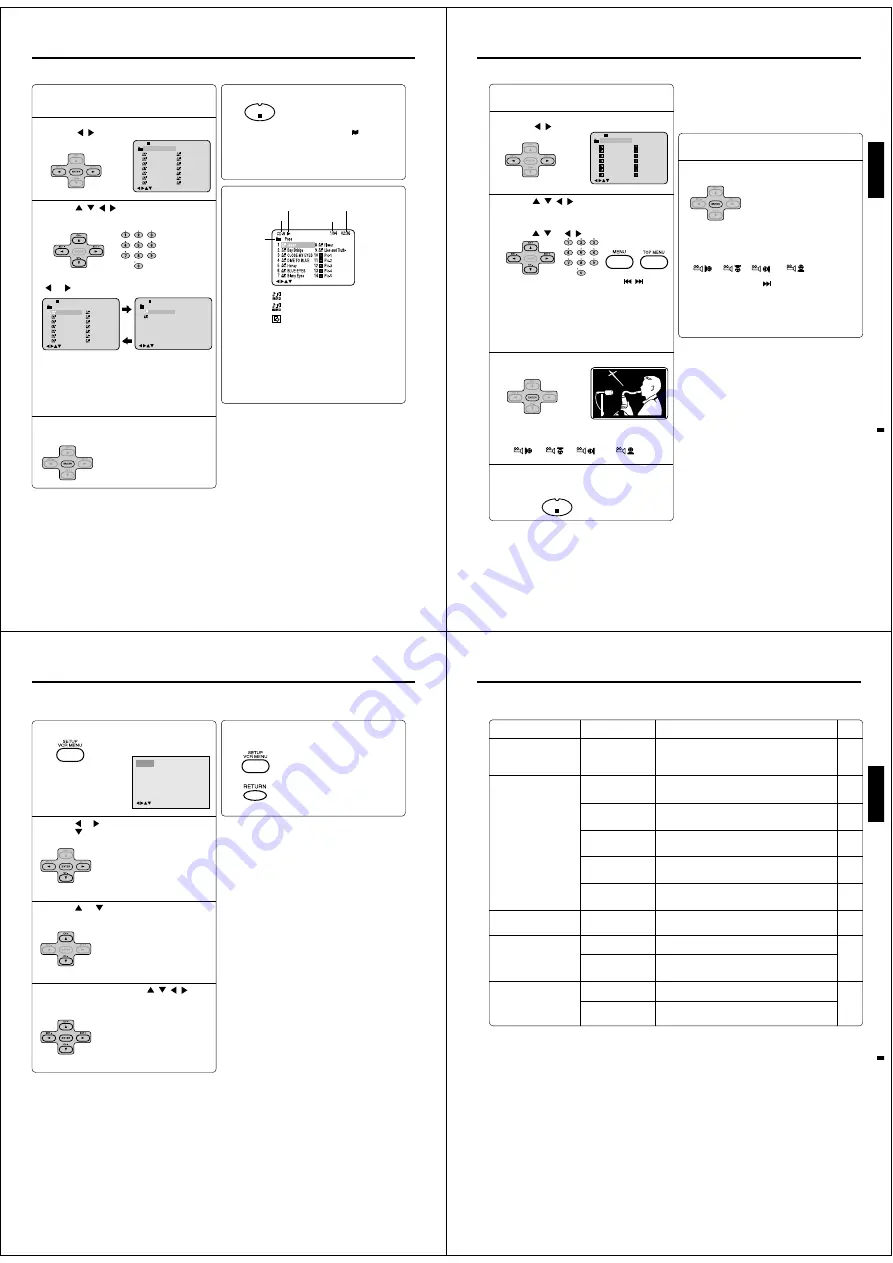
52
MP3/WMA CD playback
Notes:
• During MP3/WMA/JPEG-Playback, you can not use SEARCH,
A-B Repeat functions.
• You can use Repeat (Track or All), Random functions and
Program playback for MP3/WMA/JPEG CD Playback (see
pages 45 and 46).
• In the case of a CD containing a mixture of MP3, WMA and
JPEG files, the files are played back by selecting them from
the file menu.
Place a disc on which MP3 or WMA files have
been recorded onto the disc tray.
1
A file menu screen will appear on the screen.
Press
/
or ENTER to select folder.
1
-/72 --:--
/0-9/Enter/Play Mode
2
3
4
5
Japan
CD-R
Bay Bridge
CLOSE MY EYES
DIVE TO BLUE
Honey
8
9
10
11
12
flower
Lies and Truth-
winter fall
Rain
Strawberry
6
BLUE EYES
13
Welcome party
7
Blurry Eyes
14
Thailand
Pops
2
Press
/
/
/
or Number buttons (0–9) to
select the desired file.
• In case the folder includes more than 15 files, press
or
to display next file list.
• When PLAY has been pressed after displaying the
file menu, or when the disc tray has been closed
using PLAY, playback begins automatically starting
from the first file. In this case, if the first file is an
MP3/WMA file, only MP3/WMA files are played back
in order. If the first file is a JPEG file, the first JPEG
file is played back.
3
/0-9/Enter/Play Mode
1
-/72
2
3
4
5
Japan
CD-R
Bay Bridge
CLOSE MY EYES
DIVE TO BLUE
Honey
8
9
10
11
12
flower
Lies and Truth-
winter fall
Rain
Strawberry
6
BLUE EYES
13
Welcome party
7
Blurry Eyes
14
Thailand
Pops
--:--
/0-9/Enter/Play Mode
15
-/72
16
Mother
CD-R
Hold Your Last
Pops
--:--
Press ENTER.
The selected file starts playing back.
4
Press STOP to end playback.
• The unit records the stopped point. “
” appears on
the screen. Press PLAY to resume playback (from
the scene point).
• If you press STOP again or unload the disc, the unit
will clear the stopped point.
Operation
Media type
Folder
File number
Elapsed time
: Indicates MP3-file
/0-9/Enter/Play Mode/DVD Menu
: Indicates WMA-file
: Indicates JPEG-file
About file menu
Notes:
• The picture menu is displayed when the FUJICOLOR CD
or the Kodak Picture CD are played. To display the file
menu, press TOP MENU.
• In the case of a CD containing a mixture of MP3, WMA and
JPEG files, the files are played back by selecting them from
the file menu.
• MP3 or WMA file on the Kodak Picture CD is not recog-
nized on this unit.
STOP
5
Windows Media, and the Windows logo are trademarks,
or registered trademarks of Microsoft Corporation in the
United States and/or other countries.
MP3/WMA/JPEG operation
53
ENGLISH
The slide show enables you to view pictures (files) one
after another automatically.
Preparation:
• Set “JPEG Interval” setting to “5 Seconds”, “10 Sec-
onds” or “15 Seconds” see page 57.
Place a disc on which JPEG files have been
recorded onto the tray.
1
A file menu screen will appear on the screen.
Press
/
to select folder.
1
-/36
2
3
4
5
Pic-1
CD-R
Pic-2
Pic-3
Pic-4
Pic-5
8
9
10
11
12
Pic-8
Pic-9
Pic-10
Pic-11
Pic-12
6
Pic-6
13
Pic-13
7
Pic-7
14
Pic-14
Collection
/0-9/Enter/Play Mode/DVD Menu
2
Press
/
/
/
or Number buttons (0–9) to
select the desired file.
To display a picture menu, press MENU.
(To return to a file menu, press TOP MENU.)
Press
/
or
/
to select the desired file.
3
Press ENTER. The selected picture appears
on the screen.
Rotating an image
You can rotate an image by 90 degrees by press-
ing ANGLE during playback of the image.
“
”, “
”, “
” or “
” appears
briefly on the screen.
4
Press STOP to end playback.
The file menu appears on the screen.
If you want to watch the other file, repeat steps
3 ~ 4.
5
JPEG CD playback
Select your desired starting file for the slide
show in the step 3 as left.
2
Press ENTER to start slide show from the
selected file.
• If you press PAUSE during the slide show, the slide
show stops temporary. “
4
” appears briefly on the
picture.
If the picture appears upside down or sideways,
press ANGLE repeatedly until it’s right side up.
“
”, “
”, “
” or “
” appears briefly
on the screen.
Press PLAY or SKIP
again to resume the slide
show.
• When the slide show playback finished the file list
appears.
• To stop the slide show, press STOP. The file list ap-
pears.
Slide show playback
1
STOP
• To display next list, press SKIP
/
.
• When PLAY has been pressed after displaying
the file menu, or when the disc tray has been
closed after pressing PLAY, playback begins
automatically starting from the first file. In this
case, if the first file is a JPEG file, the first JPEG
file is played back. If the first file is an MP3/
WMA file, only MP3/WMA files are played back
in order.
MP3/WMA/JPEG operation
54
Setting procedure
Press SETUP during stop mode.
The following on-screen display
appears.
1
2
3
To make SETUP screen disappear, press
SETUP or RETURN.
5
You can change the default settings to customize performance to your preference.
/Enter/Setup/Return
Language Picture
Parental Other
Sound
• Repeat steps 3 and 4 to change
other settings.
• To select another operation, go
back to step 2.
Press
or
to select the desired section, then
press
or ENTER.
Press
or
to select the desired option.
4
Change the selection using
/
/
/
or EN-
TER, by referring to the corresponding pages
56~58.
Customizing the function settings
55
ENGLISH
Section
Language
Picture
Sound
Parental
Other
Option
Menu
Subtitle
Audio
E.B.L.
Tv Screen
Display
JPEG Interval
Select Files
Dialogue
Password
Parental
OSD Language
Output
Details
To select the language of “Menu”, “Subtitle” and
“Audio” if their languages are recorded onto the
disc more than one language.
To select On or Off for E.B.L. (Enhanced Black
Level).
To select a picture size according to the aspect
ratio of your TV.
To turn on or de-activate the operational status dis-
play on the screen.
To select a preferred setting for the slide show play-
back.
To select a preferred file type for playing back a CD
containing a mixture of file types.
To select On or Off for DRC (Dynamic Range Con-
trol).
Input 4-digit password to set the parental level.
To select a preferred parental level for the parental
setting.
To select a preferred language for on screen display.
To select a preferred video output signal of “RGB”,
“Component” or “Progressive”.
Page
56
56
56
57
57
57
57
58
58
Setting details
Customizing the function settings






























