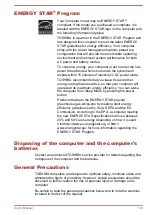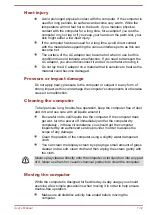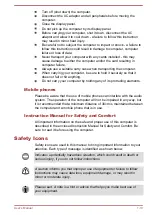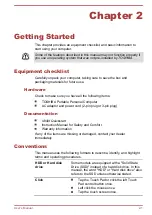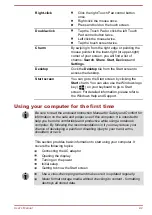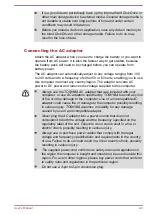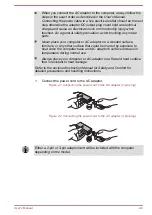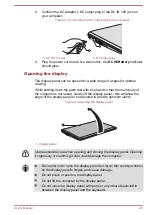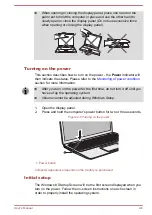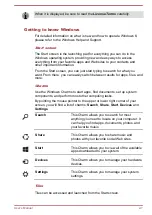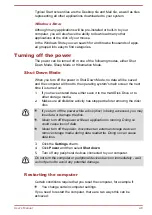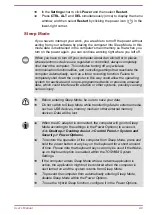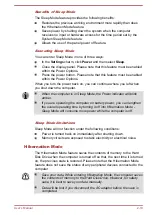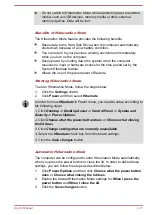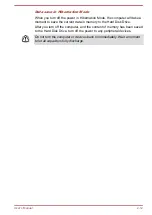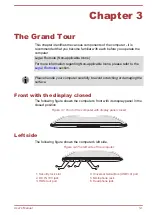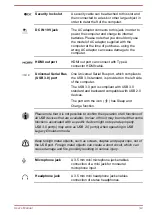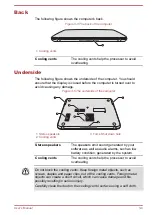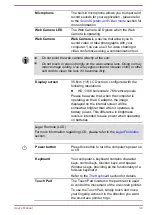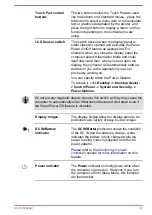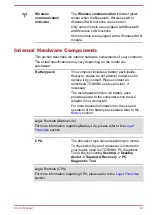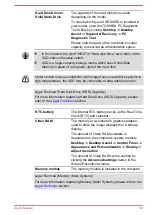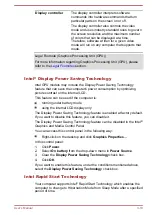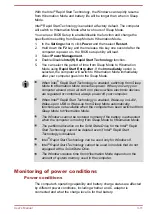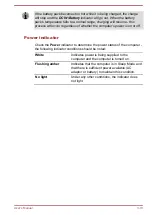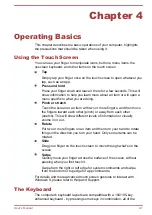Do not switch to Hibernation Mode while transferring data to external
media, such as USB devices, memory media or other external
memory devices. Data will be lost.
Benefits of Hibernation Mode
The Hibernation Mode feature provides the following benefits:
Saves data to the Hard Disk Drive when the computer automatically
shuts down because of a low battery condition.
You can return to your previous working environment immediately
when you turn on the computer.
Saves power by shutting down the system when the computer
receives no input or hardware access for the time period set by the
System Hibernate feature.
Allows the use of the panel power off feature.
Starting Hibernation Mode
To enter Hibernation Mode, follow the steps below.
1.
Click the
Settings
charm.
2.
Click
Power
and then select
Hibernate
.
In order to show Hibernate in Power menu, you need to setup according to
the following steps:
1. Click Desktop -> Desktop Assist -> Control Panel -> System and
Security -> Power Options.
2. Click Choose what the power button does or Choose what closing
the lid does.
3. Click Change settings that are currently unavailable.
4. Select the Hibernate check box from Shutdown settings.
5. Click the Save changes button.
Automatic Hibernation Mode
The computer can be configured to enter Hibernation Mode automatically
when you press the power button or close the lid. In order to define these
settings, you can follow the steps as described below:
1.
Click
Power Options
and then click
Choose what the power button
does
or
Choose what closing the lid does
.
2.
Enable the desired Hibernation Mode settings for
When I press the
power button
and
When I close the lid
.
3.
Click the
Save changes
button.
User's Manual
2-11
Содержание Satellite U840t
Страница 1: ...User s Manual Satellite U840t ...