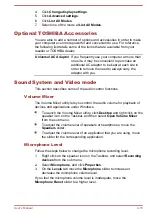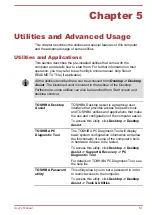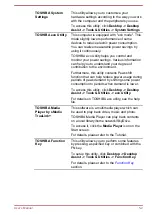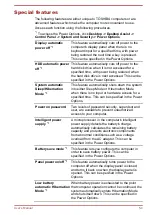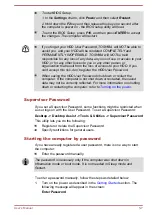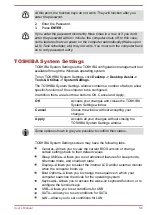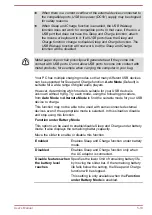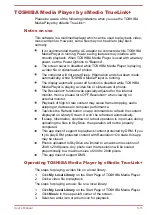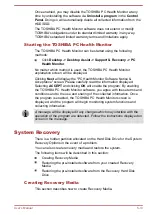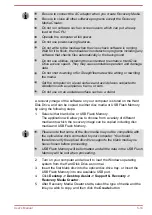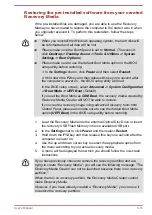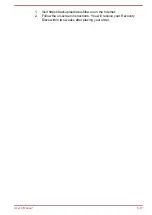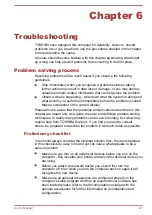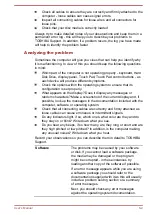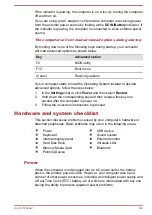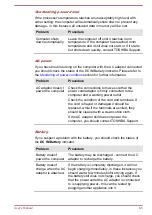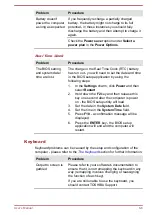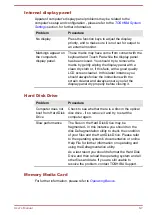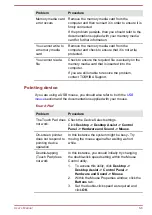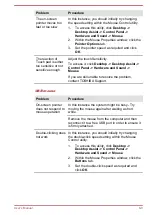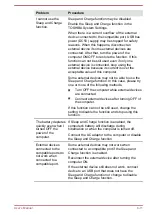Once enabled, you may disable the TOSHIBA PC Health Monitor at any
time by uninstalling the software via
Uninstall a program
in the
Control
Panel
. Doing so will automatically delete all collected information from the
HDD/SSD.
The TOSHIBA PC Health Monitor software does not extend or modify
TOSHIBA's obligations under its standard limited warranty in any way.
TOSHIBA's standard limited warranty terms and limitations apply.
Starting the TOSHIBA PC Health Monitor
The TOSHIBA PC Health Monitor can be started using the following
methods:
Click
Desktop -> Desktop Assist -> Support & Recovery -> PC
Health Monitor
.
No matter which method is used, the TOSHIBA PC Health Monitor
explanation screen will be displayed.
Clicking
Next
will display the "PC Health Monitor Software Notice &
Acceptance" screen. Please carefully read the information displayed.
Selecting
ACCEPT
and clicking
OK
will enable the program. By enabling
the TOSHIBA PC Health Monitor software, you agree with these terms and
conditions and to the use and sharing of the collected information. Once
the program is enabled, the TOSHIBA PC Health Monitor screen is
displayed, and the program will begin monitoring system functions and
collecting information.
A message will be displayed if any changes which may interfere with the
operation of the program are detected. Follow the instructions displayed on
screen in the message.
System Recovery
There is a hidden partition allocated on the Hard Disk Drive for the System
Recovery Options in the event of a problem.
You can also create recovery media and restore the system.
The following items will be described in this section:
Creating Recovery Media
Restoring the pre-installed software from your created Recovery
Media
Restoring the pre-installed software from the Recovery Hard Disk
Drive
Creating Recovery Media
This section describes how to create Recovery Media.
User's Manual
5-13
Содержание Satellite U840t
Страница 1: ...User s Manual Satellite U840t ...