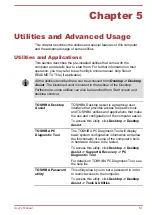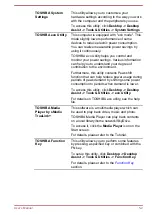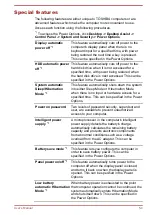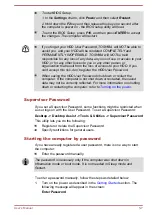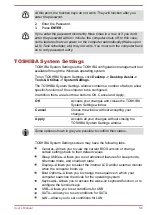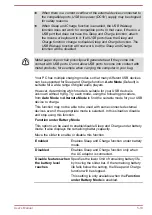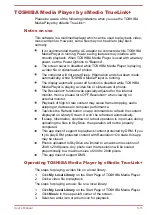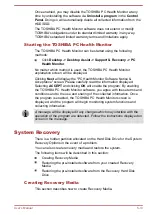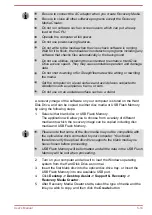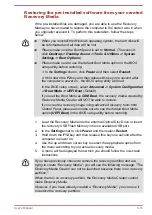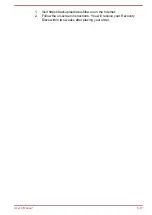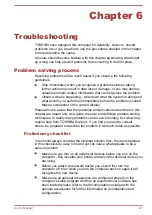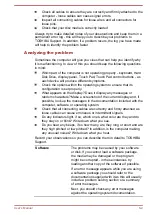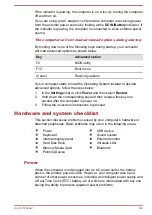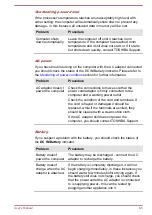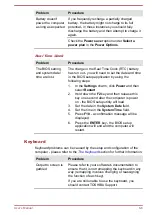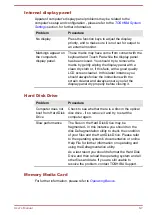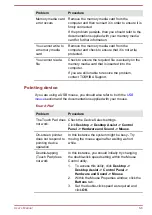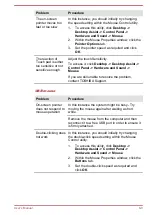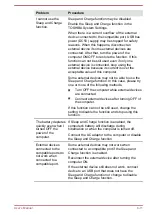Be sure to connect the AC adaptor when you create Recovery Media.
Be sure to close all other software programs except the Recovery
Media Creator.
Do not run software such as screen savers which can put a heavy
load on the CPU.
Operate the computer at full power.
Do not use power-saving features.
Do not write to the media when the virus check software is running.
Wait for it to finish, then disable virus detection programs including any
software that checks files automatically in the background.
Do not use utilities, including those intended to enhance Hard Disk
Drive access speed. They may cause unstable operation and damage
data.
Do not shut down/log off or Sleep/Hibernate while writing or rewriting
the media.
Set the computer on a level surface and avoid places subjected to
vibrations such as airplanes, trains, or cars.
Do not use on an unstable surface such as a stand.
A recovery image of the software on your computer is stored on the Hard
Disk Drive, and can be copied to either disc media or USB Flash Memory
by using the following steps:
1.
Select either blank disc or USB Flash Memory.
The application will allow you to choose from a variety of different
media onto which the recovery image can be copied including disc
media and USB Flash Memory.
Please note that some of the disc media may not be compatible with
the optical disc drive connected to your computer. You should
therefore verify the optical disc drive supports the blank media you
have chosen before proceeding.
USB Flash Memory will be formatted and all the data in the USB Flash
Memory will be lost when proceeding.
2.
Turn on your computer and allow it to load the Windows operating
system from the Hard Disk Drive as normal.
3.
Insert the first blank disc into the optical disc drive tray, or Insert the
USB Flash Memory into one available USB port.
4.
Click
Desktop -> Desktop Assist -> Support & Recovery ->
Recovery Media Creator
.
5.
After Recovery Media Creator starts, select the type of media and the
title you wish to copy, and then click the
Create
button.
User's Manual
5-14
Содержание Satellite U840t
Страница 1: ...User s Manual Satellite U840t ...