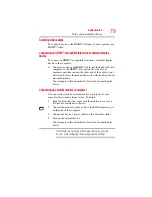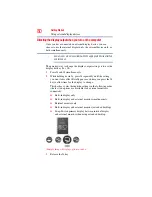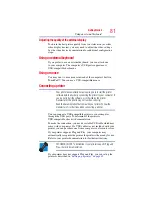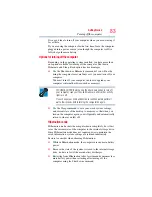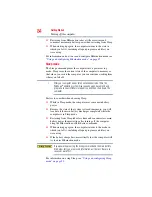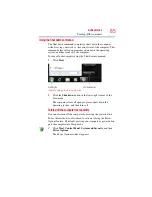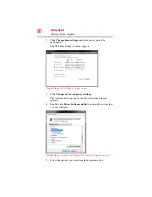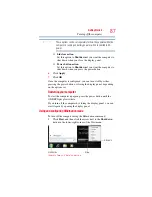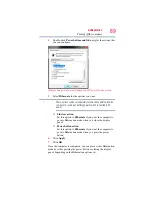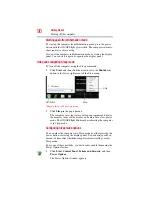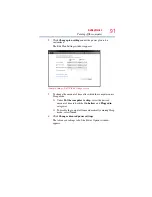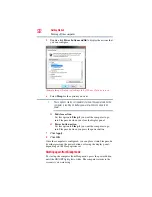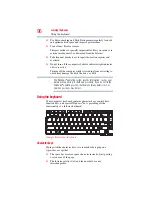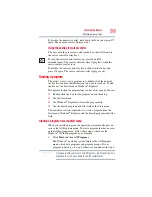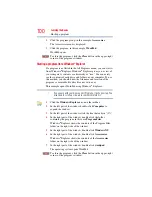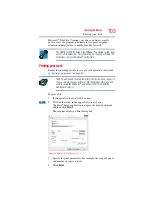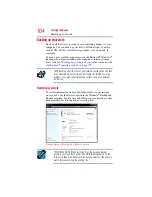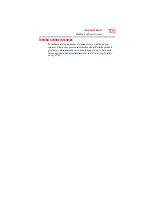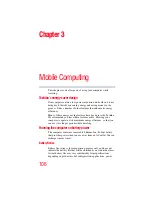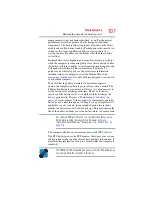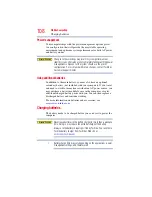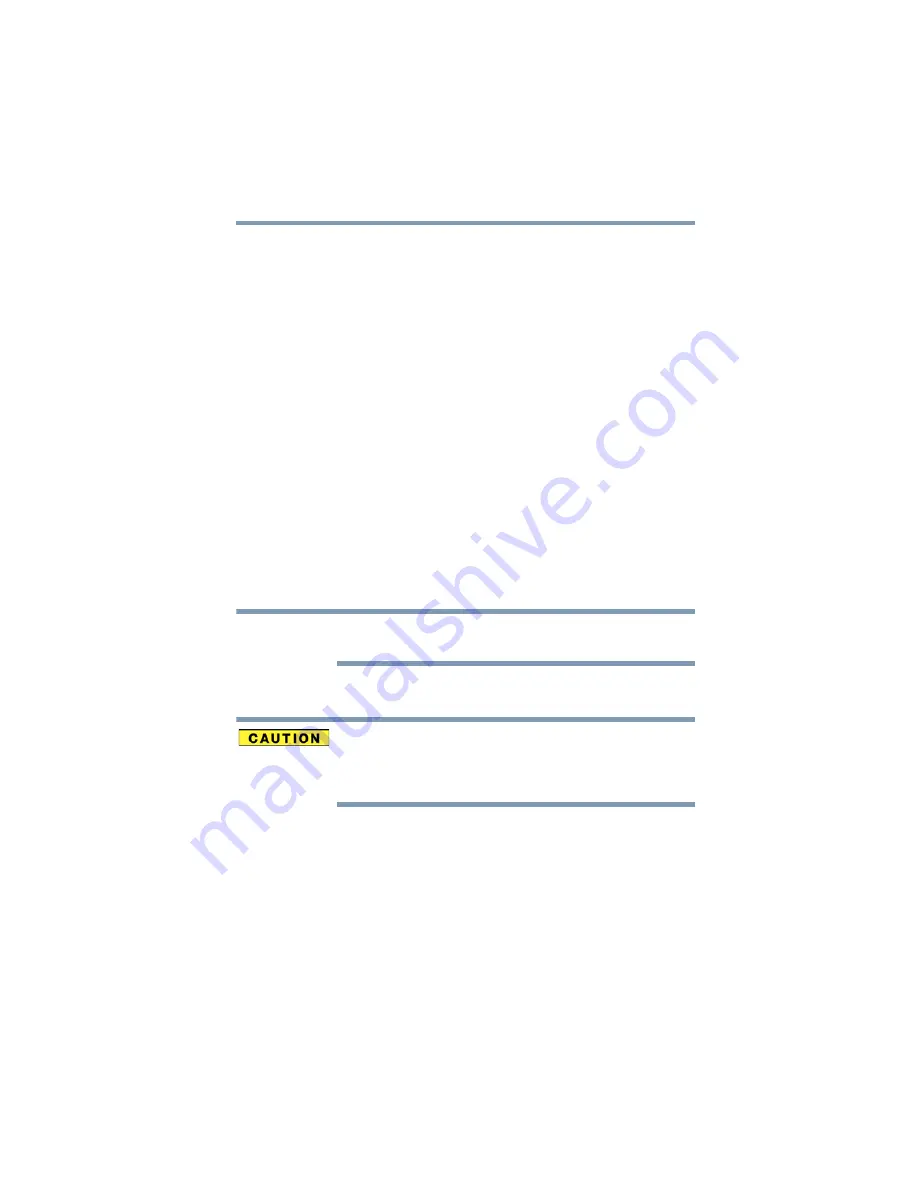
93
Getting Started
Customizing your computer’s settings
If you place the computer in Sleep mode by closing the display
panel, you can start it again by opening the display panel.
Closing the display panel
After you have turned off the computer, close the display panel to
keep dust and dirt out of the computer.
Customizing your computer’s settings
There are several ways in which you can customize your computer
to suit your particular requirements. Refer to your operating system
documentation or Help and Support for details.
You may also wish to customize your power usage settings. For
more information, see
. There are
additional custom settings you can choose. See
Caring for your computer
This section gives tips on cleaning and moving your computer. For
information about taking care of your computer’s battery, see
“Taking care of your battery” on page 119
.
Please handle your computer carefully to avoid scratching or
damaging the surface.
Cleaning the computer
Keep liquids, including cleaning fluid, out of the computer’s
keyboard, speaker, and other openings. Never spray cleaner directly
onto the computer and/or display. Never use harsh or caustic
chemical products to clean the computer.
To keep your computer clean, gently wipe the display panel and
exterior case with a lightly dampened cloth.
Moving the computer
Before moving your computer, even across the room, make sure all
drive activity has ended (the internal storage drive and optical disc
drive indicator lights stop glowing) and all external peripheral
cables are disconnected.
NOTE