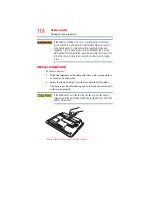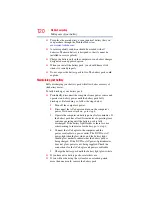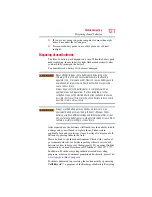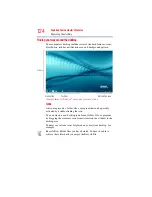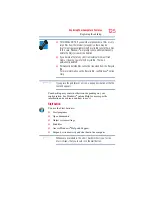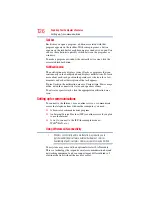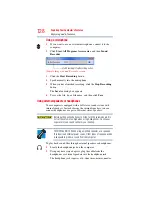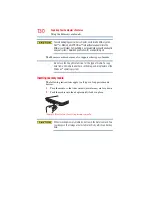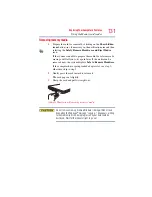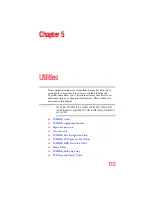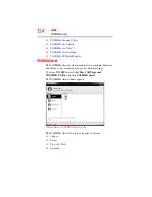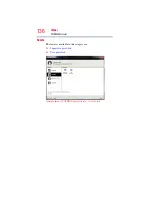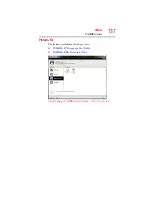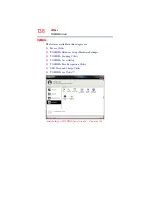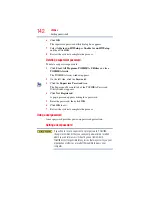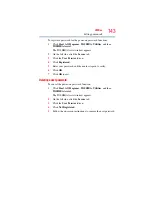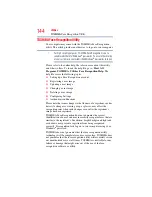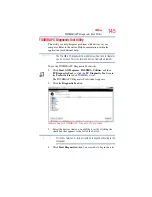131
Exploring Your Computer’s Features
Using the Memory card reader
Removing memory media
1
Prepare the card for removal by clicking on the Show hidden
icons button (
), if necessary, in the notification area and then
selecting the Safely Remove Hardware and Eject Media
icon.
If the system is unable to prepare the media for safe removal, a
message will tell you to try again later. If the media can be
removed now, the system displays Safe to Remove Hardware.
If the computer has a spring-loaded adapter slot, see step
;
2
Gently press the card inward to release it.
The card pops out slightly.
3
Grasp the card and pull it straight out.
(Sample Illustration) Removing memory media
Do not remove memory media while data is being written or read.
Even when the Windows
®
message “copying...” disappears, writing
to the media might still be in progress and your data could be
destroyed. Wait for the indicator light to go out.