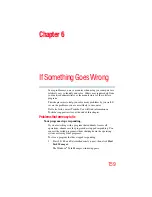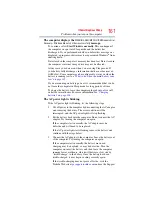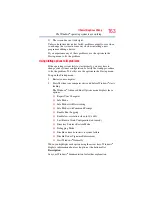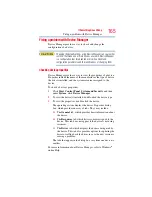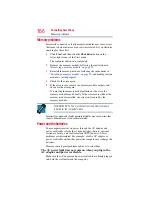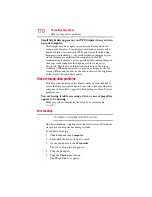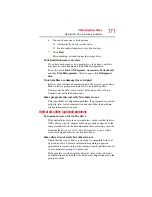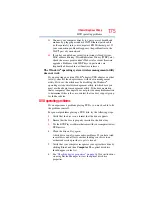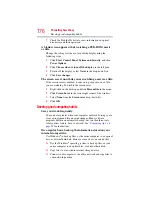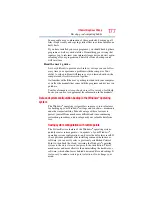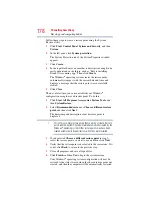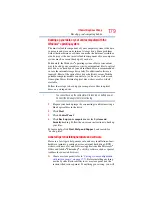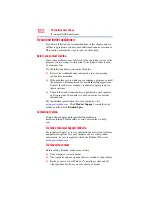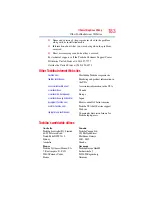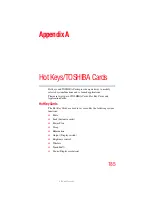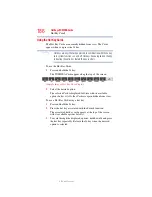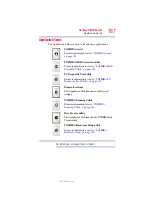172
If Something Goes Wrong
Sound system problems
Sound system problems
No sound is coming from the computer’s speakers.
Adjust the volume control.
Try pressing
Fn + Esc
to see if volume mute is disabled.
Check that the volume control on the computer is turned up.
If you are using external headphones or speakers, check that they
are securely connected to your computer.
The computer emits a loud, high-pitched noise.
This is feedback between the microphone and the speakers. It
occurs in any sound system when input from a microphone is fed to
the speakers and the speaker volume is too loud. Adjust the volume
control.
Printer problems
This section lists some of the most common printer problems.
The printer will not print.
Check that the printer is connected to a working power outlet,
turned on and ready (on line).
Check that the printer has plenty of paper. Some printers will not
start printing when there are just two or three sheets of paper left in
the tray.
Make sure the printer cable is firmly attached to the computer and
the printer.
Run the printer’s self-test to check for any problem with the printer
itself.
Make sure you installed the proper printer drivers as shown in
“Setting up a printer” on page 82
or in the instructions that came
with the printer.
You may have connected the printer while the computer is on.
Disable Sleep mode, turn off the computer, and turn off the printer.
Turn the printer back on, make sure it is online, and then turn the
computer back on.
Try printing another file. For example, you could create and attempt
to print a short test file using Notepad. If a Notepad file prints
correctly, the problem may be in your original file.
If you cannot resolve the problem, contact the printer’s
manufacturer.