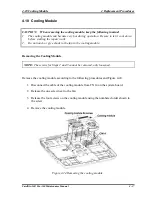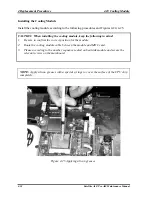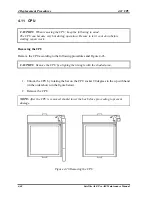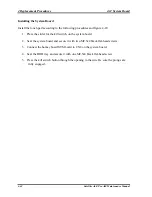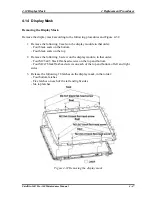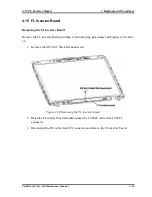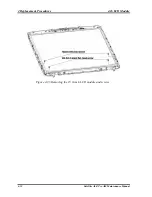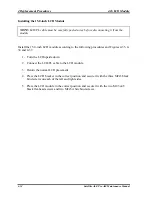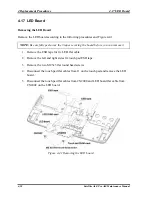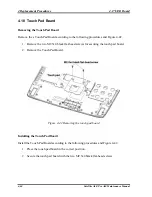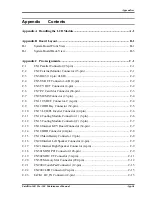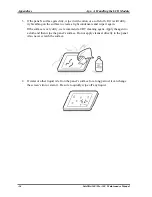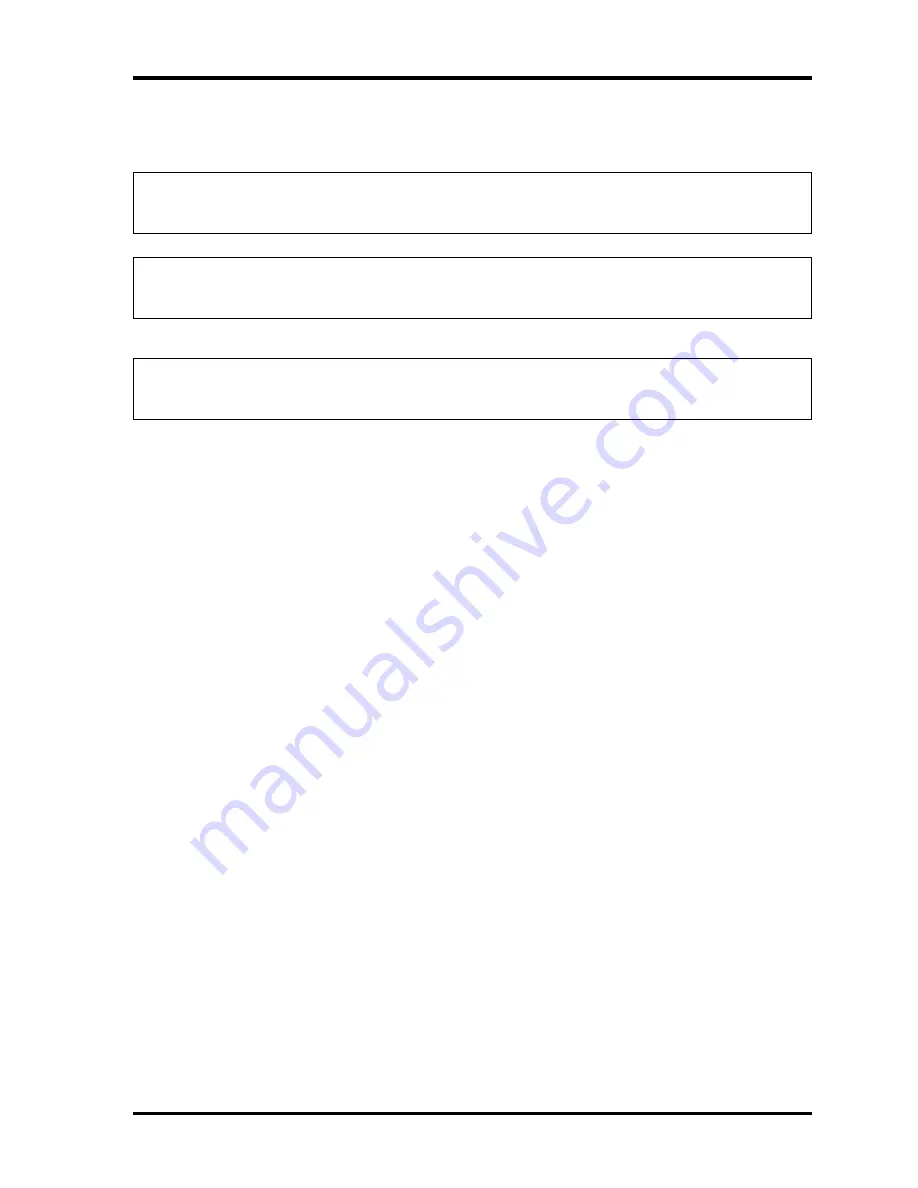
4.16 LCD Module
4 Replacement Procedure
s
4.16 LCD Modules
NOTE:
ICs are fragile. Use extreme care not to apply pressure to the ICs along the
edges of the LCD module.
NOTE:
Dispose of used LCD panels (fluorescent (FL) tubes) as required by local
ordinances or regulations.
NOTE:
LCD/FL cable must be carefully peeled away before disconnecting it from the
module.
Removing the 15.0-inch LCD module
Remove the 15.0-inch LCD module according to the following procedures and Figures 4-35,
4-36 and 4-37.
1. Remove the two M2.5x4.5 black flat-head screws and two M2x5 white bind screws
for fixing the LCD module.
2. Carefully tilt the LCD module toward you.
3. Remove the three M2x3 black bind screws on each of the left and right sides for
fixing the LCD bracket.
Satellite A60/ Pro A60 Maintenance Manual
4-51
Содержание Satellite Pro A60 Series
Страница 10: ...x Satellite A60 Pro A60 Maintenance Manual ...
Страница 11: ...Chapter 1 Hardware Overview ...
Страница 12: ...1 Hardware Overview 1 ii Satellite A60 Pro A60 Maintenance Manual ...
Страница 35: ...2 Troubleshooting 2 Chapter 2 Troubleshooting 2 i Satellite A60 Pro A60 Maintenance Manual ...
Страница 65: ...Chapter 3 Diagnostic Programs ...
Страница 68: ......
Страница 134: ...Chapter 4 Replacement Procedures 4 1 ...
Страница 135: ...4 Replacement Procedures 4 ii Satellite A60 Pro A60 Maintenance Manual ...
Страница 141: ......
Страница 202: ...6000 1 次 Appendices ...
Страница 203: ...Appendices App ii Satellite A60 Pro A60 Maintenance Manual ...
Страница 211: ...Appendices Apx A Handling the LCD Module A 6 Satellite A60 Pro A60 Maintenance Manual ...
Страница 221: ......
Страница 223: ......
Страница 225: ......
Страница 229: ......
Страница 231: ......
Страница 235: ......
Страница 237: ......
Страница 239: ......
Страница 250: ......
Страница 252: ......
Страница 254: ......
Страница 256: ......
Страница 262: ......
Страница 264: ......