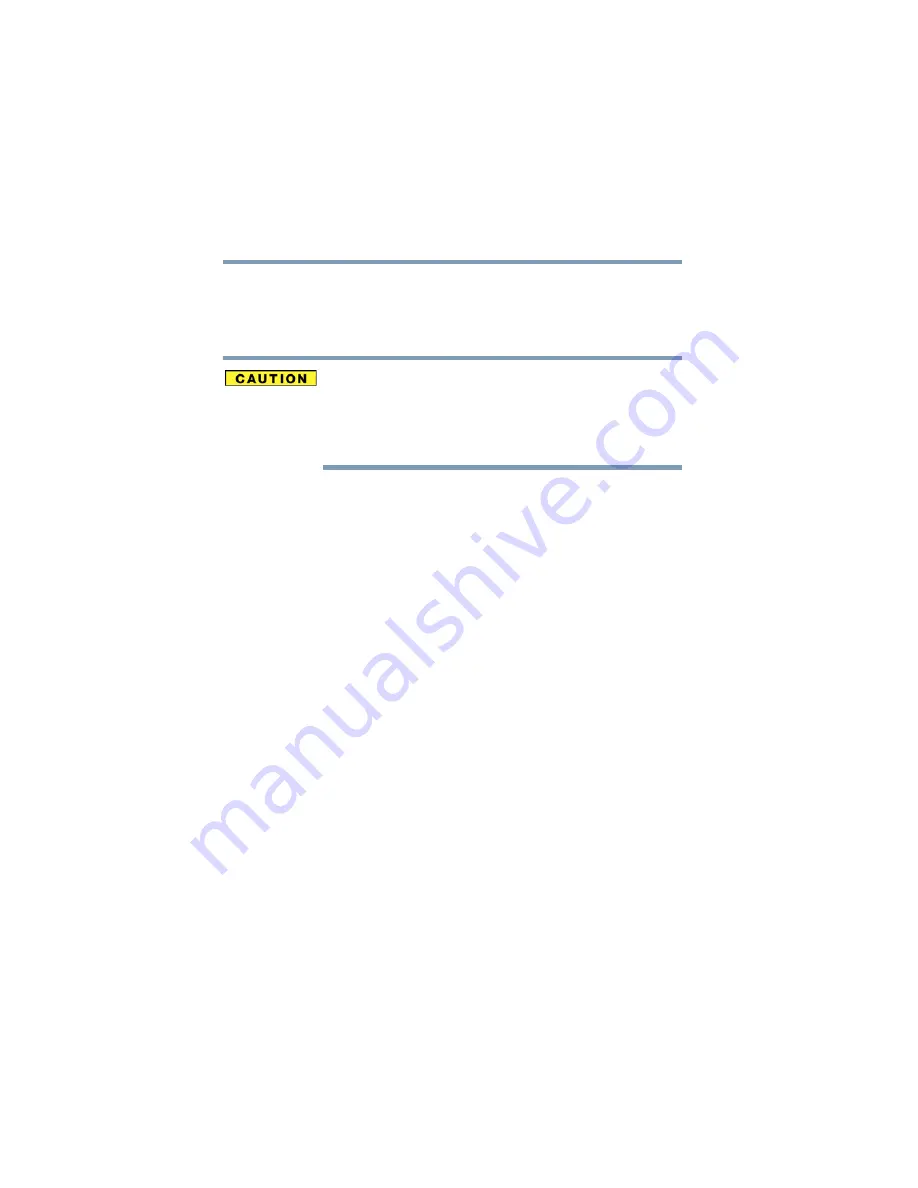
200
If Something Goes Wrong
Resolving a hardware conflict
5.375 x 8.375 ver 2.3
Fixing a problem with Device Manager
Device Manager provides a way to check and change the
configuration of a device.
Changing the default settings using Device Manager can
cause other conflicts that make one or more devices unusable.
Device Manager is a configuration tool for advanced users
who understand configuration parameters and the
ramifications of changing them.
Disabling a device
1
Click Start, Control Panel, then click Performance and
Maintenance.
2
Click the Administrative Tools icon.
3
Double-click Computer Management, then click
Device Manager.
4
Select the specific device from the device category. To
expand a device category, double-click the category.
5
In the toolbar, look to the far right for an icon of a
monitor with a strike mark through a circle on the front.
This is the disable feature.
6
Click the icon.
You are given the option of disabling the device.
7
Click Yes to disable the device or No to cancel.
Checking device properties
Device Manager provides a way to view the properties of a
device. Properties include the name of the manufacturer, the
type of device, the drivers installed, and the system resources
assigned to the device.
















































