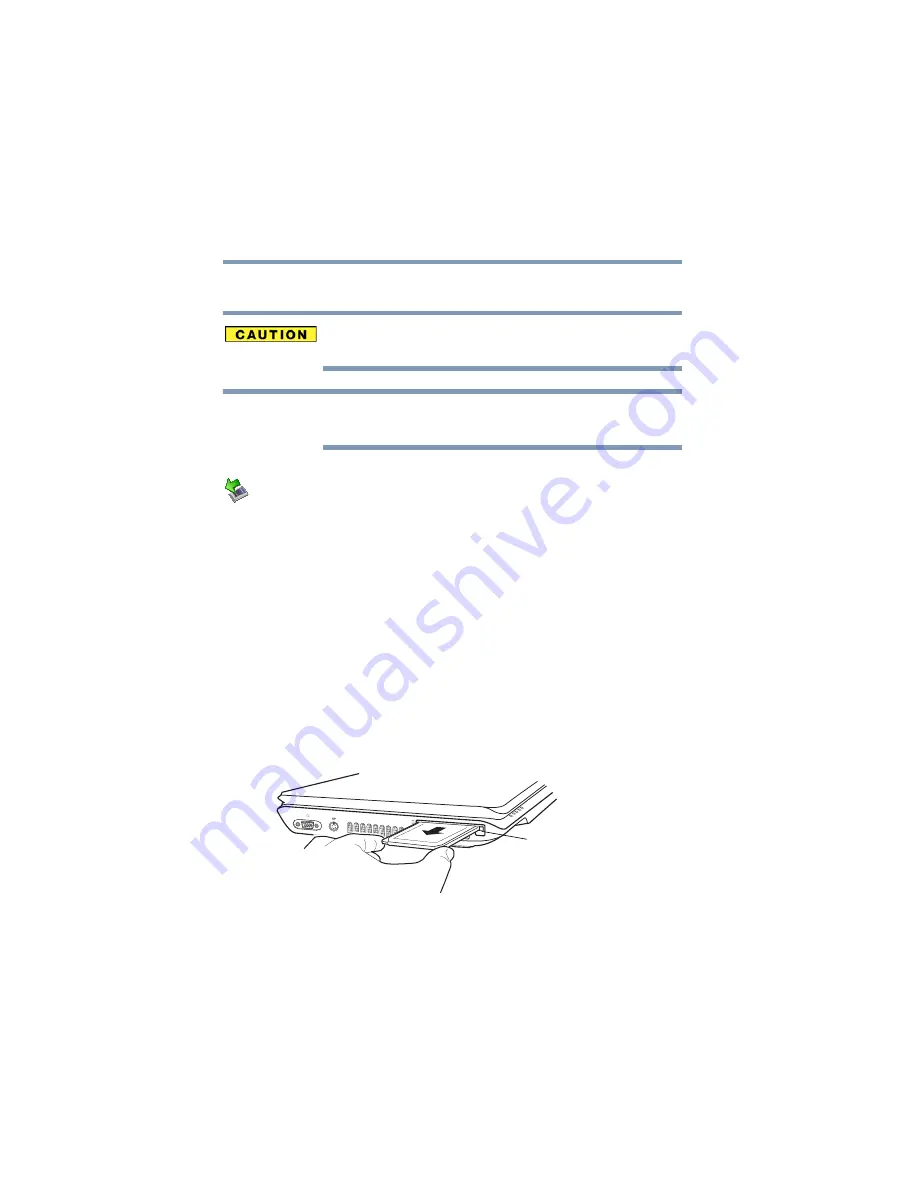
142
Exploring Your Computer’s Features
Using PC Cards
5.375 x 8.375 ver 2.3
Removing a PC Card
Be sure to disable the PC Card prior to removing it. Otherwise,
the system may be damaged.
Before removing a PC Card, make sure that no applications or
system services are using the card.
1
Prepare the card for removal by right-clicking the Safely
Remove Hardware icon on the system tray and then
selecting the card or device you want to remove.
If the system is unable to prepare the card for safe
removal, a message will tell you to try again later. If the
card can be removed now, the system displays Safe to
Remove Hardware.
2
Locate the PC Card eject button.
3
Press the PC Card eject button once to pop it out slightly,
and push it in to remove the PC Card.
The PC Card ejects slightly from the slot.
4
Grasp the edges of the PC Card and slide it out of the
slot.
(Sample Illustration) Removing a PC Card
NOTE
PC Card
eject button






























