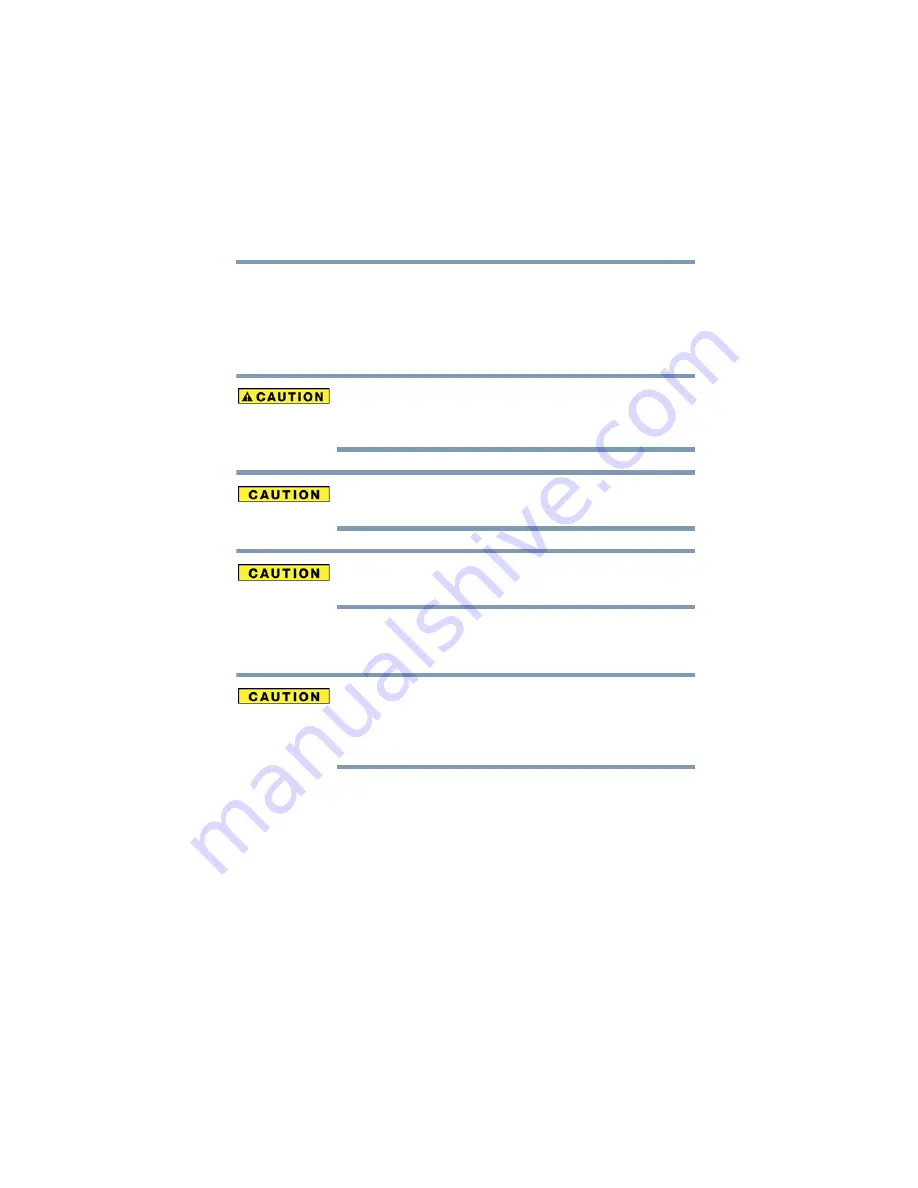
53
Getting Started
Adding memory (optional)
5.375 x 8.375 ver 2.3
Installing a memory module
Additional memory modules can be installed in the memory
module slots on the base of the computer. You will need a
small Phillips screwdriver for this procedure.
If you use the computer for a long time, the memory module
will become hot. If this happens, let the module cool to room
temperature before you replace it.
To avoid damaging the computer’s screws, use a small Phillips
screwdriver that is in good condition.
Installing a memory module with the computer’s power on may
damage the computer, the module, or both.
The computer has two memory slots—Slot A and Slot B. You
can install one or two memory modules.
Before you install or remove a memory module, turn off the
computer using the Start menu. If you install or remove a
memory module while the computer is in Standby or
Hibernation mode, data will be lost.
If the computer is on, begin at step
1
Click Start, and then Turn off computer or Shut Down
(depending on the system).
The Turn off computer or Shut Down window appears.
2
Click Turn Off or Shut Down.
The operating system turns off the computer.
3
Unplug and remove any cables connected to the
computer, including the AC adaptor.






























