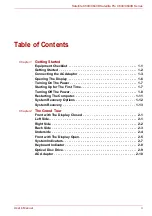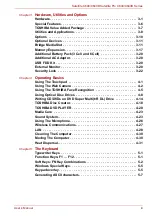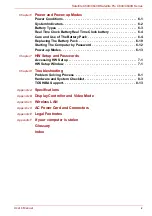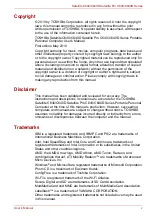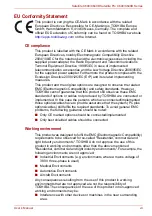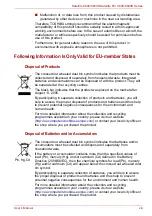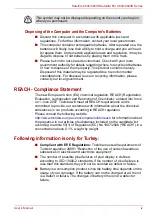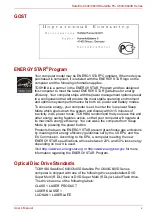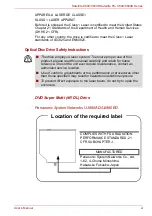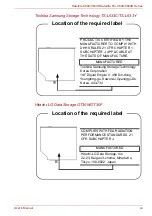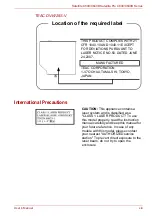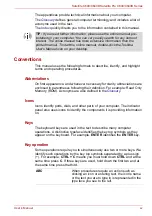Отзывы:
Нет отзывов
Похожие инструкции для Satellite Pro C640

mt168W
Бренд: Atrust Страницы: 2

Amilo L1310G
Бренд: Fujitsu Siemens Computers Страницы: 3

E4120
Бренд: Clevo Страницы: 232

TE69HW
Бренд: Packard Bell Страницы: 83

TAB10 Gen2
Бренд: TCL Страницы: 14

Alienware 15 R3
Бренд: Dell Страницы: 29

E17919
Бренд: Asus Страницы: 102

Compaq Mini Series
Бренд: HP Страницы: 52

Compaq CQ45
Бренд: HP Страницы: 3

Compaq Mini 110
Бренд: HP Страницы: 6

Compaq mx9030
Бренд: HP Страницы: 15

Compaq NC4400
Бренд: HP Страницы: 67

Compaq Mini CQ10-410SF
Бренд: HP Страницы: 52

Compaq Mini 210
Бренд: HP Страницы: 67

Compaq Mini 110
Бренд: HP Страницы: 93

Compaq Mini CQ10
Бренд: HP Страницы: 66

Compaq nc2400
Бренд: HP Страницы: 68

COMPAQ NC4200
Бренд: HP Страницы: 67