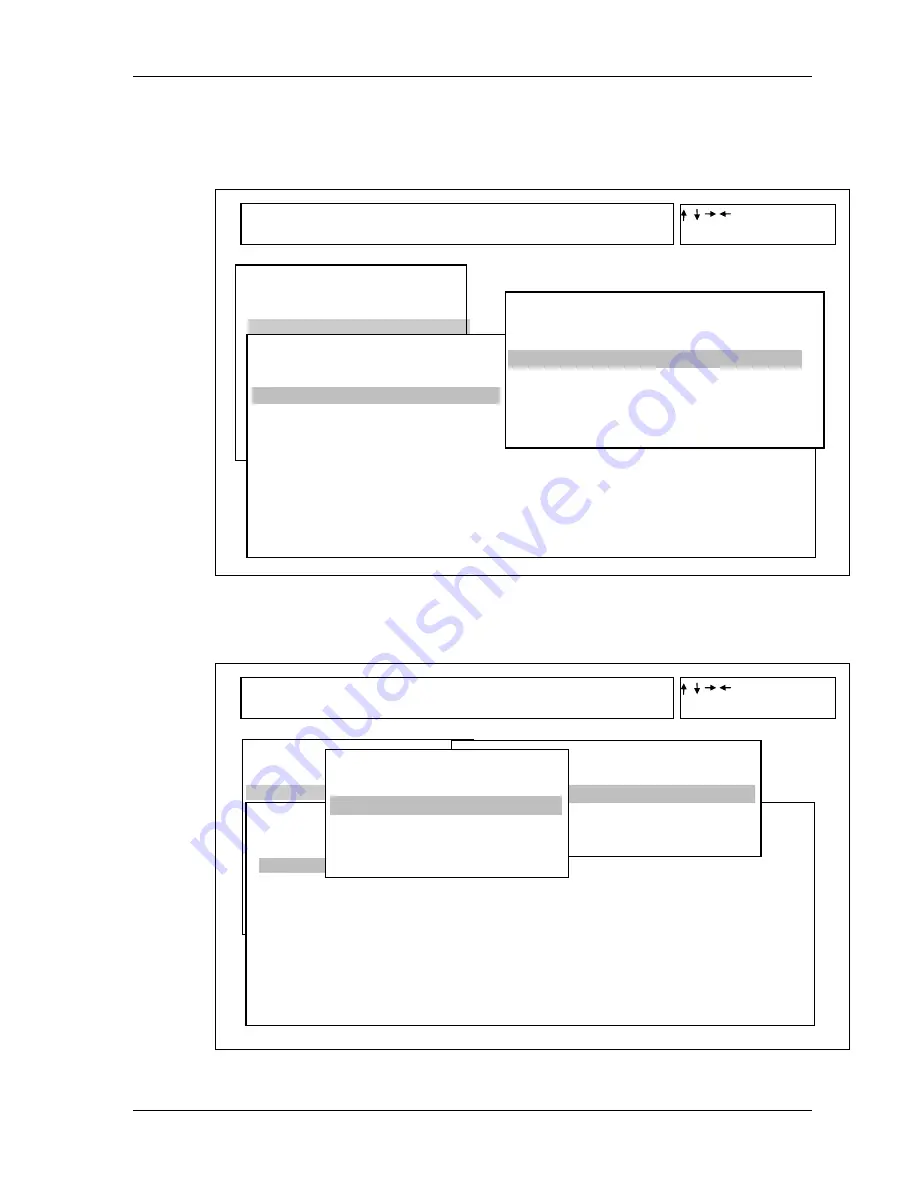
Test Program for Field.
6
Satellite L830 Tests and Diagnostics Manual
4.
Select the subtest you want to execute and press Enter. The following menu displays:
5.
Select the desired test from the subtest menu and press Enter. The following Test
Parameter menu displays:
[ DIAGNOSTICS MENU ]
01. DIAGNOSTIC TEST
02. RUNNING TEST
03. DISK UTILITIES
04. LOG UTILITIES
05. SYSTEM CONFIGURATION
06. OPTION
99. EXIT
TOSHIBA Satellite L830 Diagnostics
Version v0.01
TOSHIBA Satellite L830 Diagnostics
Version v0.01
[ DIAGNOSTIC TEST MENU ]
01. SYSTEM TEST
09. REAL TIME CLOCK TEST
02. MEMORY TEST
10. NPX TEST
03. KEYBOARD TEST
11. HIGH RESOLUTION DISPLAY TEST
04. DISPLAY TEST
12. MULTIMEDIA TEST
05. FLOPPY DISK TEST
13. USB TEST
06. HARD DISK TEST
14. MEMORY2 TEST
07. REAL TIME CLOCK TEST 88. FDD&HDD ERROR RETRY COUNT SET
99. EXIT TO DIAGNOSTICS MENU
[ DIAGNOSTICS MENU ]
01. DIAGNOSTIC TEST
02. RUNNING TEST
03. DMI INFORMATION
04. LOG UTILITIES
05. SYSTEM CONFIGURATION
06. OPTION
99. EXIT
[ SYSTEM TEST ]
01. FAN ON/OFF
02. Battery Test
03. CPU Temperature
99. Exit to DIAGNOSTIC TEST MENU
[
DIAGNOSTIC TEST MENU ]
01. SYSTEM TEST
9. REAL TIME CLOCK TEST
02. MEMORY TEST
08. CACHE MEMORY TEST
03. KEYBOARD TEST
09. HIGH RESOLUTION DISPLAY TEST
04. DISPLAY TEST
10. MULTIMEDIA TEST
05. FLOPPY DISK TEST
11. MEMRY2 TEST
06. HARD DISK TEST
88. FDD&HDD ERROR RETRY COUNT SET
07. REAL TIME CLOCK TEST 99. EXIT TO DIAGNOSTICS MENU
01. SYSTEM TEST
01. FAN ON/OFF
[ SYSTEM TEST ]
01. FAN ON/OFF
02. Battery Test
03. CPU Temperature
99. Exit to DIAGNOSTIC TEST MENU
01. FAN ON/OFF
: :Select item
ESC :Escape
01. SYSTEM TEST
: :Select item
ESC :Escape
[ TEST PARAMETER ]
01. Go To Test
02. Test Loop : YES
03. Error Stop : NO
01. Go To Test
Содержание Satellite L830
Страница 77: ...Test Program for Field Satellite L830 Tests and Diagnostics Manual 1 Chapter 3 Diagnostic Programs ...
Страница 79: ...Test Program for Field Satellite L830 Tests and Diagnostics Manual 1 Chapter 3 Diagnostic Programs ...
Страница 144: ...Replacement Procedures Satellite L830 Maintenance Manual 960 Q08 1 Chapter 4 Replacement Procedures ...
Страница 165: ...Replacement Procedures Satellite L830 Maintenance Manual 960 Q08 17 Figure 4 6 2 Remove a memory module2 ...
Страница 250: ...Wiring Diagrams Satellite L830 Maintenance Manual 960 Q08 F 2 ...






























