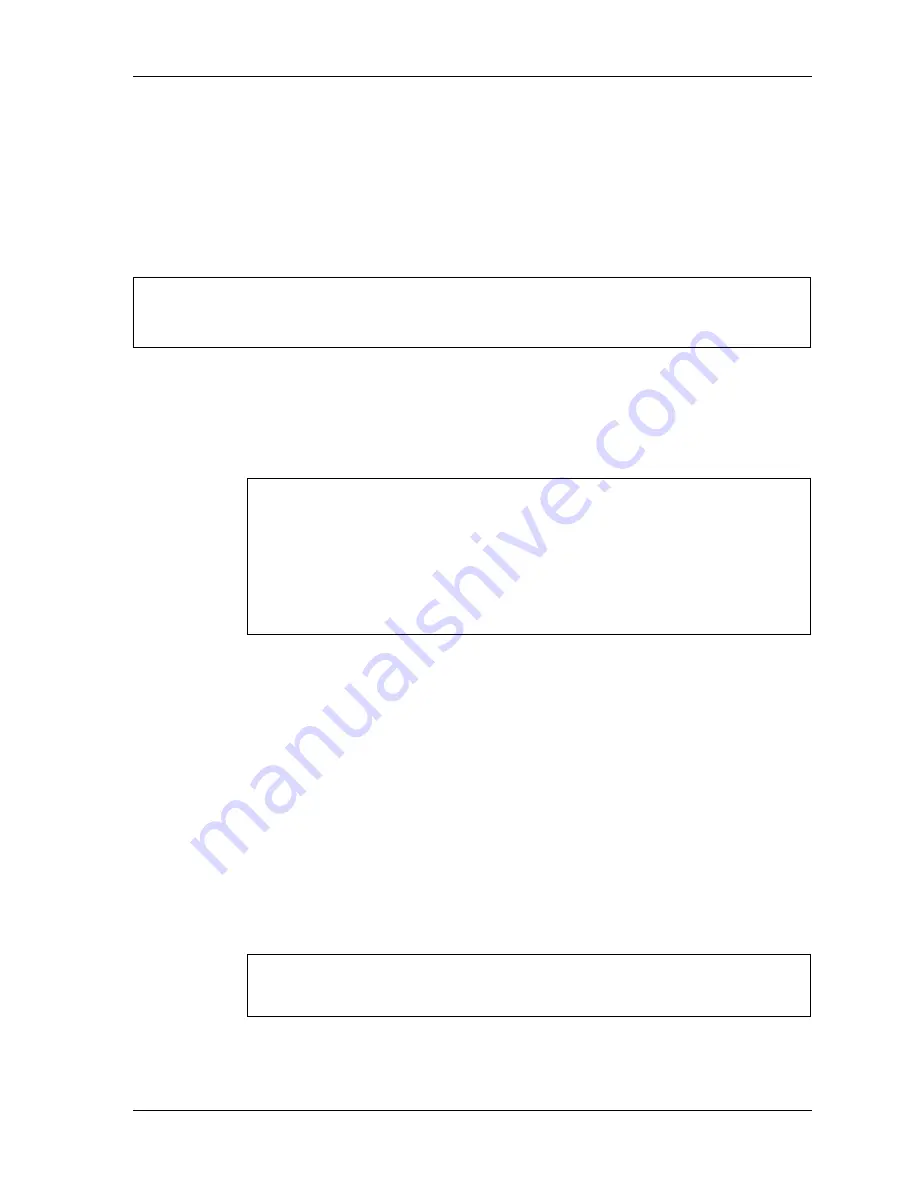
Test Program for Field.
Satellite L830 Tests and Diagnostics Manual
49
3.13 Multimedia Test
To execute the Multimedia Test select 10 from the Diagnostic Test Menu, press Enter and
follow the directions on the screen. The Multimedia Test contains four subtests that test the
computer's multimedia functions. Move the highlight bar to the subtest you want to execute
and press Enter.
NOTE: Use the Toshiba Backup CD-ROM for Subtests 01, 02, and 03.
Because CDROM driver issue , the Multimedia function can’t test , this is limitation .
Subtest 01
Sequential Read Test
This subtest sequentially reads one block unit (2K bytes) of all logical
addresses from the test CD.
NOTE: If NO is selected for Test Loop on the Test Parameter Menu, the
screen will remain blank while the subtest is executing. When the test is
complete the Multimedia Test menu displays.
If YES is selected for Test Loop on the Test Parameter Menu, the Test
Status screen displays while the subtest is executing. Press Ctrl + break to
return to the Multimedia Test menu.
Subtest 02
Random Read Test
This subtest randomly reads all addresses.
Subtest 03
Read Specified Address Test
This subtest reads data from a specified block of addresses.
The following message displays on the screen to enter the start and end block
addresses:
START BLOCK ADDRESS ?
END BLOCK ADDRESS ?
Subtest 04
1 Point W/R/C (R/RW Media)
NOTE: Use CD-R or CD-RW, the CD-ROM and DVD cannot be used for
this subtest, and some DVD-dual can’t support this test.
This subtest writes specified data to a specified block count, then reads and
compares the result.
Содержание Satellite L830
Страница 77: ...Test Program for Field Satellite L830 Tests and Diagnostics Manual 1 Chapter 3 Diagnostic Programs ...
Страница 79: ...Test Program for Field Satellite L830 Tests and Diagnostics Manual 1 Chapter 3 Diagnostic Programs ...
Страница 144: ...Replacement Procedures Satellite L830 Maintenance Manual 960 Q08 1 Chapter 4 Replacement Procedures ...
Страница 165: ...Replacement Procedures Satellite L830 Maintenance Manual 960 Q08 17 Figure 4 6 2 Remove a memory module2 ...
Страница 250: ...Wiring Diagrams Satellite L830 Maintenance Manual 960 Q08 F 2 ...
















































