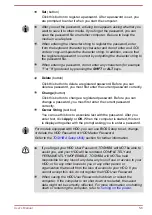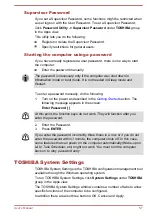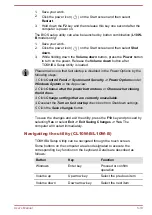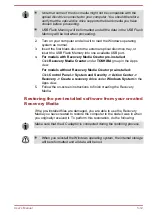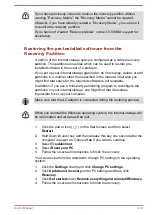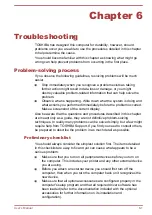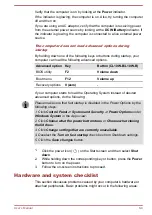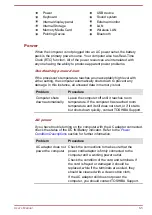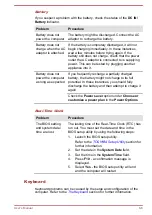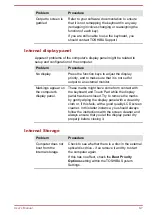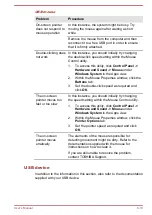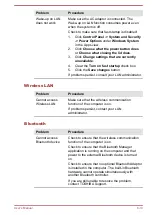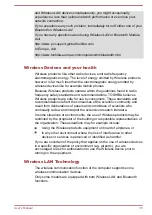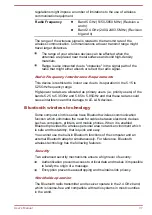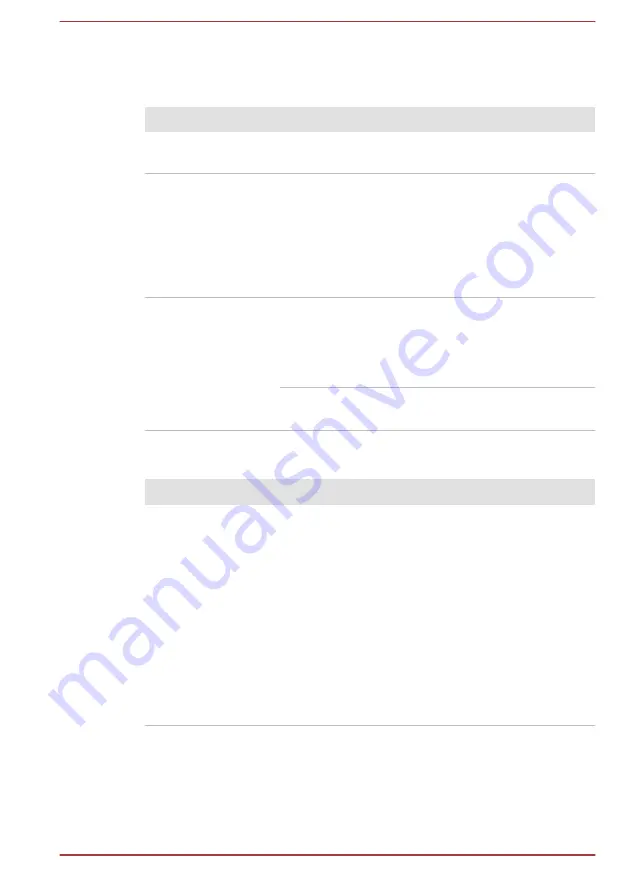
Battery
If you suspect a problem with the battery, check the status of the
DC IN/
Battery
indicator.
Problem
Procedure
Battery does not
power the computer
The battery might be discharged. Connect the AC
adaptor to recharge the battery.
Battery does not
charge when the AC
adaptor is attached.
If the battery is completely discharged, it will not
begin charging immediately. In these instances,
wait a few minutes before trying again. If the
battery still does not charge, check that the power
outlet the AC adaptor is connected to is supplying
power. This can be tested by plugging another
appliance into it.
Battery does not
power the computer
as long as expected
If you frequently recharge a partially charged
battery, the battery might not charge to its full
potential. In these instances, you should fully
discharge the battery and then attempt to charge it
again.
Check the
Power saver
option under
Choose or
customize a power plan
in the
Power Options
.
Real-Time Clock
Problem
Procedure
The BIOS setting
and system date/
time are lost.
The lasting time of the Real-Time Clock (RTC) has
run out. You must set the date and time in the
BIOS setup utility by using the following steps:
1.
Launch the BIOS setup utility.
Refer to the
section for
further information.
2.
Set the date in the
System Date
field.
3.
Set the time in the
System Time
field.
4.
Press
F10
- a confirmation message is
displayed.
5.
Select
Yes
- the BIOS setup utility will end
and the computer will restart.
Keyboard
Keyboard problems can be caused by the setup and configuration of the
computer. Refer to the
section for further information.
User's Manual
6-6