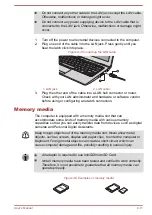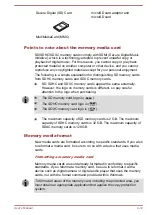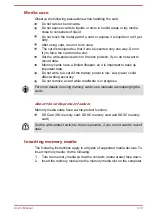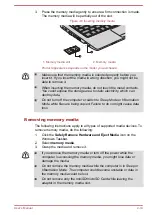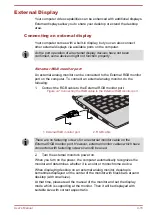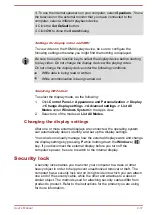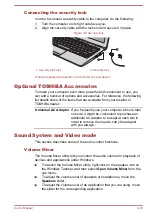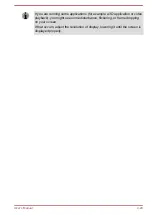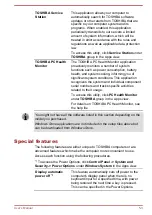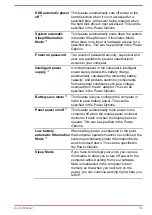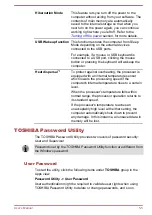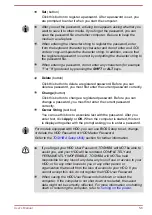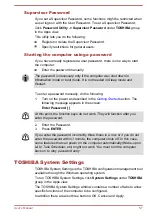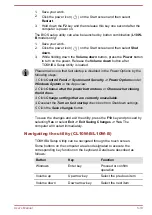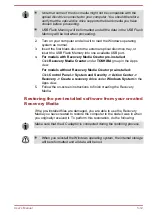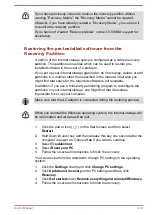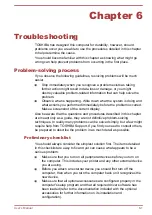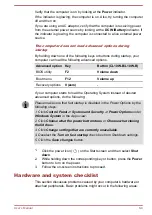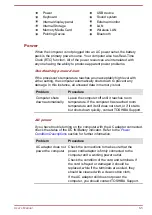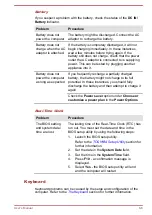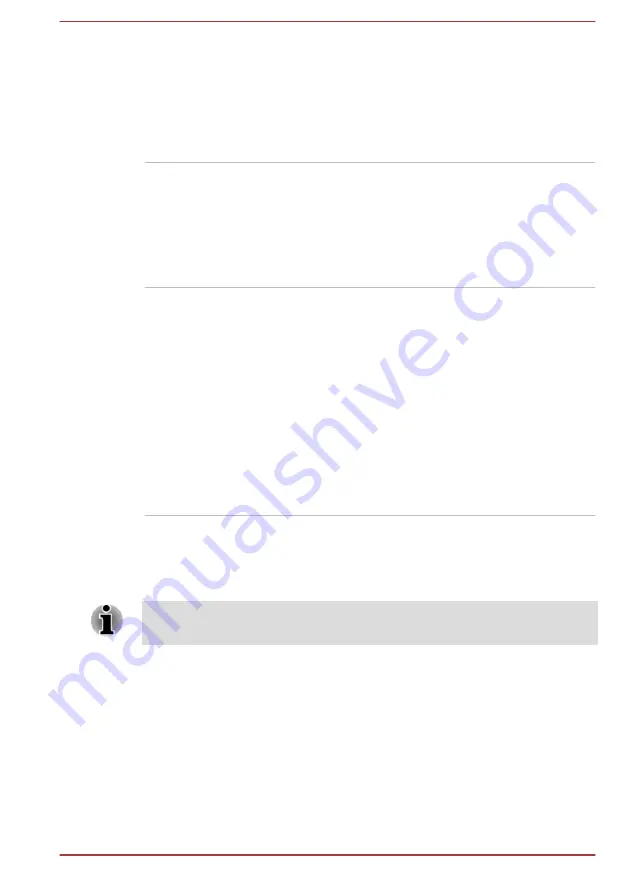
Hibernation Mode
This feature lets you turn off the power to the
computer without exiting from your software. The
contents of main memory are automatically
saved to the internal storage so that when you
next turn on the power again, you can continue
working right where you left off. Refer to the
USB Wakeup function
This function restores the computer from Sleep
Mode depending on the external devices
connected to the USB ports.
For example, if a mouse or USB keyboard is
connected to a USB port, clicking the mouse
button or pressing the keyboard will wakeup the
computer.
Heat dispersal
*1
To protect against overheating, the processor is
equipped with an internal temperature sensor
which lowers the processing speed if the
computer's internal temperature rises to a certain
level.
When the processor's temperature falls within
normal range, the processor operation returns to
its standard speed.
If the processor's temperature reaches an
unacceptably high level with either setting, the
computer automatically shuts down to prevent
any damage. In this instance, all unsaved data in
memory will be lost.
TOSHIBA Password Utility
The TOSHIBA Password Utility provides two levels of password security:
User and Supervisor.
Passwords set by the TOSHIBA Password Utility function are different from
the Windows password.
User Password
To start the utility, click the following items under
TOSHIBA
group in the
Apps view:
Password Utility -> User Password
User authentication might be required to validate user rights when using
TOSHIBA Password Utility to delete or change passwords, and so on.
User's Manual
5-5