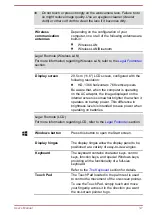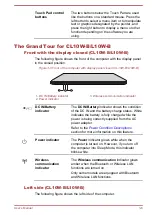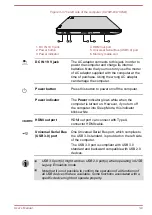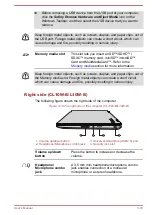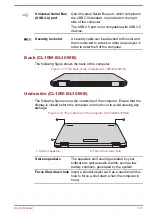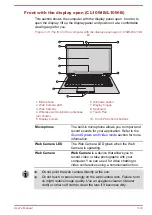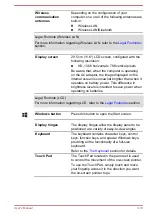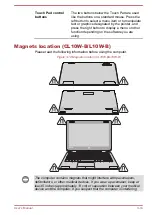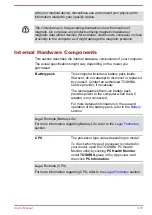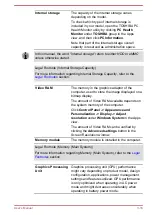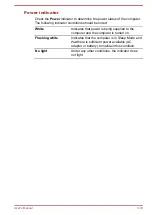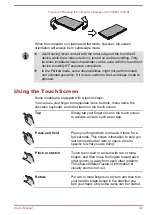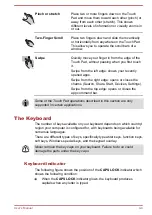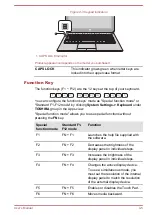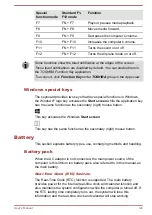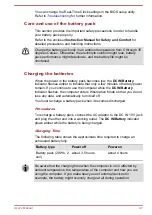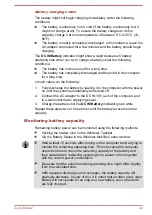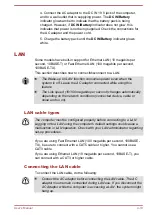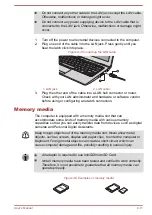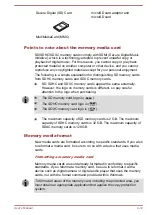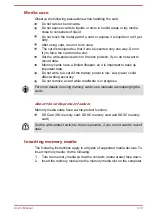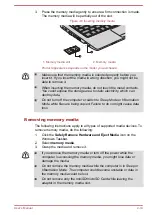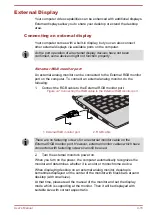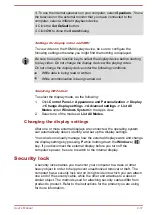Figure 4-2 Rotating the computer sideways (CL10W-B/L10W-B)
When the computer is in laptop and flat mode, however, the screen
orientation will always be in Landscape mode.
Avoid having direct contact with the other edges of the hand held
device while the wireless device is turned on and transmitting. Only
factories installed wireless transmitter can be used with this hand held
device to satisfy RF exposure compliance.
In the Portrait mode, some drivers/utilities might not perform install
and uninstall operation. If it occurs, switch to the Landscape mode to
proceed.
Using the Touch Screen
Some models are equipped with a touch screen.
You can use your finger to manipulate icons, buttons, menu items, the
onscreen keyboard, and other items on the touch screen.
Tap
Simply tap your finger once on the touch screen
to activate an item, such as an app.
Press and hold
Press your finger down and leave it there for a
few seconds. This shows information to help you
learn more about an item or opens a menu
specific to what you are doing.
Pinch or stretch
Touch the screen or an item with two or more
fingers, and then move the fingers toward each
other (pinch) or away from each other (stretch).
This shows different levels of information or
visually zooms in or out.
Rotate
Put two or more fingers on an item and then turn
your hand to rotate things in the direction you
turn your hand. Only some items can be rotated.
User's Manual
4-2